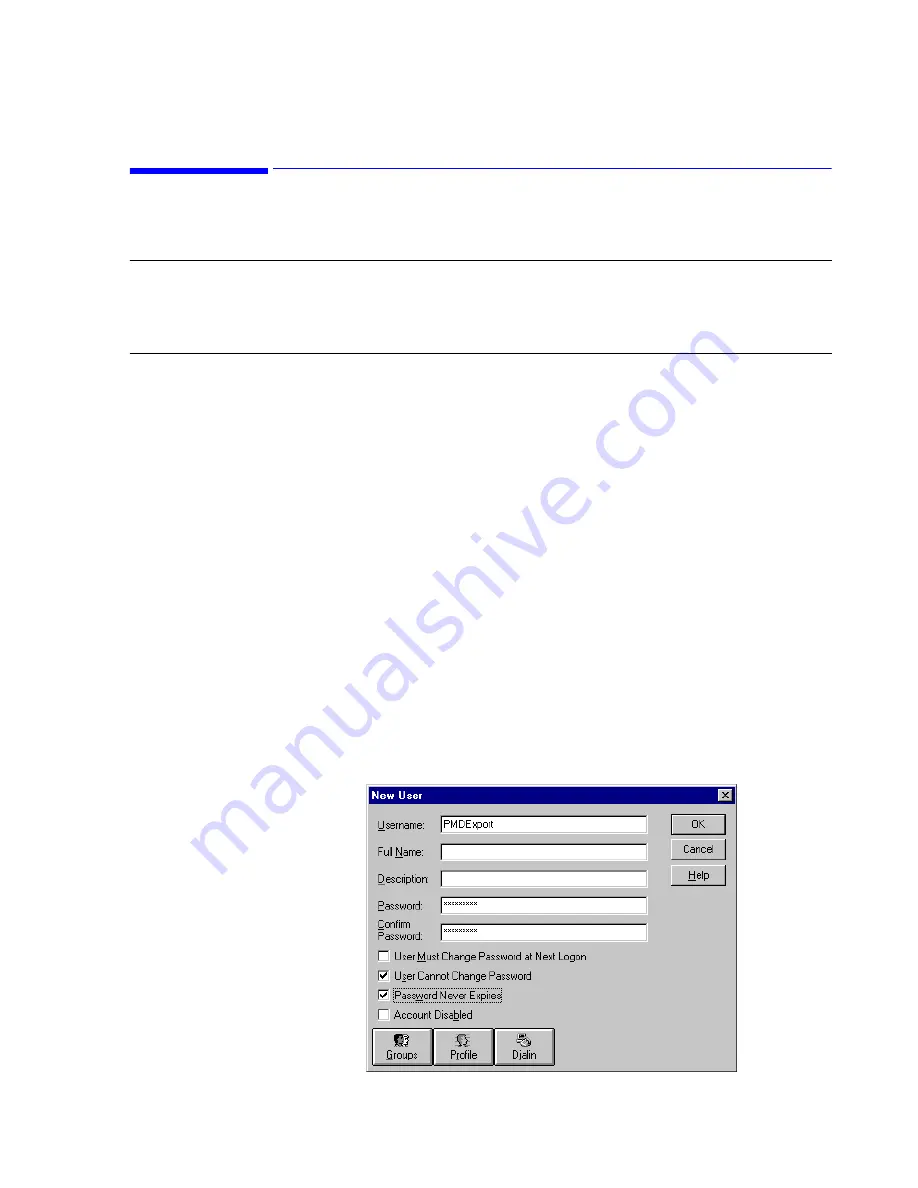
Enable the Receiving System to Receive Exported Data for Data Analysis
Data Export - Installation on the Database Server
E-9
Enable the Receiving System to Receive Exported Data for Data
Analysis
Note
The configuration steps given in this section are to be performed at the Philips/Zymed Holter
or 12-Lead ECG Management system, not at the Database Server. Determine the system’s
operating system (Windows NT, 2000, XP, 98, ME), and then follow the appropriate
procedure.
For the receiving system to receive data exported from a Database Server, the computer needs
to have network connectivity to the Information Center network. Follow the procedures
described below.
Windows NT
Step 1.
Configure the receiving system with a Computer Name and an IP Address.
a. Right mouse click on the “
My Computer
” icon on your desktop.
b. Select “
Properties
”
c. Select the “
Identification
” tab.
d. Verify that you have a computer name. This is the name that will be used during
the Information Center network device configuration as the
“Host Name”.
e. Verify that your computer has a network interface card and that it has an IP
address. Either static IP or DHCP can be used.
Step 2.
Add “PMDExport” user with “PMDExport” password.
a. From the Start Menu, choose
“Settings”
>
“Administrative Tools” > “User
Manager”
.
b. Under “
User
” select
“New User”
.
c. Enter
“PMDExport”
for the
Username and Password and Confirm Password.
d. Check
“User cannot change password”
, and
“Password never expires”
checkboxes.
e. Click
OK
Summary of Contents for IntelliVue Series
Page 152: ...IntelliVue Information Center Application Software 3 22 Software Description ...
Page 442: ...Troubleshooting 7 156 Maintenance Troubleshooting and Repair ...
Page 488: ...Procedure B 12 Web Installation on the Database Server ...
Page 492: ...Procedure C 4 External Modem Installation ...
Page 500: ...Using RAS D 8 Dial In Procedure for Remote Access to Information Center Systems ...




























