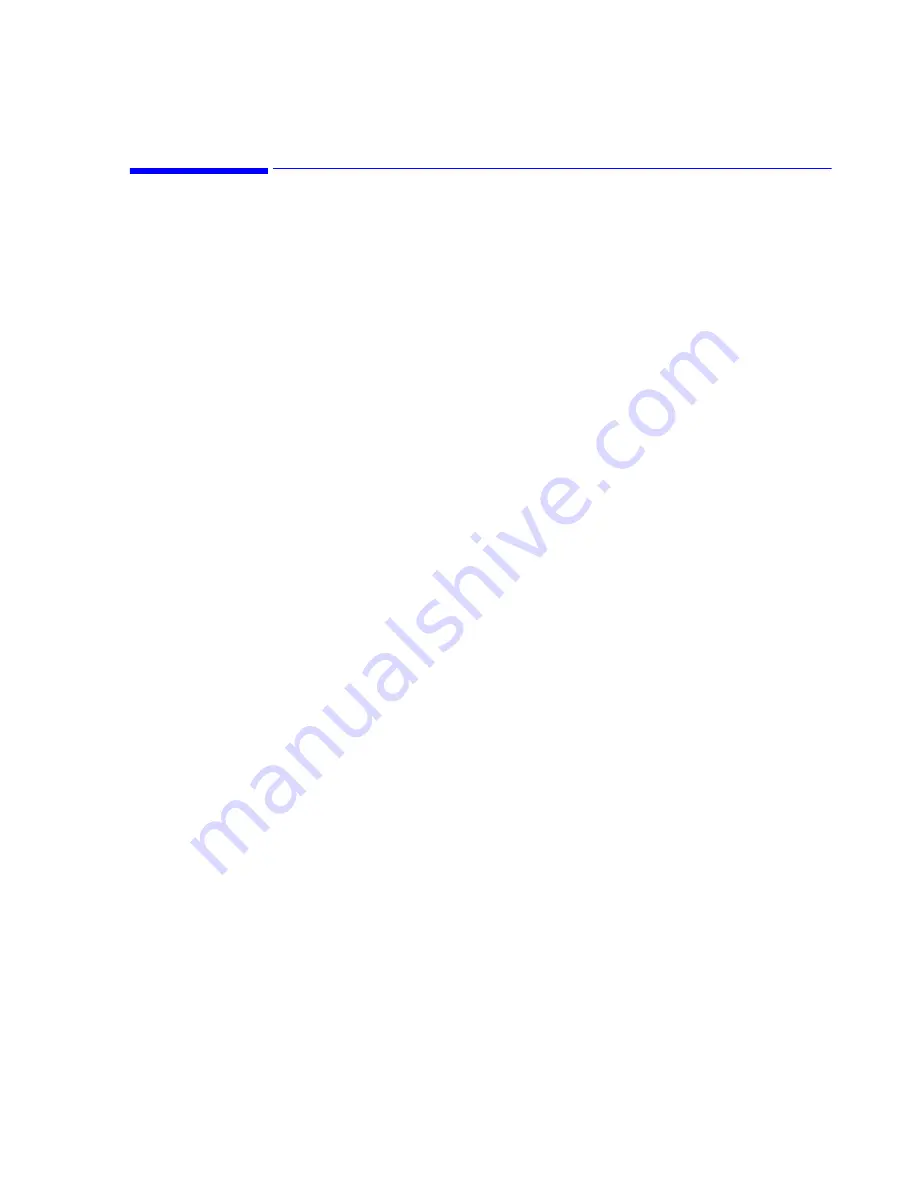
Using RAS
Dial-In Procedure for Remote Access to Information Center Systems
D-5
Using RAS
This section describes how to access files in the
Stardate\Log
directory of the
remote DBS or Information Center PC available via RAS. The files are found in the
C:\Stardate\Logs
directory of the remote DBS or Information Center PC, which is
now mapped to the drive letter selected in the previous section.
Accessing the
Remote Log Files
The following procedure describes how to access the Philips Log files. In addition to
having easy access to the log files, any web browser support applications and utilities
are available using this portal; e.g., for example the Switch and Access Point.
Windows XP PCs
Step 1.
Once you have mapped the hospital’s DBS drive to the Remote PC using
Explorer, locate the
Stardate\Logs
directory and double click on the
NetDeviceLink.html
file.
Step 2.
Click on the Information Center or Client IP Address links to view the log
files for these devices.
If you want to store log files on a floppy disk, insert the disk into the
A:\
drive:
Step 3.
Click on (highlight) the files to be stored and click on
File -> Send to -> 3
1/2 Floppy
and the files will be stored on the disk.
Windows 2000 PCs
Step 1.
Once you have mapped the hospital’s DBS drive to the Remote PC using
Explorer, locate the
Stardate\Logs
directory.
Step 2.
Open Internet Explorer, and type file:///
x
:/
NetDeviceLink.html
(where
x
is
the letter of the mapped drive.
Step 3.
Click on the Information Center or Client IP Address links to view the log
files for these devices.
If you want to store log files on a floppy disk, insert the disk into the
A:\
drive:
Step 4.
Click on (highlight) the files to be stored and click on
File -> Send to -> 3
1/2 Floppy
and the files will be stored on the disk.
Windows NT PCs
Step 1.
Once you have mapped the hospital’s DBS drive to the Remote PC using
Explorer, locate the
Stardate\Logs
directory.
Step 2.
Right-click on the
NetDeviceLink.html
file and select
Open in new
window
.
Step 3.
Click on the Information Center or Client IP Address links to view the log
files for these devices.
Summary of Contents for IntelliVue Series
Page 152: ...IntelliVue Information Center Application Software 3 22 Software Description ...
Page 442: ...Troubleshooting 7 156 Maintenance Troubleshooting and Repair ...
Page 488: ...Procedure B 12 Web Installation on the Database Server ...
Page 492: ...Procedure C 4 External Modem Installation ...
Page 500: ...Using RAS D 8 Dial In Procedure for Remote Access to Information Center Systems ...
















































