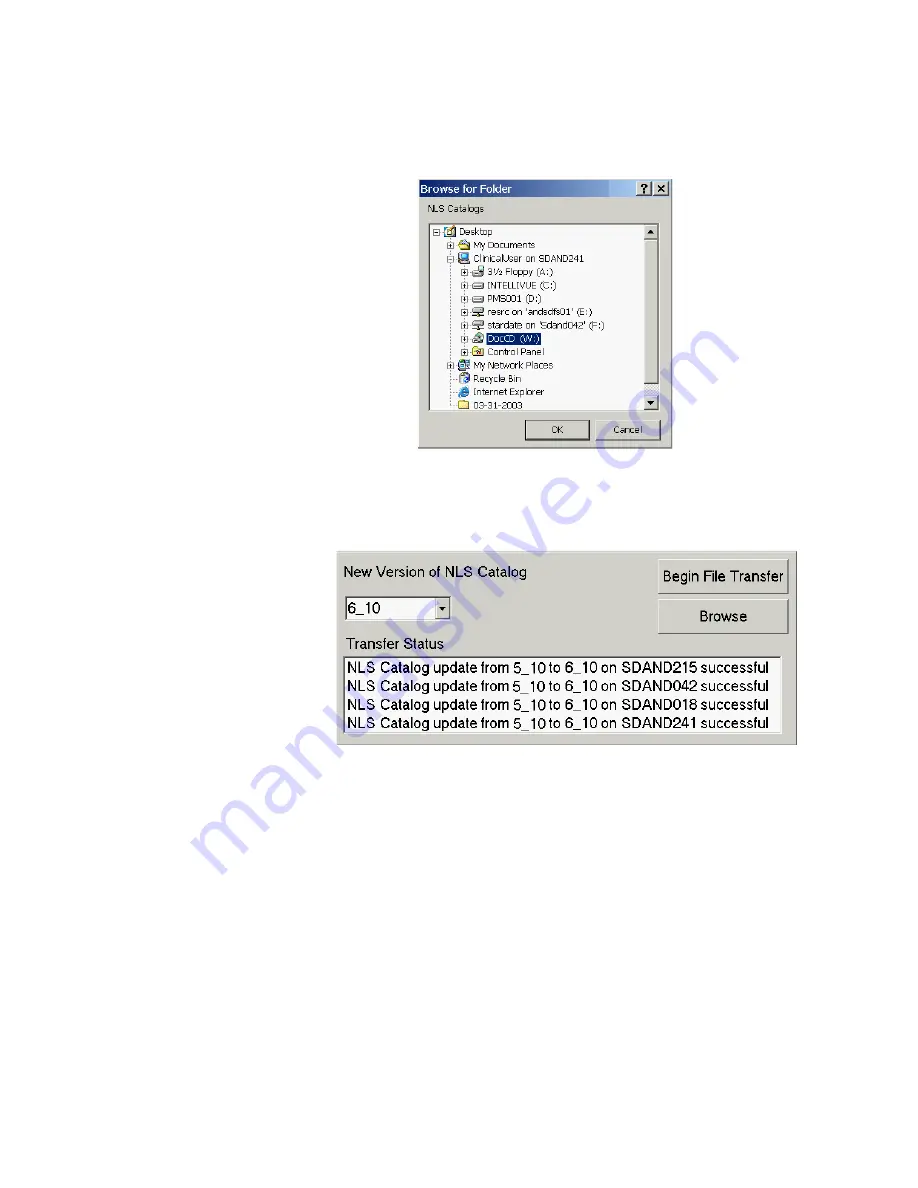
Troubleshooting
Maintenance, Troubleshooting, and Repair
7-85
Step 4.
Browse to the CDROM drive containing the NLS strings and press
OK
.
Figure 7-58 Browse for NLS
Step 5.
In the New Version of NLS Catalog drop list, select the latest NLS version. Press
Begin File Transfer
. If errors are encountered, the tool displays the error. See Figure
Figure 7-59 NLS Status
A device that continues to fail can be skipped, and that device must be upgraded using the
Manual process procedure given below.
Step 6.
When complete reboot the connected M3155 Information Centers and Clients. They
automatically return to monitoring.
Upgrade NLS Catalog - Manual Process
The NLS text catalog files must be retrieved from the IntelliVue Patient Monitor
Documentation CDROM. Performing this procedure drops all devices into non-Monitoring
Mode.
Step 1.
Insert the media containing the NLS text catalog files into the CDROM drive.
Step 2.
Open Windows Explorer and browse to the CDROM drive.
Step 3.
Select the file folder containing the NLS version (e.g. 6_10) and copy (Ctrl + c or
Edit -> Copy) the folder.
Summary of Contents for IntelliVue Series
Page 152: ...IntelliVue Information Center Application Software 3 22 Software Description ...
Page 442: ...Troubleshooting 7 156 Maintenance Troubleshooting and Repair ...
Page 488: ...Procedure B 12 Web Installation on the Database Server ...
Page 492: ...Procedure C 4 External Modem Installation ...
Page 500: ...Using RAS D 8 Dial In Procedure for Remote Access to Information Center Systems ...






























