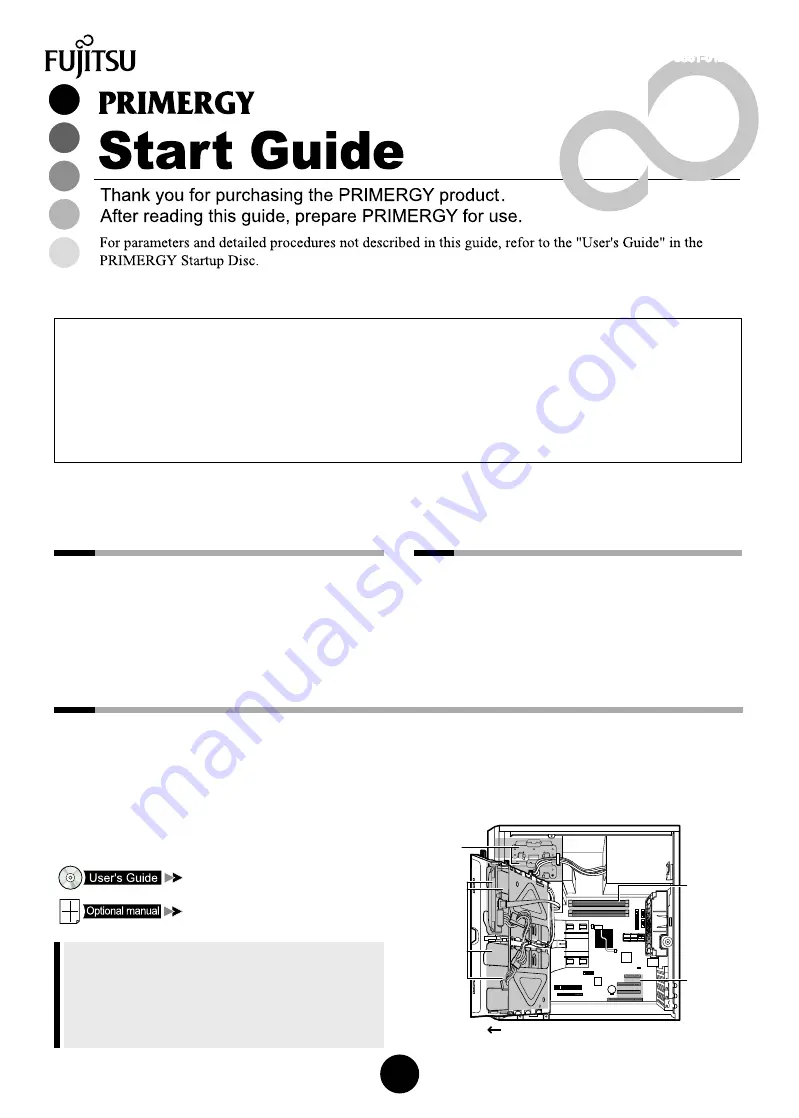
1
�
�
�
�
�
�
�
�
�
�
�
�
�
�
ECONEL 100 S2
3
Installing internal options
If internal options have been purchased separately, install them before installing the operating system.
If you use Custom Made Service, it is not required to install the internal options.
1
Checking the items
supplied
Check the contents in the package using
the "Contents List".
If any items are missing, contact an office listed
in the "Contact Information".
n
PRIMERGY ECONEL 100 S2
PRIMERGY ECONEL 100 S2, which is equipped with this server, is particularly designed as the operational cycle for 8 hours per a day for
5-year-period, with relatively low access frequency in a small scale of system configuration. This model is not effective to such use for round-
the -clock operation through a year, database purpose with which frequent access occurs, and main administration purpose which requires
higher reliability. It is recommended to perform periodical data backup to prevent data loss.
n
PRIMERGY ECONEL 100 S2 Manuals
Manuals for this server are stored in the PRIMERGY Startup Disc. Insert the PRIMERGY Startup Disc and click [PRIMERGY Manuals] on the
[PRIMERGY Startup Disc] screen to refer to the manuals.
The manuals can be read using Acrobat
®
Reader
®
or Adobe
®
Reader
®
. When using Acrobat
®
Reader
®
, use version 5.0 or later.
2
Reading and understanding
"Safety Precautions"
Before using this server, be sure to read and un-
derstand the attached "Safety Precautions".
Also check it when connecting, installing internal options
and setting up this server.
n
Point to note before installing internal
options
When installing internal options, perform operations after
reading the following manuals.
"Chapter 6 Installing Internal Options"
"PRIMERGY Server Books"/"Supplement"
- Install the OS before installing Tape Drv DAT72 36GB
internal or Internal Data Cartridge. If you install these
options before installing the OS, the installation may end
unexpectedly.
- After installing internal options, make sure that the
location and order of installation are proper, and the
cables are properly connected.
n
Available internal options and installation
locations
��������
������
������
���������
���������
����
��������
������
�����������
����
�������������������
B7FH-5361-01EN-00


























