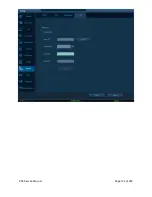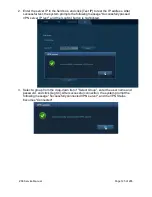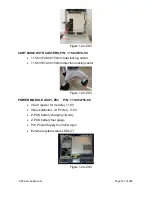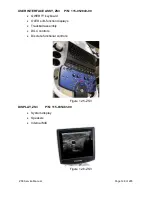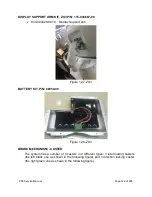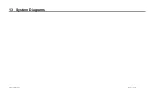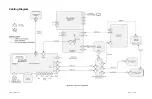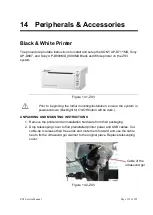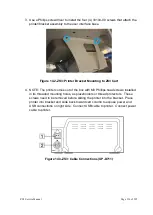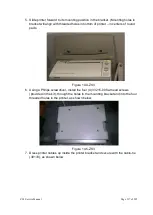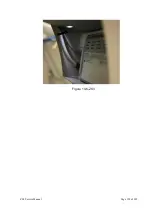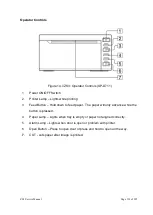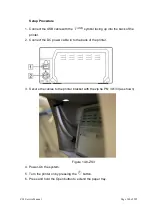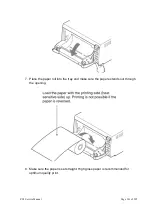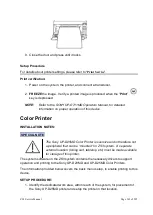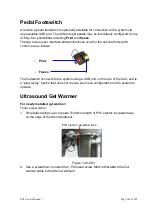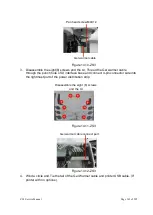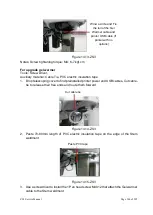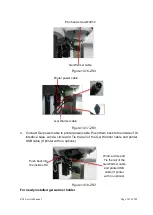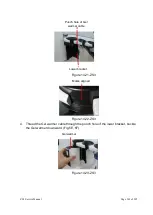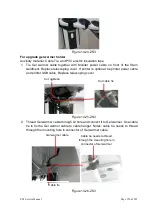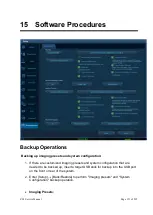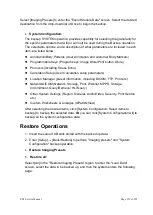ZS3 Service Manual
Page 137 of 295
5. Slide printer forward to its mounting position in the bracket. (Mounting holes in
bracket will align with threaded holes in bottom of printer
– in centers of round
pads.
Figure 14.4-ZS3
6. Using a Philips screwdriver, install the four (4) 33215-00 flat head screws
(provided in the kit), through the holes in the mounting bracket and into the four
threaded holes in the printer, as shown below.
Figure 14.5-ZS3
7. Dress printer cables up inside the printer bracket and secure with the cable-tie
(30133), as shown below
Summary of Contents for Zonare ZS3
Page 1: ...ZS3 Diagnostic Ultrasound System Service Manual ...
Page 120: ...ZS3 Service Manual Page 120 of 295 FTP Setup Enters Setup Network FTP ...
Page 124: ...ZS3 Service Manual Page 124 of 295 ...
Page 131: ...ZS3 Service Manual Page 131 of 295 13 System Diagrams ...
Page 132: ...ZS3 Service Manual Page 132 of 295 Power Block Diagram Figure 13 1 ZS3 Power Block Diagram ...
Page 133: ...ZS3 Service Manual Page 133 of 295 Cabling Diagram Figure 13 2 ZS3 Cabling Diagram ...
Page 138: ...ZS3 Service Manual Page 138 of 295 Figure 14 6 ZS3 ...
Page 185: ...ZS3 Service Manual Page 185 of 295 17 Preventative Maintenance Forms ...
Page 217: ...ZS3 Service Manual Page 217 of 295 Figure 18 8 ZS3 ...
Page 252: ...ZS3 Service Manual Page 252 of 295 Figure 19 43 ZS3 Power Cable USB Cable ...
Page 295: ...P N 046 014026 00 2 0 ...