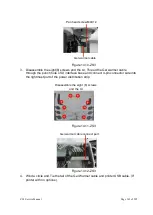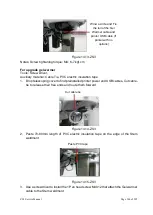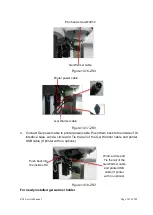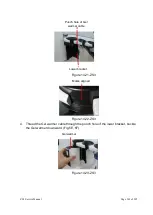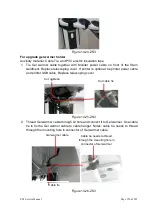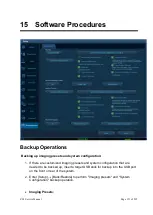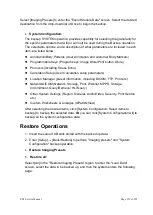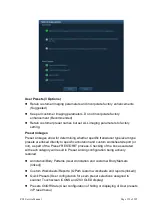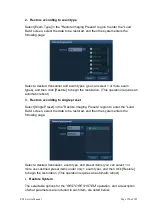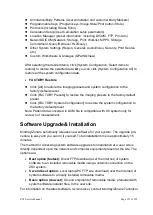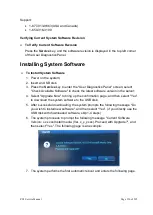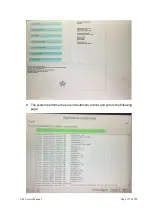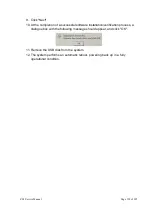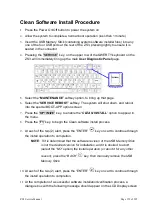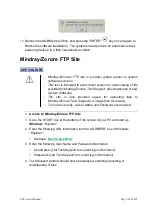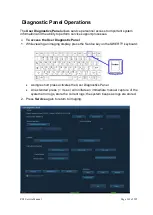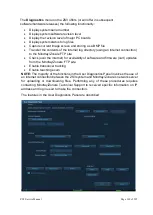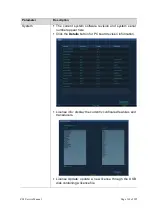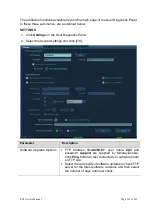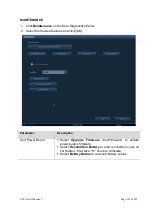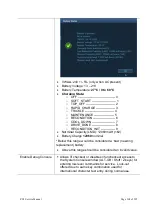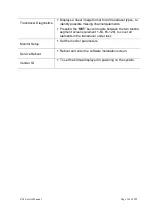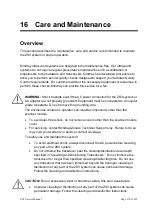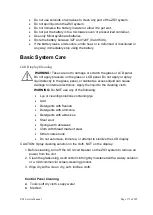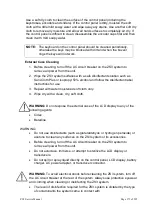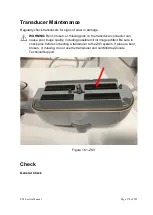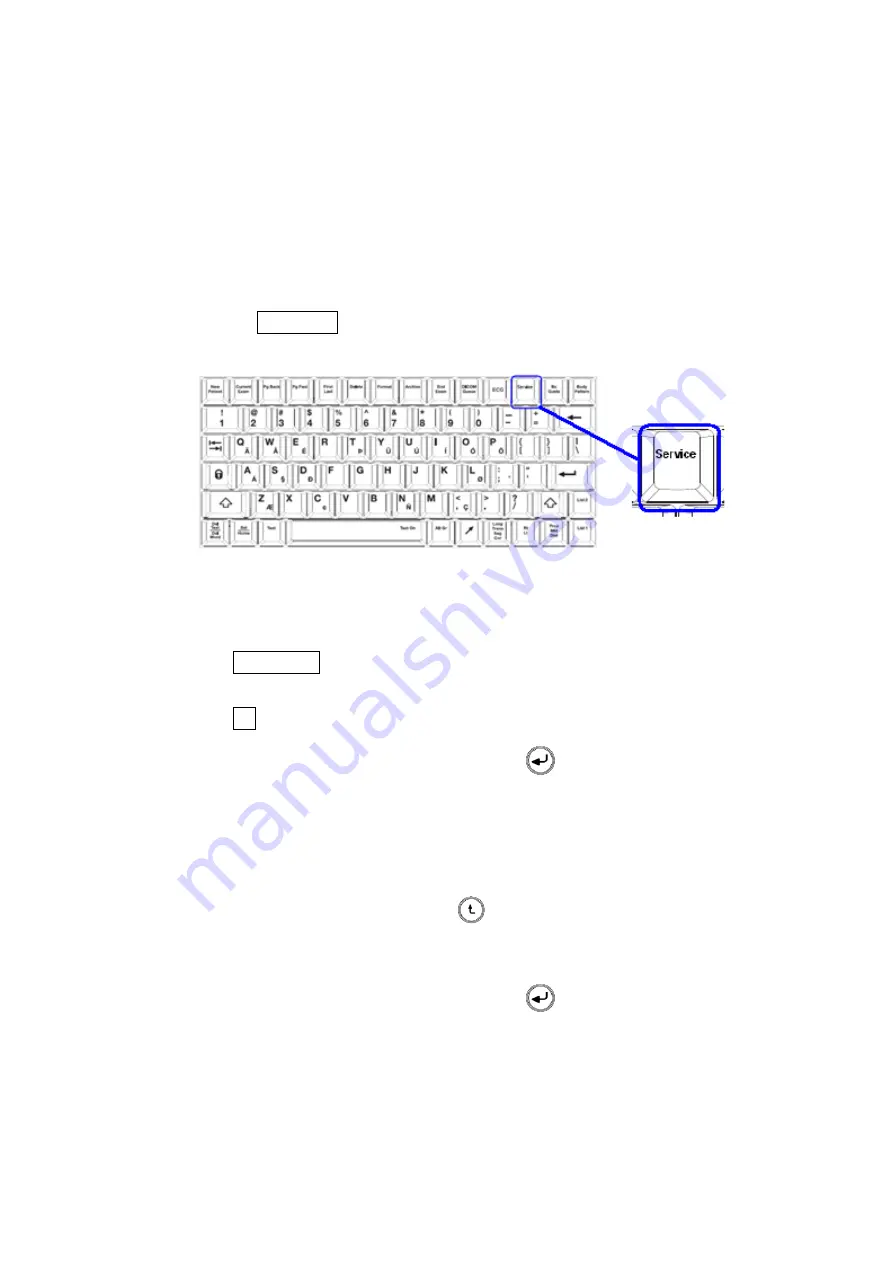
ZS3 Service Manual
Page 159 of 295
Clean Software Install Procedure
1.
Press the Power On/Off button to power the system on
2.
Allow the system to complete a normal boot operation (less than 1 minute)
3.
Insert the USB Memory Stick (containing system software installer files) into any
one of the four USB ports at the rear of the ZS3, pressing lightly to ensure it is
seated in the connector
4.
Pressing the “
SERVICE
” key, on the upper row of the QWERTY keyboard on the
ZS3, will immediately bring up the main
User Diagnostic Panel
page.
5.
Select the “
MAINTENANCE
” softkey option, to bring up that page.
6.
Select the “
SERVICE REBOOT
” softkey. The system will shut down, and reboot
into the special BOOT-APP option screen
7.
P
ress the “
OPTIMIZE
” key, to enable the “
CLEAN INSTALL
” option to appear in
the menu.
8.
Press the “
F1
” key, to begin the Clean software install process.
9.
At each of the two (2) alert, press the
“ENTER”
key on cart to continue through
the install operation to completion.
NOTE
:
If it is determined that the software revision of the USB Memory Stick
is not the desired version for installation, and it is desired to abort
(select the “NO” option) the install operation (or abort it for any other
reason), press the
“BACK”
key, then manually remove the USB
Memory Stick.
10.
At each of the two (2) alert, press the
“ENTER”
key on cart to continue through
the install operation to completion.
11.
At the completion of a successful software installation/verification process, a
dialogue box with the following message should appear on the LCD Display screen
Summary of Contents for Zonare ZS3
Page 1: ...ZS3 Diagnostic Ultrasound System Service Manual ...
Page 120: ...ZS3 Service Manual Page 120 of 295 FTP Setup Enters Setup Network FTP ...
Page 124: ...ZS3 Service Manual Page 124 of 295 ...
Page 131: ...ZS3 Service Manual Page 131 of 295 13 System Diagrams ...
Page 132: ...ZS3 Service Manual Page 132 of 295 Power Block Diagram Figure 13 1 ZS3 Power Block Diagram ...
Page 133: ...ZS3 Service Manual Page 133 of 295 Cabling Diagram Figure 13 2 ZS3 Cabling Diagram ...
Page 138: ...ZS3 Service Manual Page 138 of 295 Figure 14 6 ZS3 ...
Page 185: ...ZS3 Service Manual Page 185 of 295 17 Preventative Maintenance Forms ...
Page 217: ...ZS3 Service Manual Page 217 of 295 Figure 18 8 ZS3 ...
Page 252: ...ZS3 Service Manual Page 252 of 295 Figure 19 43 ZS3 Power Cable USB Cable ...
Page 295: ...P N 046 014026 00 2 0 ...