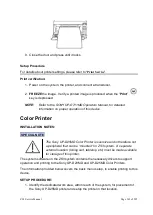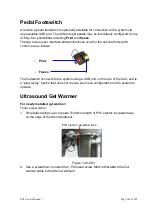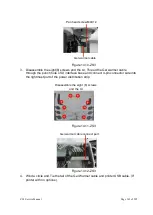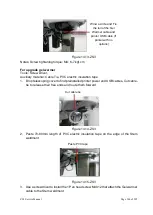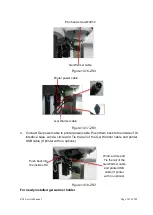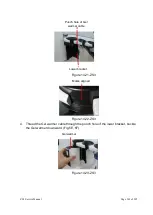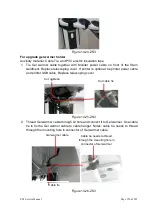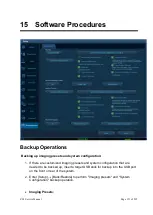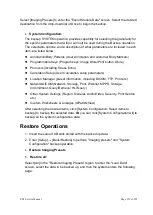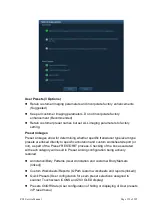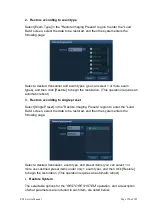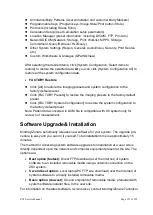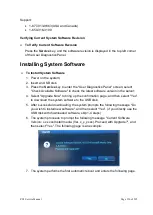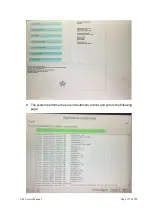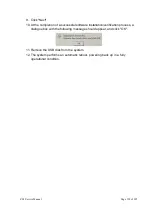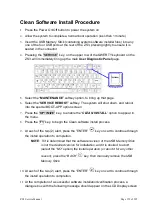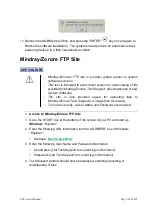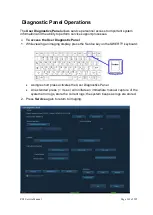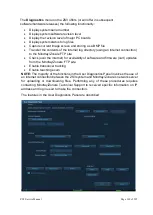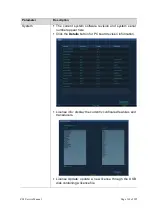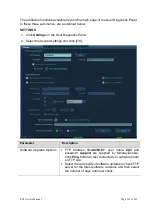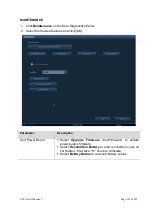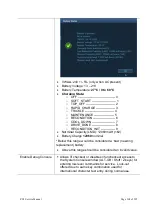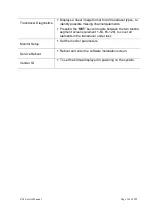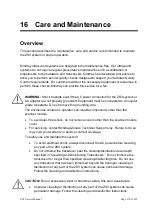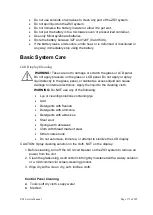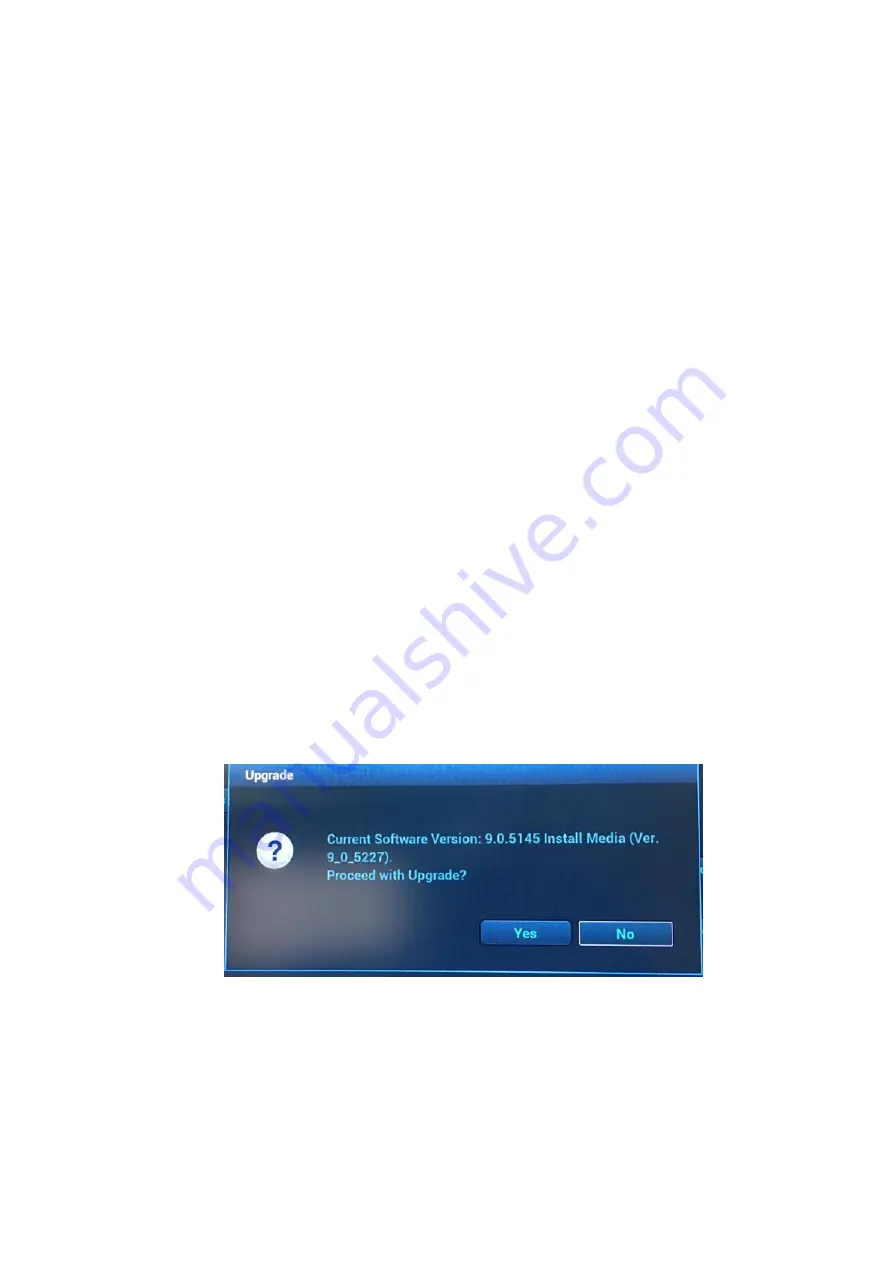
ZS3 Service Manual
Page 156 of 295
Support:
1-877-913-9663 (USA and Canada)
1-650-316-3199
Verifying Current System Software Revision
To Verify Current Software Revision
Press the
Service
key, and the software revision is displayed in the top left corner
of the User Diagnostics Panel.
Installing System Software
To Install System Software
1. Power on the system;
2. Insert an USB disk;
3. Press the
Service
key to enter the "User Diagnostics Panel" screen; select
"Check Available Software" to check the latest software version in the server;
4. Select "Upgrade Now" to bring up the confirmation page, and then select "Yes"
to download the system software to the USB disk;
5. After successful downloading, the system prompts the following message "Do
you wish to install new software", and then select "Yes". (if you directly use the
USB disk with downloaded software, skip 1-4 steps)
6. The system proceeds to prompt the following message "Current Software
Version: x.x.xxxx Install media (Ver. x_x_xxxx). Proceed with Upgrade?", and
then select "Yes". The following page is an example:
7. The system performs the first automatic reboot and enters the following page.
Summary of Contents for Zonare ZS3
Page 1: ...ZS3 Diagnostic Ultrasound System Service Manual ...
Page 120: ...ZS3 Service Manual Page 120 of 295 FTP Setup Enters Setup Network FTP ...
Page 124: ...ZS3 Service Manual Page 124 of 295 ...
Page 131: ...ZS3 Service Manual Page 131 of 295 13 System Diagrams ...
Page 132: ...ZS3 Service Manual Page 132 of 295 Power Block Diagram Figure 13 1 ZS3 Power Block Diagram ...
Page 133: ...ZS3 Service Manual Page 133 of 295 Cabling Diagram Figure 13 2 ZS3 Cabling Diagram ...
Page 138: ...ZS3 Service Manual Page 138 of 295 Figure 14 6 ZS3 ...
Page 185: ...ZS3 Service Manual Page 185 of 295 17 Preventative Maintenance Forms ...
Page 217: ...ZS3 Service Manual Page 217 of 295 Figure 18 8 ZS3 ...
Page 252: ...ZS3 Service Manual Page 252 of 295 Figure 19 43 ZS3 Power Cable USB Cable ...
Page 295: ...P N 046 014026 00 2 0 ...