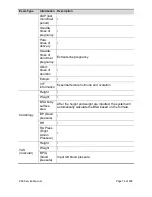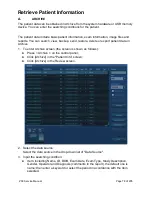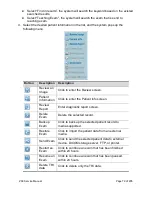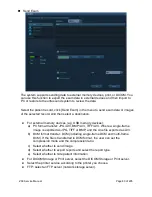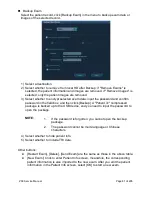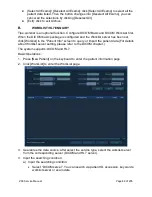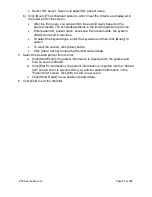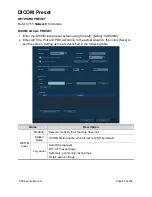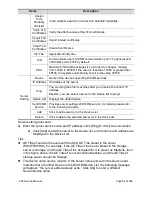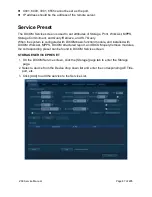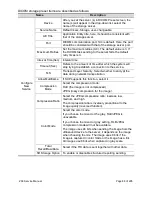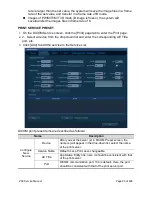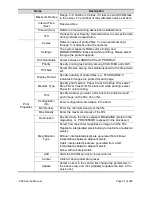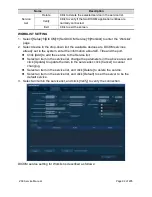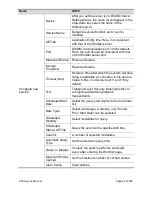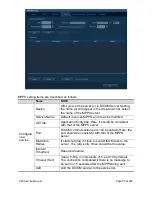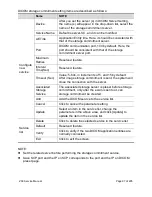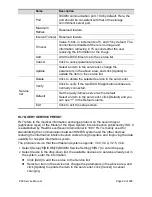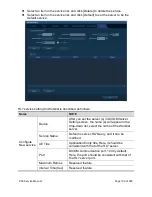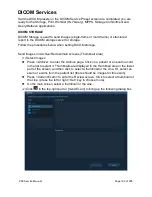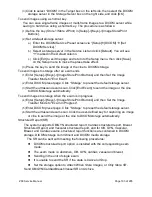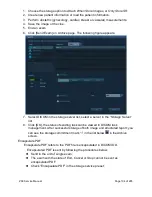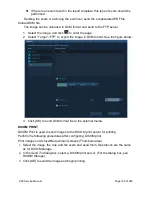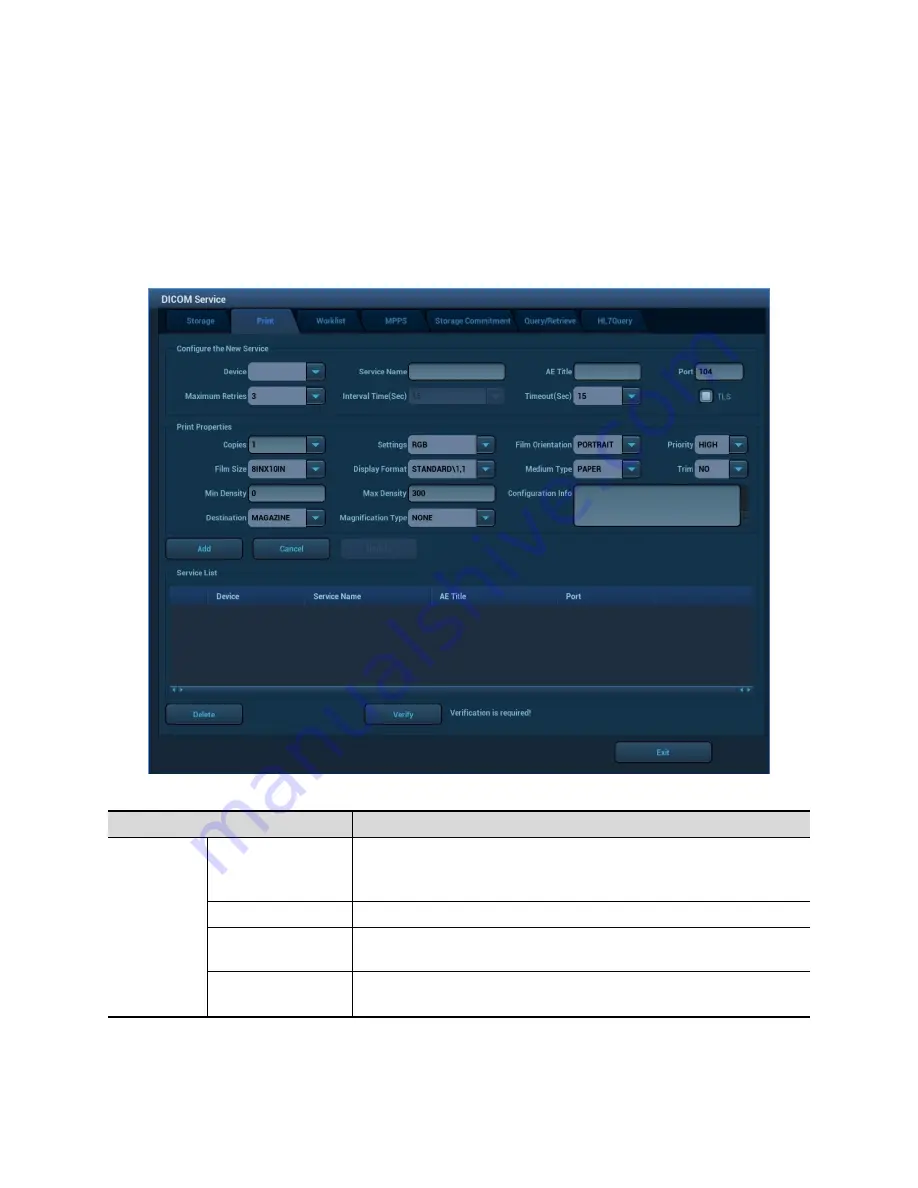
ZS3 Service Manual
Page 90 of 295
rate is larger than the set value, the system will save the image files in a frame
rate of the set value, and transfer in a frame rate of B mode.
Images of PW/M/TVM/TVD mode (B image is frozen), the system will
save/transfer the images files in frame rate of 6.
PRINT SERVICE PRESET
1.
On the DICOM Service screen, click the [Print] page tab to enter the Print page.
2.
2. Select a device from the drop down list and enter the corresponding AE Title,
port, etc.
3.
Click [Add] to add the service to the Service List.
DICOM print preset items are described as follows:
Name
Description
Configure
New
Service
Device
After you set the server (s) in DICOM Preset screen, the
name (s) will appear in the drop-down list, select the name
of the print server.
Service Name
Default is xxx-Print, user-changeable.
AE Title
Application Entity title, here, it should be consistent with that
of the print server.
Port
DICOM communication port, 104 is default. Here, the port
should be consistent with that of the print server port.
Summary of Contents for Zonare ZS3
Page 1: ...ZS3 Diagnostic Ultrasound System Service Manual ...
Page 120: ...ZS3 Service Manual Page 120 of 295 FTP Setup Enters Setup Network FTP ...
Page 124: ...ZS3 Service Manual Page 124 of 295 ...
Page 131: ...ZS3 Service Manual Page 131 of 295 13 System Diagrams ...
Page 132: ...ZS3 Service Manual Page 132 of 295 Power Block Diagram Figure 13 1 ZS3 Power Block Diagram ...
Page 133: ...ZS3 Service Manual Page 133 of 295 Cabling Diagram Figure 13 2 ZS3 Cabling Diagram ...
Page 138: ...ZS3 Service Manual Page 138 of 295 Figure 14 6 ZS3 ...
Page 185: ...ZS3 Service Manual Page 185 of 295 17 Preventative Maintenance Forms ...
Page 217: ...ZS3 Service Manual Page 217 of 295 Figure 18 8 ZS3 ...
Page 252: ...ZS3 Service Manual Page 252 of 295 Figure 19 43 ZS3 Power Cable USB Cable ...
Page 295: ...P N 046 014026 00 2 0 ...