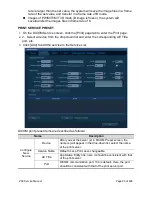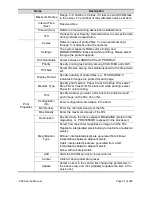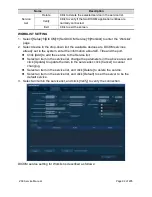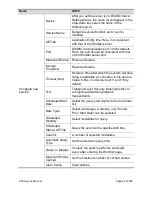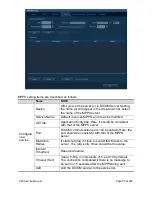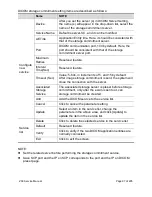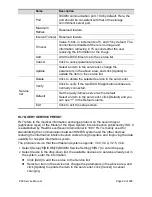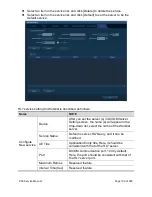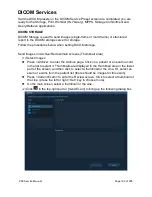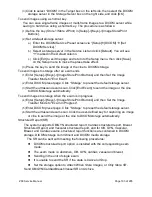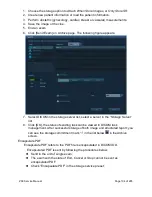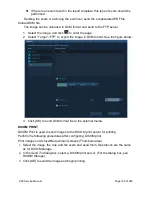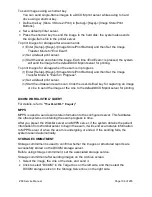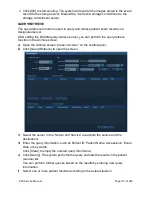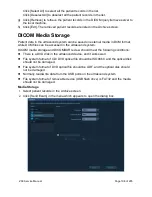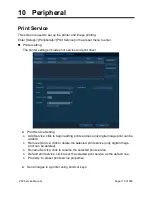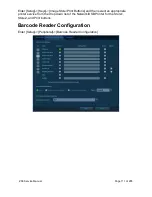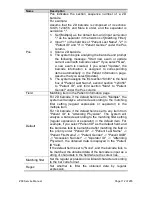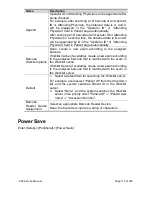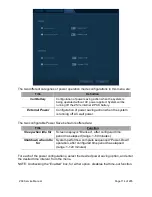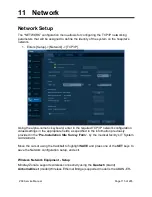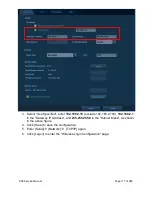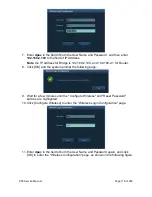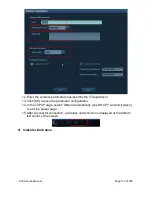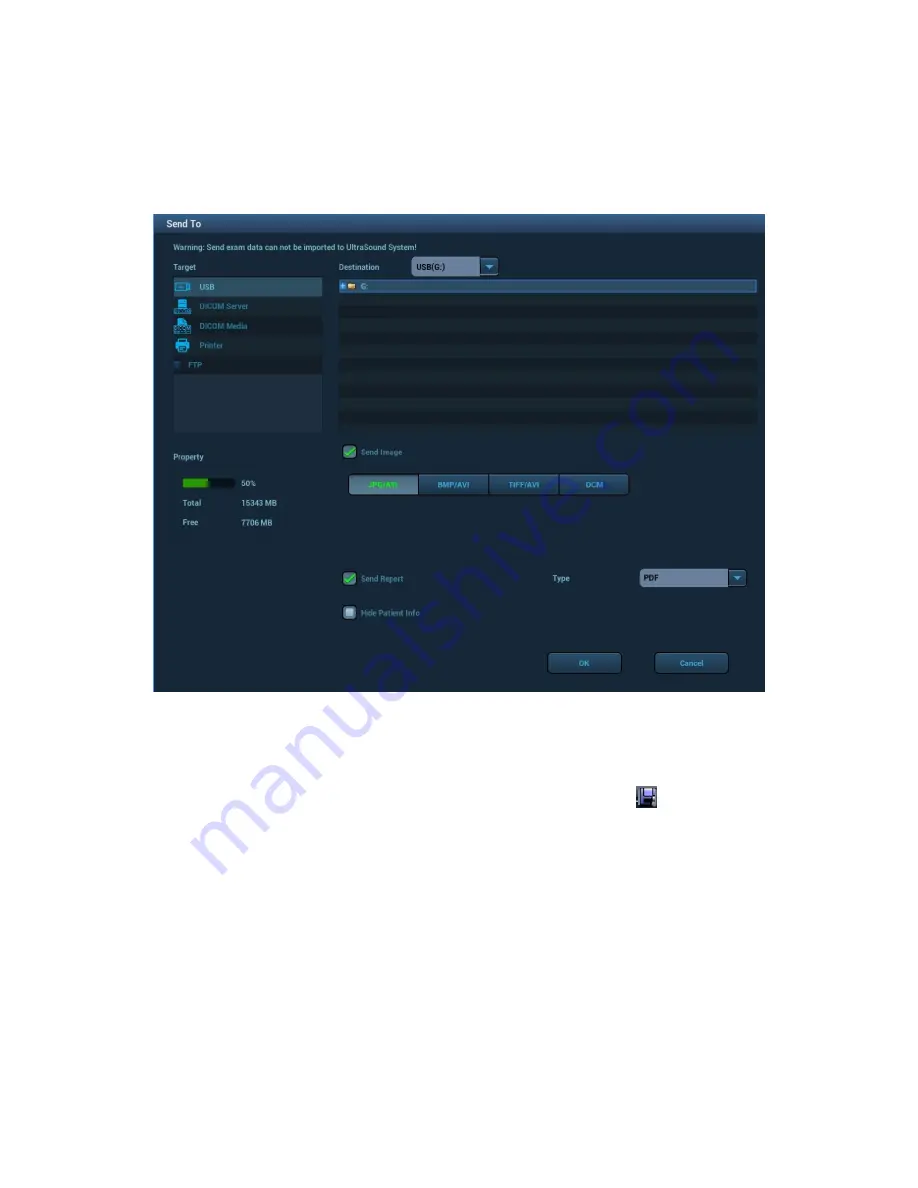
ZS3 Service Manual
Page 104 of 295
1. Choose the storage option to
Attach When Store Images
, or
Only Store SR
.
2. Create new patient information or load the patient information.
3. Perform obstetric (gynecology, cardiac, breast or vascular) measurements:
4. Save the image or the cine.
5. End an exam
6. Click [Send Exam] on Archive page. The following figure appears:
7.
Select DICOM in the storage server list, select a server in the “Storage Server”
list.
8. Click [OK], the status of sending task can be viewed in DICOM task
management. After successful storage of both image and structured report; you
can see the storage commitment mark “√” in the list below
in the Archive
screen.
Encapsulate PDF
Encapsulate PDF refers to the PDF file is encapsulated in DICOM IOD.
Encapsulated PDF is sent by following the procedures below:
Send in the unit of single exam;
The exam with the state of
End, Cancel or Stop
cannot be sent as
encapsulated PDF.
Check
“Encapsulate PDF” in the storage service preset;
Summary of Contents for Zonare ZS3
Page 1: ...ZS3 Diagnostic Ultrasound System Service Manual ...
Page 120: ...ZS3 Service Manual Page 120 of 295 FTP Setup Enters Setup Network FTP ...
Page 124: ...ZS3 Service Manual Page 124 of 295 ...
Page 131: ...ZS3 Service Manual Page 131 of 295 13 System Diagrams ...
Page 132: ...ZS3 Service Manual Page 132 of 295 Power Block Diagram Figure 13 1 ZS3 Power Block Diagram ...
Page 133: ...ZS3 Service Manual Page 133 of 295 Cabling Diagram Figure 13 2 ZS3 Cabling Diagram ...
Page 138: ...ZS3 Service Manual Page 138 of 295 Figure 14 6 ZS3 ...
Page 185: ...ZS3 Service Manual Page 185 of 295 17 Preventative Maintenance Forms ...
Page 217: ...ZS3 Service Manual Page 217 of 295 Figure 18 8 ZS3 ...
Page 252: ...ZS3 Service Manual Page 252 of 295 Figure 19 43 ZS3 Power Cable USB Cable ...
Page 295: ...P N 046 014026 00 2 0 ...