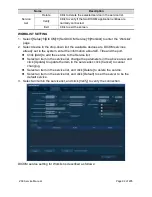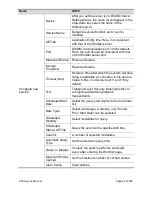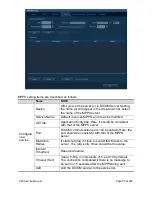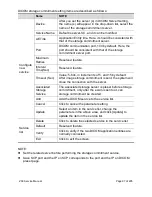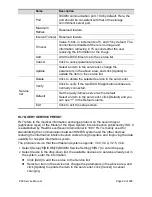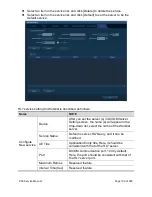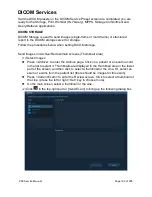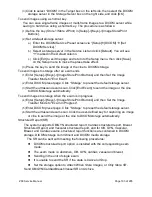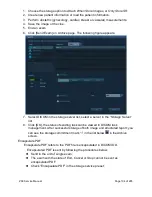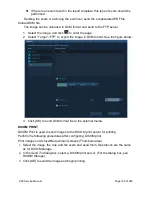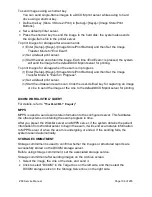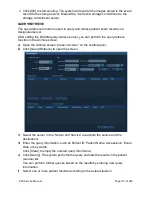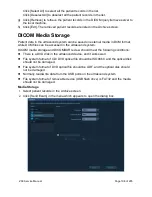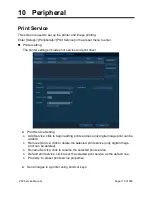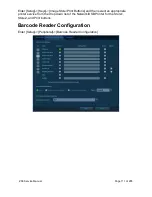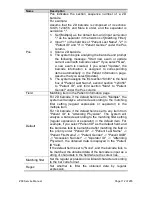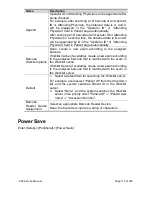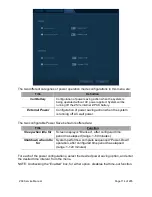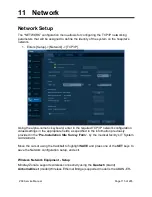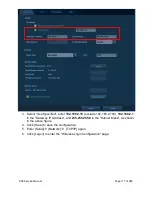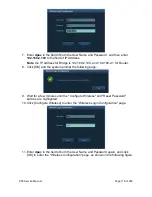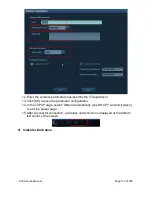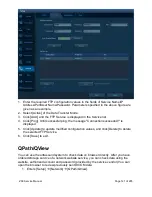ZS3 Service Manual
Page 106 of 295
To send images using a shortcut key
You can send single-frame images to a DICOM print server while saving to hard
drive using a shortcut key.
1.
Define the key (Store 1/Store 2/Print) in [Setup]->[Keys]->[Image Store/Print
Buttons].
2.
Set a default printer server.
3.
Press the shortcut key to send the image to the hard disk; the system also sends
the single-frame file to the printer server.
To print images for storage after an exam ends
(1)
Enter [Setup]->[Keys]->[Image Store/Print Buttons] and then Set the Image
Transfer Mode to "End Exam".
(2)
Set a default print server.
(3)
Start the scan and obtain the image. Each time <End Exam> is pressed, the system
will send the image to the default DICOM print server for printing.
To print images for storage when the exam is in progress
(1)
Enter [Setup]->[Keys]->[Image Store/Print Buttons] and then Set the Image
Transfer Mode to "Exam In Progress".
(2)
Set a default print server.
(3)
Start the ultrasound exam scan. Click the user-defined key for capturing an image
or cine to send the image or the cine to the default DICOM print server for printing.
DICOM WORKLIST/HL7 QUERY
For details, refer to "
".
MPPS
MPPS is used to send exam state information to the configured server. This facilitates
the other systems in obtaining the exam progress in time.
After you preset the Worklist server and MPPS server, if the system obtains the patient
information from Worklist server to begin the exam, it will send exam status information
to MPPS server of when the exam is undergoing or ended. If the sending fails, the
system resend automatically.
STORAGE COMMITMENT
Storage commitment is used to confirm whether the images or structured reports are
successfully stored on the DICOM storage server.
Before using storage commitment, set the associated storage service.
Storage commitment after sending images on the Archive screen.
1.
Select the image, the cine or the data, and send it.
2.
Click to select “DICOM” in the Target box on the left side, and then select the
DICOM storage server in the Storage Server box on the right side.
Summary of Contents for Zonare ZS3
Page 1: ...ZS3 Diagnostic Ultrasound System Service Manual ...
Page 120: ...ZS3 Service Manual Page 120 of 295 FTP Setup Enters Setup Network FTP ...
Page 124: ...ZS3 Service Manual Page 124 of 295 ...
Page 131: ...ZS3 Service Manual Page 131 of 295 13 System Diagrams ...
Page 132: ...ZS3 Service Manual Page 132 of 295 Power Block Diagram Figure 13 1 ZS3 Power Block Diagram ...
Page 133: ...ZS3 Service Manual Page 133 of 295 Cabling Diagram Figure 13 2 ZS3 Cabling Diagram ...
Page 138: ...ZS3 Service Manual Page 138 of 295 Figure 14 6 ZS3 ...
Page 185: ...ZS3 Service Manual Page 185 of 295 17 Preventative Maintenance Forms ...
Page 217: ...ZS3 Service Manual Page 217 of 295 Figure 18 8 ZS3 ...
Page 252: ...ZS3 Service Manual Page 252 of 295 Figure 19 43 ZS3 Power Cable USB Cable ...
Page 295: ...P N 046 014026 00 2 0 ...