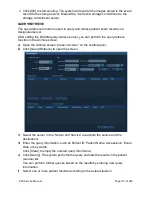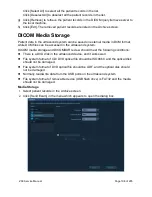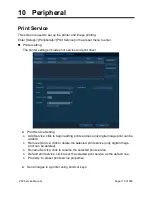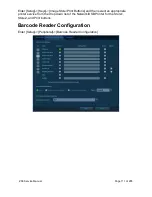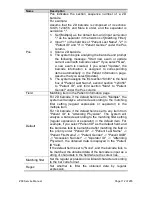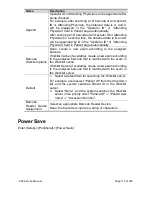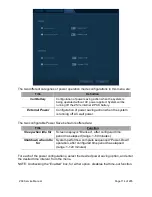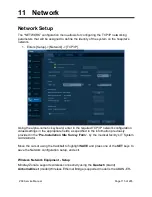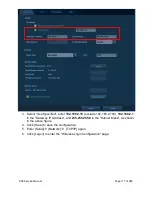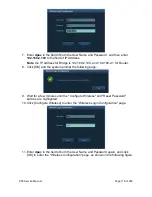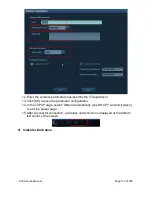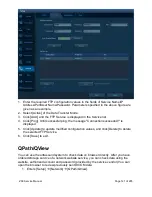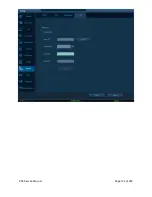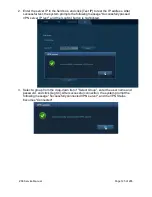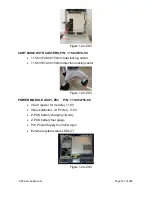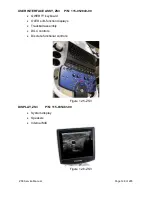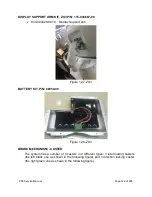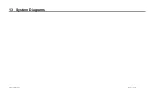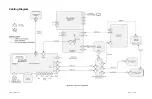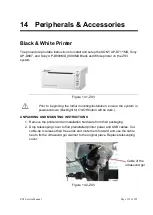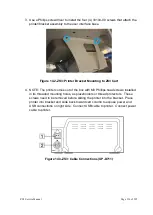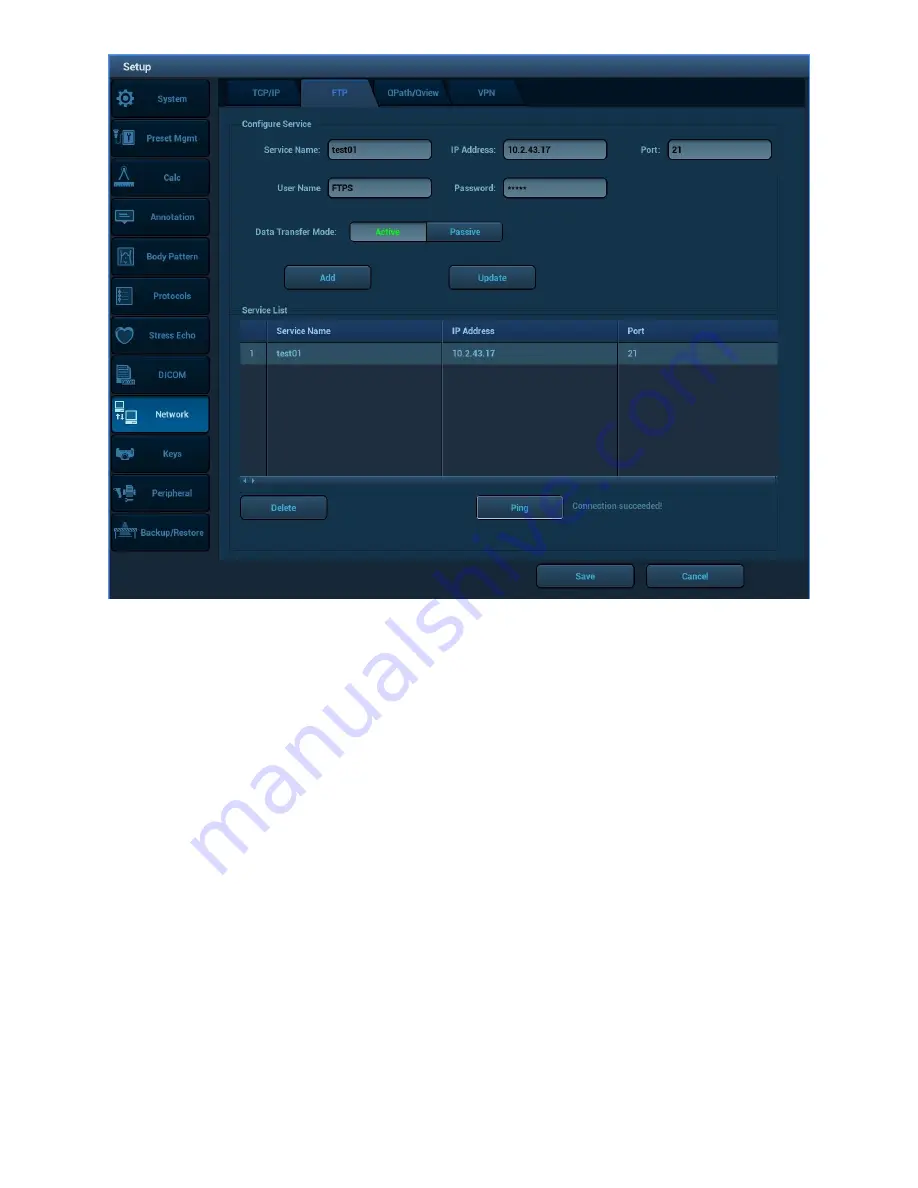
ZS3 Service Manual
Page 121 of 295
1. Enter the required FTP configuration values in the fields of Service Name/IP
Address/Port/User Name/Password. Parameters specified in the above figure are
given as an example.
2. Select [Active] of the Data Transfer Mode.
3. Click [Add], and the FTP Service is displayed in the Service list.
4. Click [Ping]. Until successful ping, the message "Connection succeeded!" is
displayed.
5. Click [Update] to update modified configuration values, and click [Delete] to delete
the selected FTP Service.
6. Click [Save] to exit.
QPath/QView
You can use the ultrasound system to check data on browser directly. After you have
ordered storage service of a network website service, you can check data using the
website, authorized account and password (provided by the service vendor).You can
open the browser to review previously sent DICOM data.
1. Enters [Setup]
[Network]
[QPath/QView].
Summary of Contents for Zonare ZS3
Page 1: ...ZS3 Diagnostic Ultrasound System Service Manual ...
Page 120: ...ZS3 Service Manual Page 120 of 295 FTP Setup Enters Setup Network FTP ...
Page 124: ...ZS3 Service Manual Page 124 of 295 ...
Page 131: ...ZS3 Service Manual Page 131 of 295 13 System Diagrams ...
Page 132: ...ZS3 Service Manual Page 132 of 295 Power Block Diagram Figure 13 1 ZS3 Power Block Diagram ...
Page 133: ...ZS3 Service Manual Page 133 of 295 Cabling Diagram Figure 13 2 ZS3 Cabling Diagram ...
Page 138: ...ZS3 Service Manual Page 138 of 295 Figure 14 6 ZS3 ...
Page 185: ...ZS3 Service Manual Page 185 of 295 17 Preventative Maintenance Forms ...
Page 217: ...ZS3 Service Manual Page 217 of 295 Figure 18 8 ZS3 ...
Page 252: ...ZS3 Service Manual Page 252 of 295 Figure 19 43 ZS3 Power Cable USB Cable ...
Page 295: ...P N 046 014026 00 2 0 ...