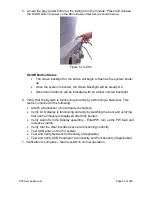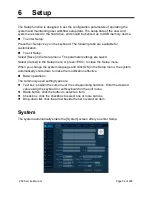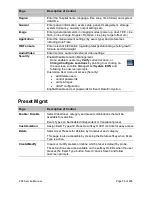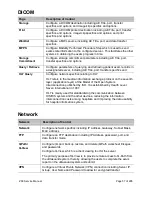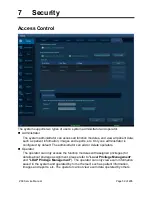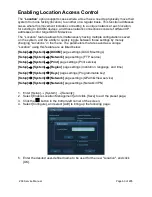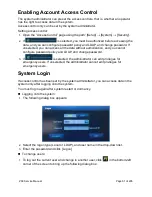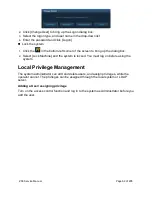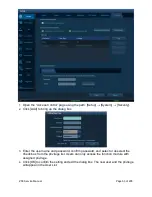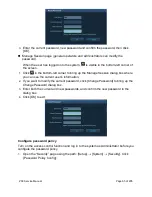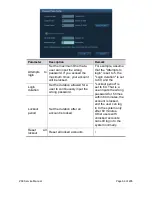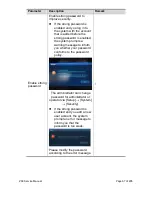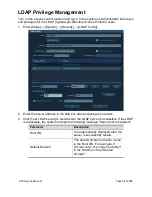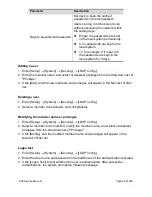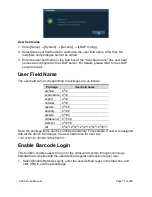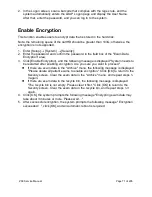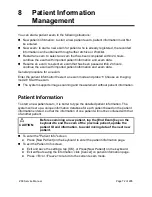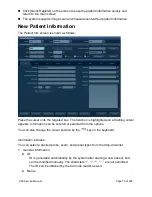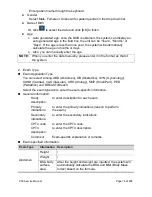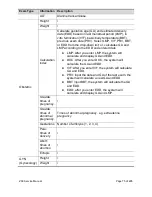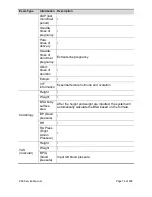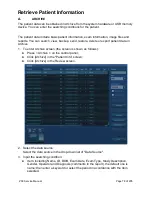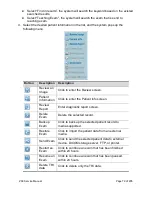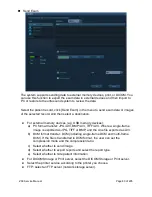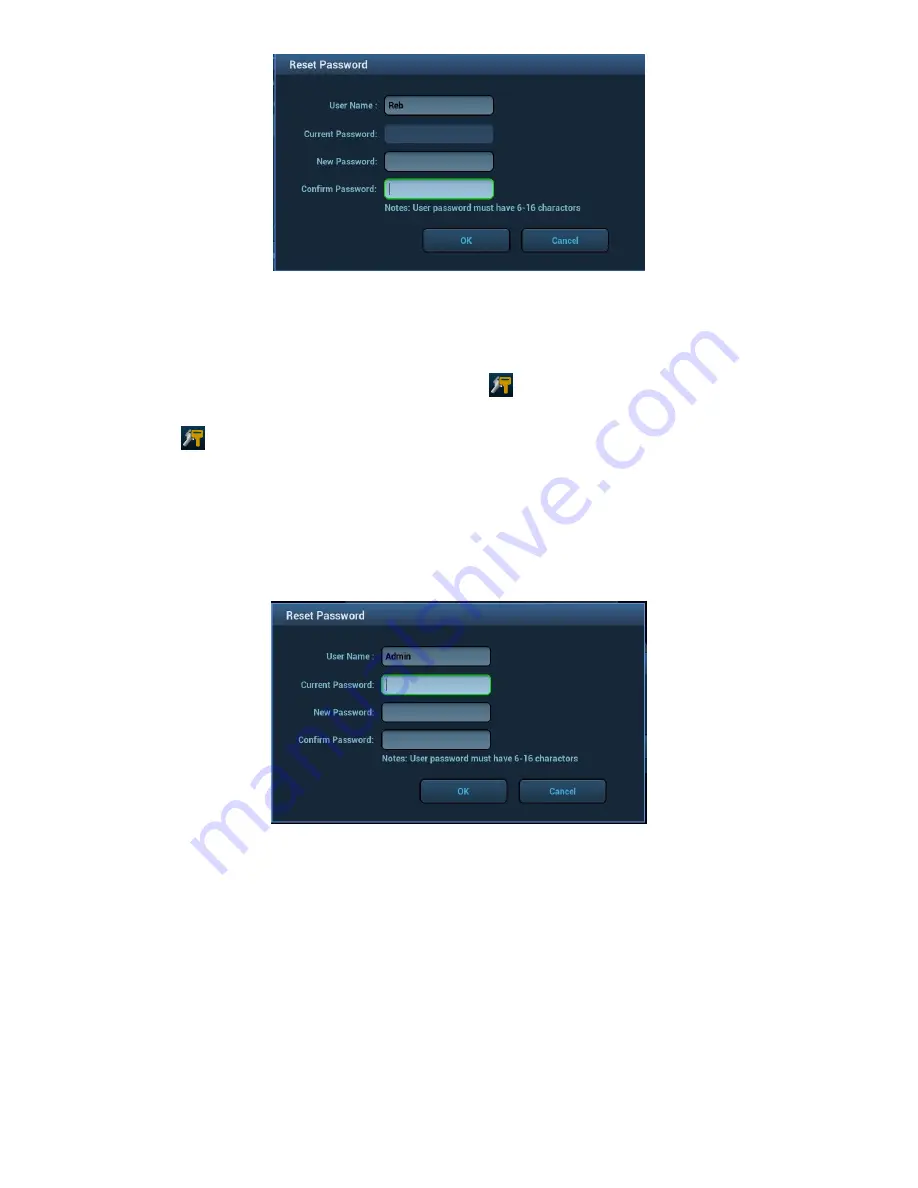
ZS3 Service Manual
Page 65 of 295
3.
Enter the current password, new password and confirm the password, then click
[OK].
Manage Session page (general operators and administrators can modify the
password).
When the user has logged onto the system,
is visible in the bottom-left corner of
the screen.
1.
Click
in the bottom-left corner to bring up the Manage Session dialog box where
you can see the current user’s information.
2.
If you want to modify the current password, click [Change Password] to bring up the
Change Password dialog box.
3.
Enter both the current and new passwords, and confirm the new password in the
dialog box.
4.
Click [OK] to exit.
Configure password policy
Turn on the access control function and log in to the system as Administrator before you
configure the password policy.
1.
Open the “Security” page using the path: [Setup]
[System]
[Security]. Click
[Password Policy Config]:
Summary of Contents for Zonare ZS3
Page 1: ...ZS3 Diagnostic Ultrasound System Service Manual ...
Page 120: ...ZS3 Service Manual Page 120 of 295 FTP Setup Enters Setup Network FTP ...
Page 124: ...ZS3 Service Manual Page 124 of 295 ...
Page 131: ...ZS3 Service Manual Page 131 of 295 13 System Diagrams ...
Page 132: ...ZS3 Service Manual Page 132 of 295 Power Block Diagram Figure 13 1 ZS3 Power Block Diagram ...
Page 133: ...ZS3 Service Manual Page 133 of 295 Cabling Diagram Figure 13 2 ZS3 Cabling Diagram ...
Page 138: ...ZS3 Service Manual Page 138 of 295 Figure 14 6 ZS3 ...
Page 185: ...ZS3 Service Manual Page 185 of 295 17 Preventative Maintenance Forms ...
Page 217: ...ZS3 Service Manual Page 217 of 295 Figure 18 8 ZS3 ...
Page 252: ...ZS3 Service Manual Page 252 of 295 Figure 19 43 ZS3 Power Cable USB Cable ...
Page 295: ...P N 046 014026 00 2 0 ...