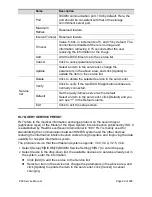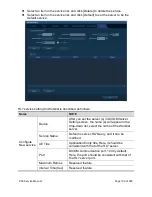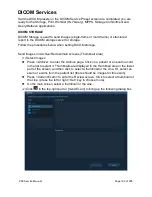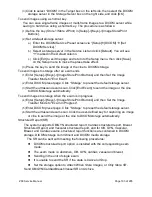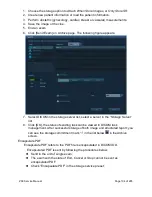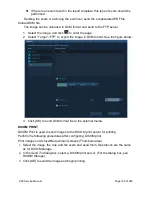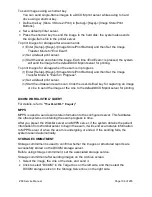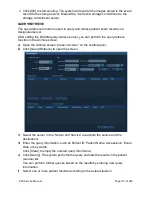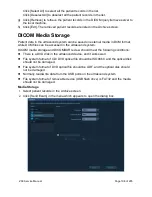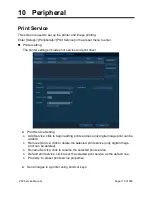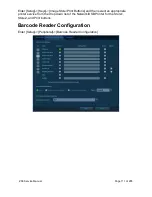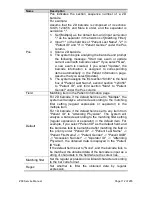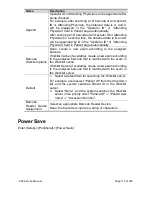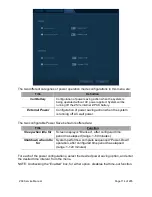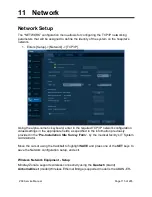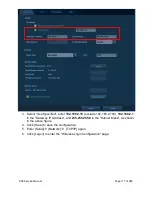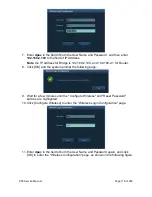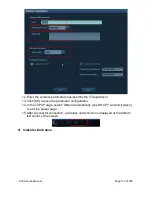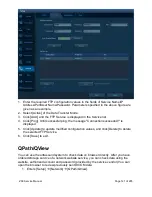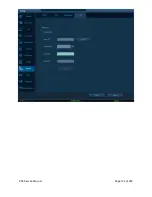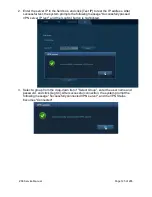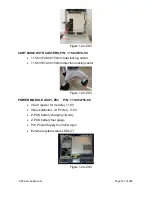ZS3 Service Manual
Page 112 of 295
Name
Description
Pos
Pos indicates the section sequence number of a 2D
barcode.
For example:
Assume that the 2D barcode is composed of 3 sections:
Smith, 123456, and Male in order, and the separator is
semicolon ";".
1. Set [Multiple] as the default item and input semicolon
";" as the separator in the field box of [Matching Filter].
2. Input "1" in the field box of "Patient Last Name", "2" in
"Patient ID" and "3" in "Patient Gender" under the Pos
column.
3. Scan a 2D barcode.
4. The system begins analyzing the barcode and prompt
the following message: "Start new exam or update
current exam with barcode value?" If you select "New",
a new exam is created; if you select "Update", the
barcode information is assigned to corresponding
items automatically in the Patient Information page.
Assume that you select [Update].
5. The system assigns the first section "Smith" to the field
box of "Patient Last Name", second section "123456"
to "Patient ID", and third section "Male" to "Patient
Gender" under the Pos column.
Field
Matching item in the Patient Information page.
Default
For 2D barcode, if the default field is set to "Multiple", the
system will analyze a barcode according to the matching
filter setting (regular expression or separator) in the
multiple item.
For 1D barcode, if the default field is set to any item from
"Patient ID" to "Attending Physician". The system will
analyze a barcode according to the matching filter setting
(regular expression or separator) in the default item. For
example, if you select "Patient ID" as the default field, and
the barcodes fails to be matched after matching the field in
the priority order "Patient ID" -> "Patient Last Name" ->
"Patient First Name" -> "Patient Gender" -> "Patient DOB"
-> "Accession Number" -> "Operator ID" -> "Attending
Physician", the obtained data is displayed in the "Patient
ID" field.
If the default field is set to "None", and the barcode fails to
be matched, the obtained data of the barcode is input as a
string of characters in the field where the cursor lies.
Matching filter
Set the regular expression or wildcard character according
to the bar code format.
Regex
Set whether to filter the obtained data by regular
expression.
Summary of Contents for Zonare ZS3
Page 1: ...ZS3 Diagnostic Ultrasound System Service Manual ...
Page 120: ...ZS3 Service Manual Page 120 of 295 FTP Setup Enters Setup Network FTP ...
Page 124: ...ZS3 Service Manual Page 124 of 295 ...
Page 131: ...ZS3 Service Manual Page 131 of 295 13 System Diagrams ...
Page 132: ...ZS3 Service Manual Page 132 of 295 Power Block Diagram Figure 13 1 ZS3 Power Block Diagram ...
Page 133: ...ZS3 Service Manual Page 133 of 295 Cabling Diagram Figure 13 2 ZS3 Cabling Diagram ...
Page 138: ...ZS3 Service Manual Page 138 of 295 Figure 14 6 ZS3 ...
Page 185: ...ZS3 Service Manual Page 185 of 295 17 Preventative Maintenance Forms ...
Page 217: ...ZS3 Service Manual Page 217 of 295 Figure 18 8 ZS3 ...
Page 252: ...ZS3 Service Manual Page 252 of 295 Figure 19 43 ZS3 Power Cable USB Cable ...
Page 295: ...P N 046 014026 00 2 0 ...