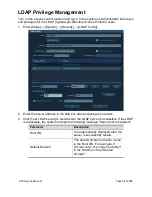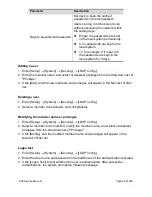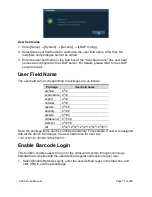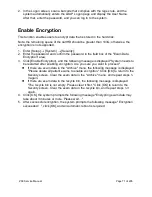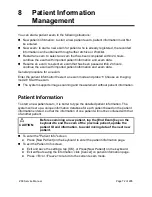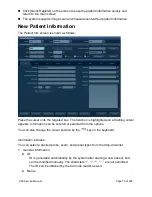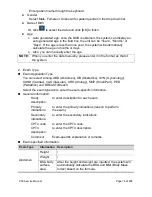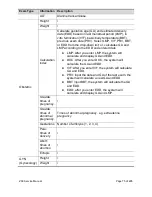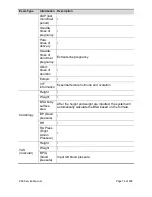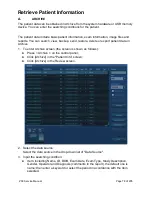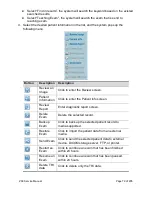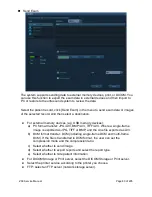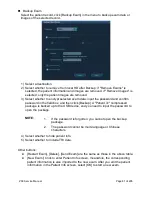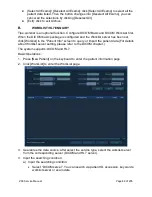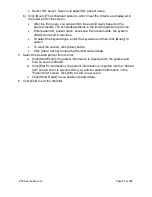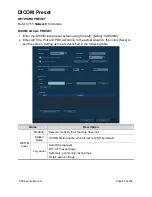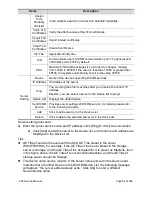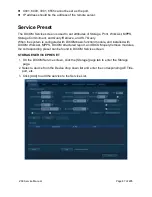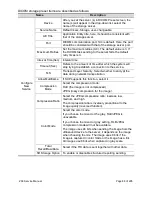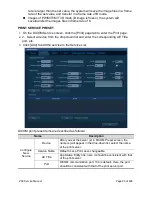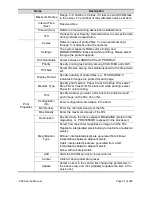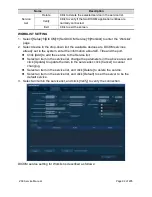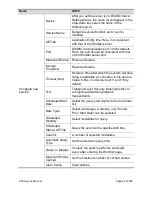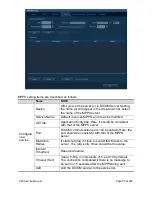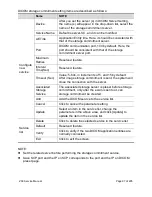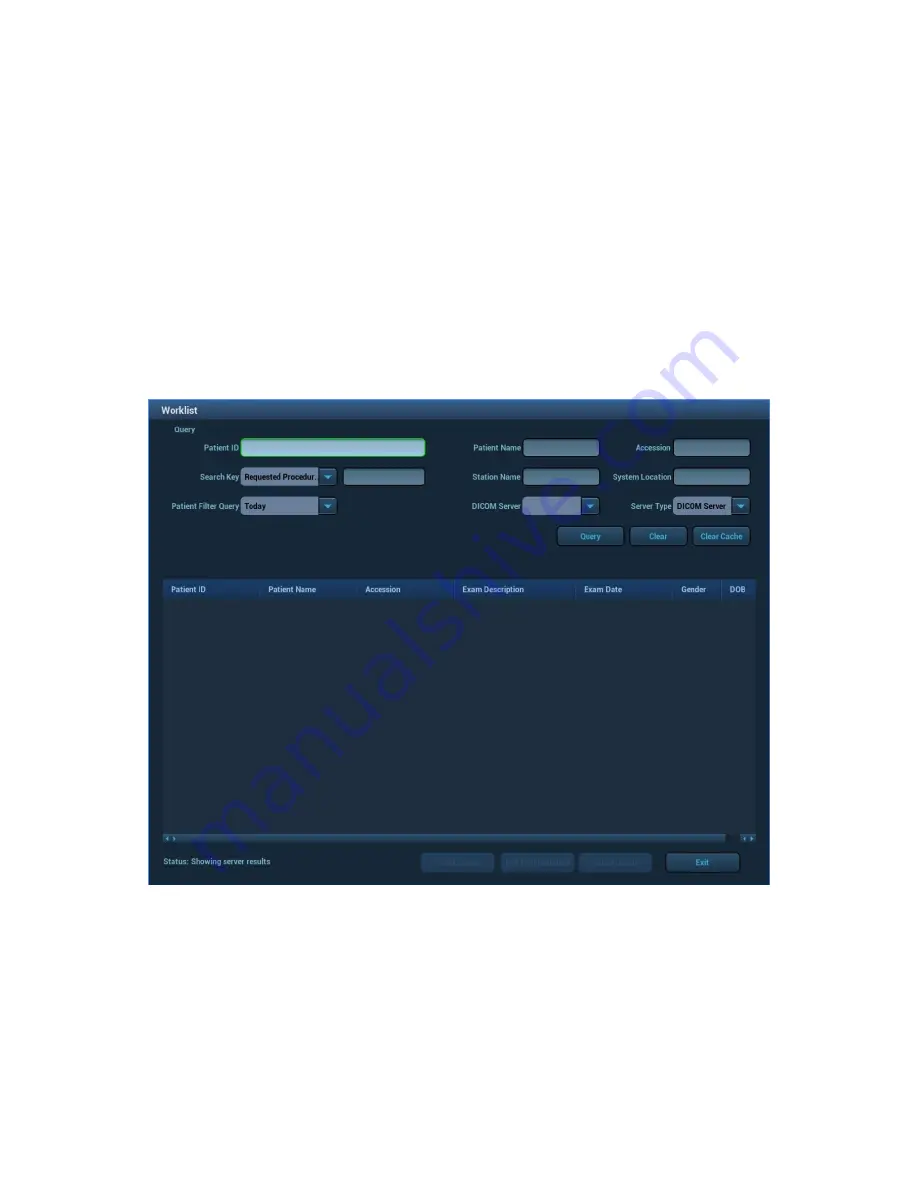
ZS3 Service Manual
Page 82 of 295
[Select All Exams]/ [Deselect All Exams]: click [Select All Exams] to select all the
patient data listed. Then the button changes into [Deselect All Exams], you can
cancel all the selections by clicking [Deselect All].
[Exit]: click to exit Archive.
B.
WORKLIST/HL7 ENQUIRY
Tips: worklist is an optional function. Configure DICOM Basic and DICOM WorkList first.
When the DICOM basic package is configured and the Worklist server has been set,
click [Worklist] in the "Patient Info" screen to query or import the patient data (For details
about Worklist server setting, please refer to the DICOM chapter.)
The system supports: DICOM and HL7.
Basic Operations:
1. Press [New Patient] on the keyboard to enter the patient information page.
2. Click [WorkList] to enter the WorkList page.
3. Guarantee the data source: after select the service type, select the worklist server
from the corresponding server (DICOM and HL7 server).
4. Input the searching condition:
a) Input the searching condition:
Select “DICOM server”. You can search via patient ID, accession, key words,
worklist server or exam date.
Summary of Contents for Zonare ZS3
Page 1: ...ZS3 Diagnostic Ultrasound System Service Manual ...
Page 120: ...ZS3 Service Manual Page 120 of 295 FTP Setup Enters Setup Network FTP ...
Page 124: ...ZS3 Service Manual Page 124 of 295 ...
Page 131: ...ZS3 Service Manual Page 131 of 295 13 System Diagrams ...
Page 132: ...ZS3 Service Manual Page 132 of 295 Power Block Diagram Figure 13 1 ZS3 Power Block Diagram ...
Page 133: ...ZS3 Service Manual Page 133 of 295 Cabling Diagram Figure 13 2 ZS3 Cabling Diagram ...
Page 138: ...ZS3 Service Manual Page 138 of 295 Figure 14 6 ZS3 ...
Page 185: ...ZS3 Service Manual Page 185 of 295 17 Preventative Maintenance Forms ...
Page 217: ...ZS3 Service Manual Page 217 of 295 Figure 18 8 ZS3 ...
Page 252: ...ZS3 Service Manual Page 252 of 295 Figure 19 43 ZS3 Power Cable USB Cable ...
Page 295: ...P N 046 014026 00 2 0 ...