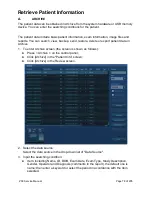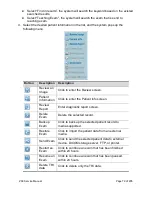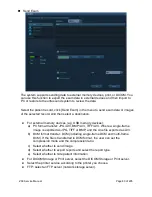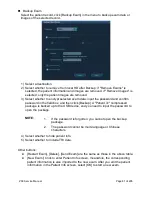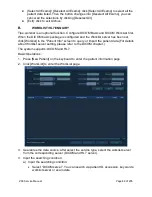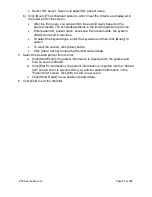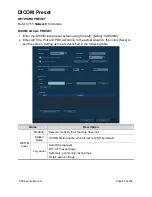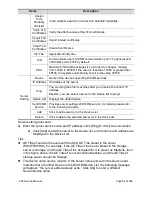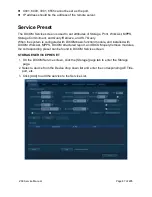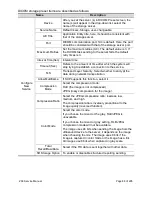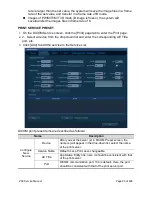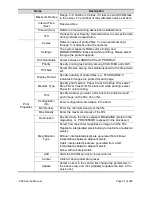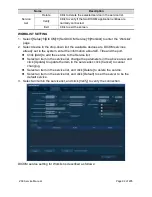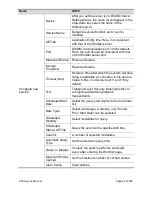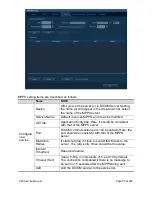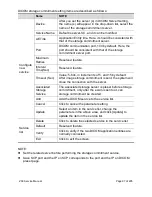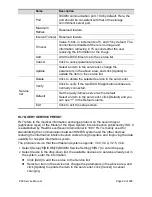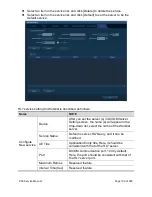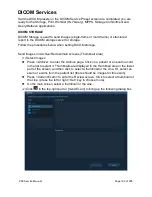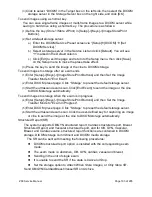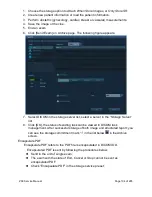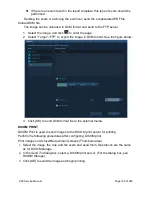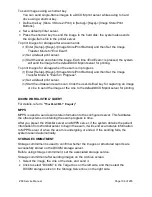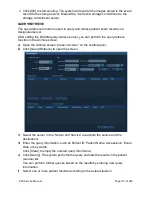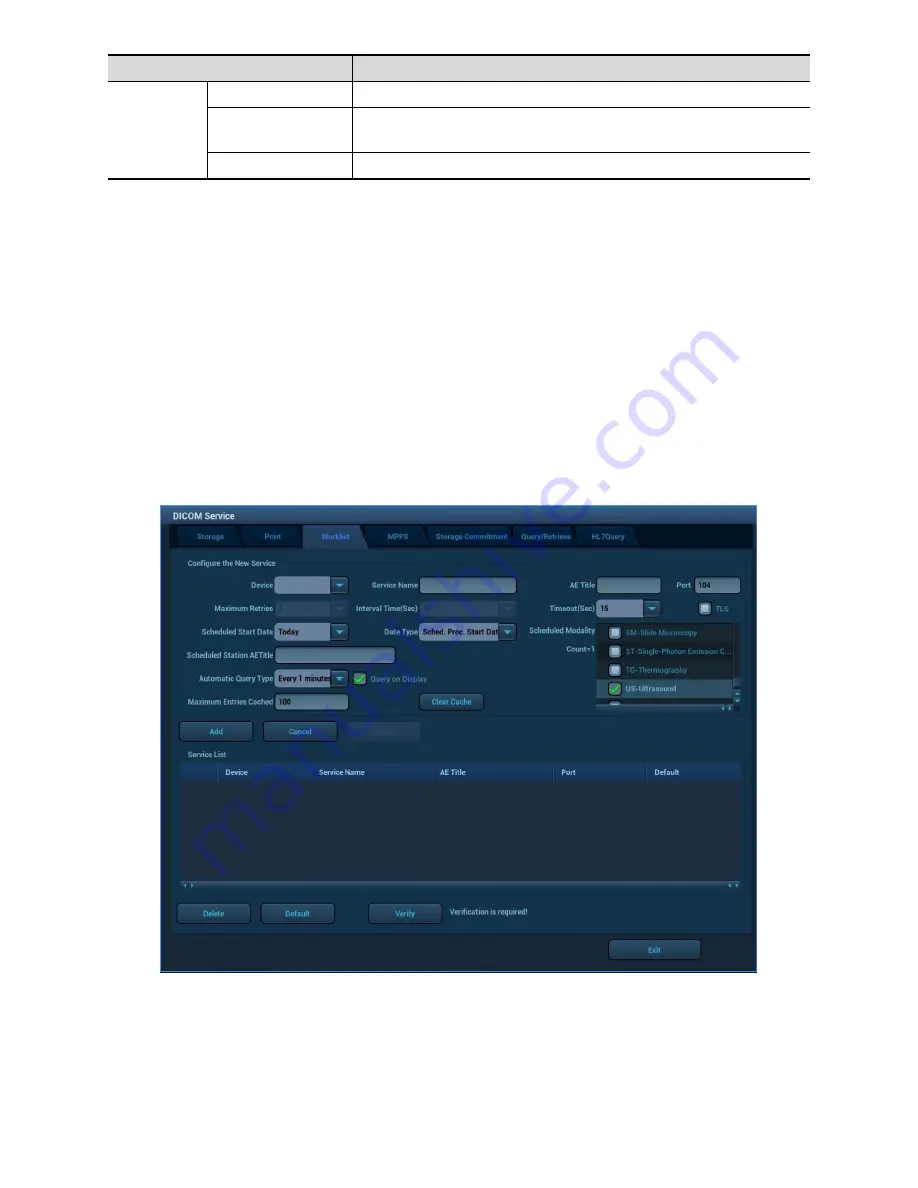
ZS3 Service Manual
Page 92 of 295
Name
Description
Service
List
Delete
Click to delete the selected service in the service list.
Verify
Click to verify if the two DICOM application entities are
normally connected.
Exit
Click to exit the screen.
WORKLIST SETTING
1. Select [Setup]
[DICOM]
[Set DICOM Service]
[Worklist] to enter the “Worklist”
page.
2. Select device in the drop-down list, the available devices are DICOM services
already set in the system, enter the information about AE, Title and the port.
Click [Add] to add the service to the Service list;
Select an item in the service list, change the parameters in the above area, and
click [Update] to update the item in the service list; click [Cancel] to cancel
changing.
Select an item in the service list, and click [Delete] to delete the service.
Select an item in the service list, and click [Default] to set the server to be the
default service.
3. Select an item in the service list, and click [Verify] to verify the connection.
DICOM service setting for Worklist is described as follows:
Summary of Contents for Zonare ZS3
Page 1: ...ZS3 Diagnostic Ultrasound System Service Manual ...
Page 120: ...ZS3 Service Manual Page 120 of 295 FTP Setup Enters Setup Network FTP ...
Page 124: ...ZS3 Service Manual Page 124 of 295 ...
Page 131: ...ZS3 Service Manual Page 131 of 295 13 System Diagrams ...
Page 132: ...ZS3 Service Manual Page 132 of 295 Power Block Diagram Figure 13 1 ZS3 Power Block Diagram ...
Page 133: ...ZS3 Service Manual Page 133 of 295 Cabling Diagram Figure 13 2 ZS3 Cabling Diagram ...
Page 138: ...ZS3 Service Manual Page 138 of 295 Figure 14 6 ZS3 ...
Page 185: ...ZS3 Service Manual Page 185 of 295 17 Preventative Maintenance Forms ...
Page 217: ...ZS3 Service Manual Page 217 of 295 Figure 18 8 ZS3 ...
Page 252: ...ZS3 Service Manual Page 252 of 295 Figure 19 43 ZS3 Power Cable USB Cable ...
Page 295: ...P N 046 014026 00 2 0 ...