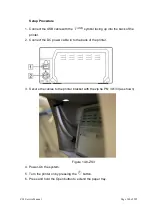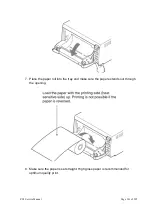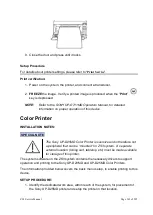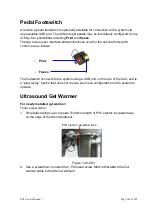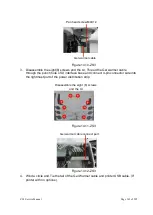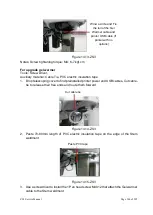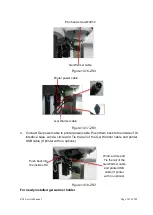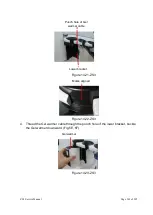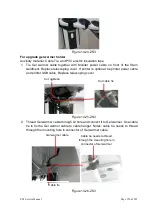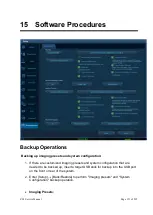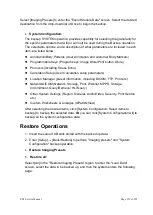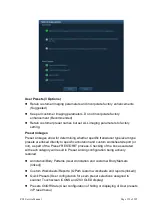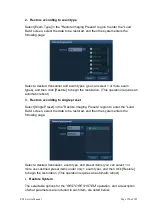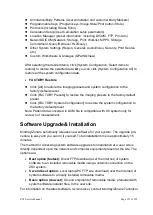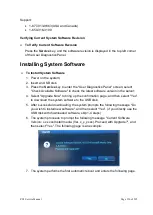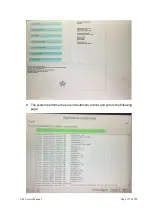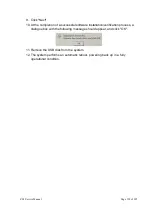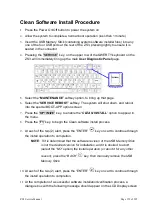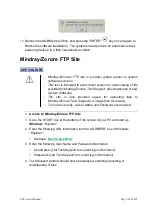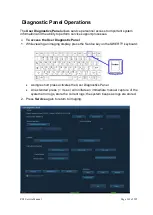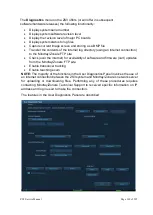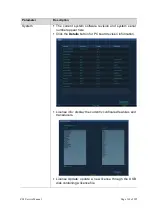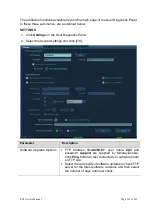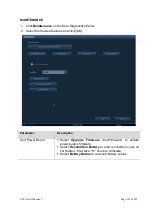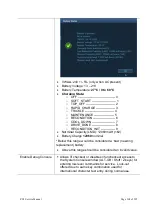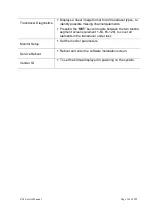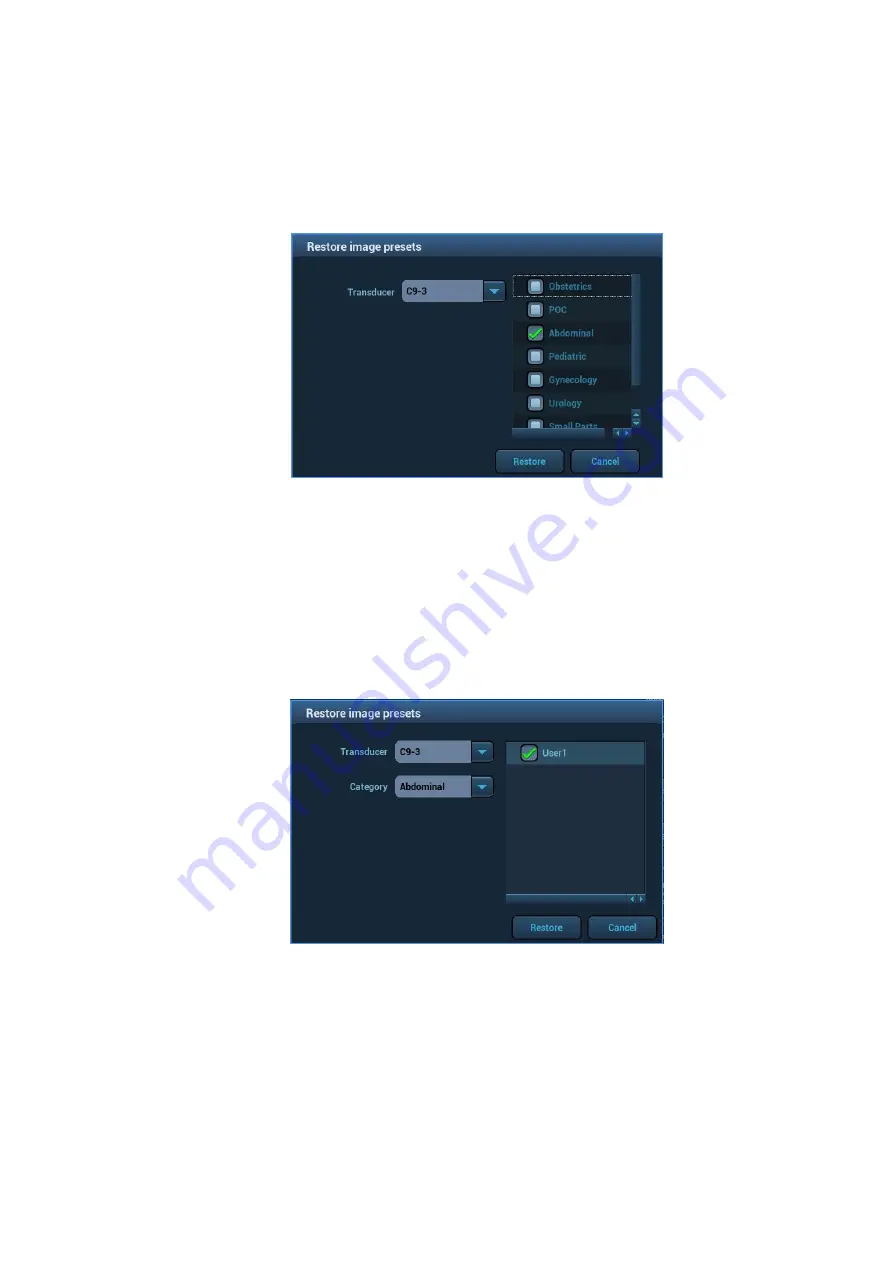
ZS3 Service Manual
Page 154 of 295
2. Restore according to exam type
Select [Exam Type] in the "Restore Imaging Presets" region to enter the "Load
Data" screen, select the data to be restored, and then the system enters the
following page:
Select a desired transducer and exam types (you can select 1 or more exam
types), and then click [Restore] to begin the restoration. (This operation requires an
automatic reboot)
3. Restore according to single preset
Select [Single Preset] in the "Restore Imaging Presets" region to enter the "Load
Data" screen, select the data to be restored, and then the system enters the
following page:
Select a desired transducer, exam type, and preset items (you can select 1 or
more user-defined preset items under only 1 exam type), and then click [Restore]
to begin the restoration. (This operation requires an automatic reboot)
Restore System
The selectable
options for the “
RESTORE SYSTEM
” operation, and a description
of what parameters are included in each item, are listed below:
Summary of Contents for Zonare ZS3
Page 1: ...ZS3 Diagnostic Ultrasound System Service Manual ...
Page 120: ...ZS3 Service Manual Page 120 of 295 FTP Setup Enters Setup Network FTP ...
Page 124: ...ZS3 Service Manual Page 124 of 295 ...
Page 131: ...ZS3 Service Manual Page 131 of 295 13 System Diagrams ...
Page 132: ...ZS3 Service Manual Page 132 of 295 Power Block Diagram Figure 13 1 ZS3 Power Block Diagram ...
Page 133: ...ZS3 Service Manual Page 133 of 295 Cabling Diagram Figure 13 2 ZS3 Cabling Diagram ...
Page 138: ...ZS3 Service Manual Page 138 of 295 Figure 14 6 ZS3 ...
Page 185: ...ZS3 Service Manual Page 185 of 295 17 Preventative Maintenance Forms ...
Page 217: ...ZS3 Service Manual Page 217 of 295 Figure 18 8 ZS3 ...
Page 252: ...ZS3 Service Manual Page 252 of 295 Figure 19 43 ZS3 Power Cable USB Cable ...
Page 295: ...P N 046 014026 00 2 0 ...