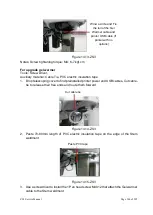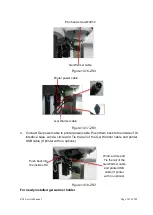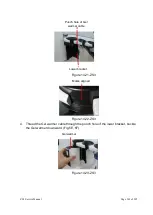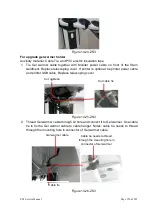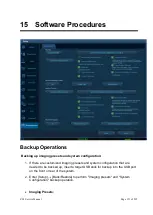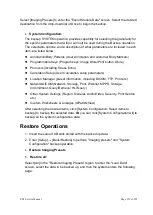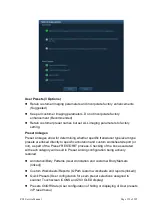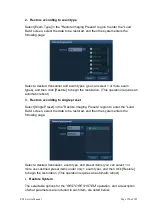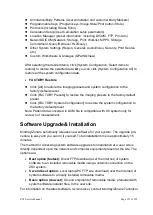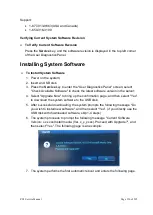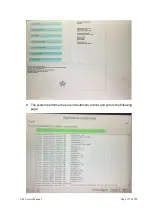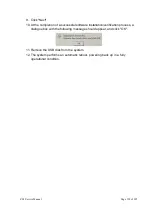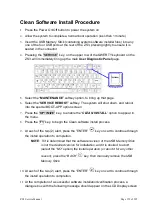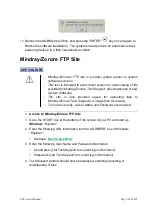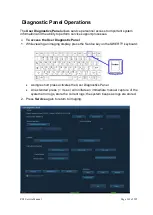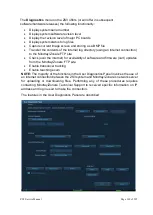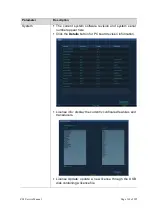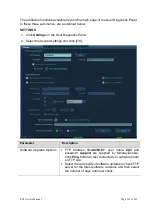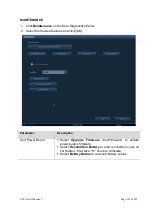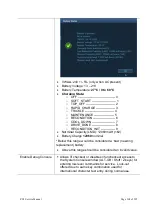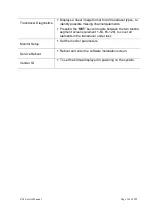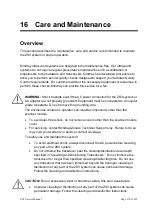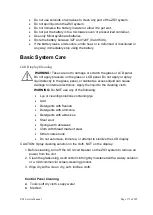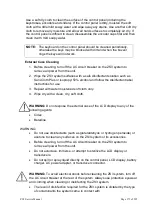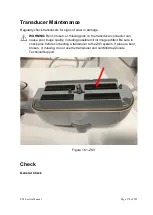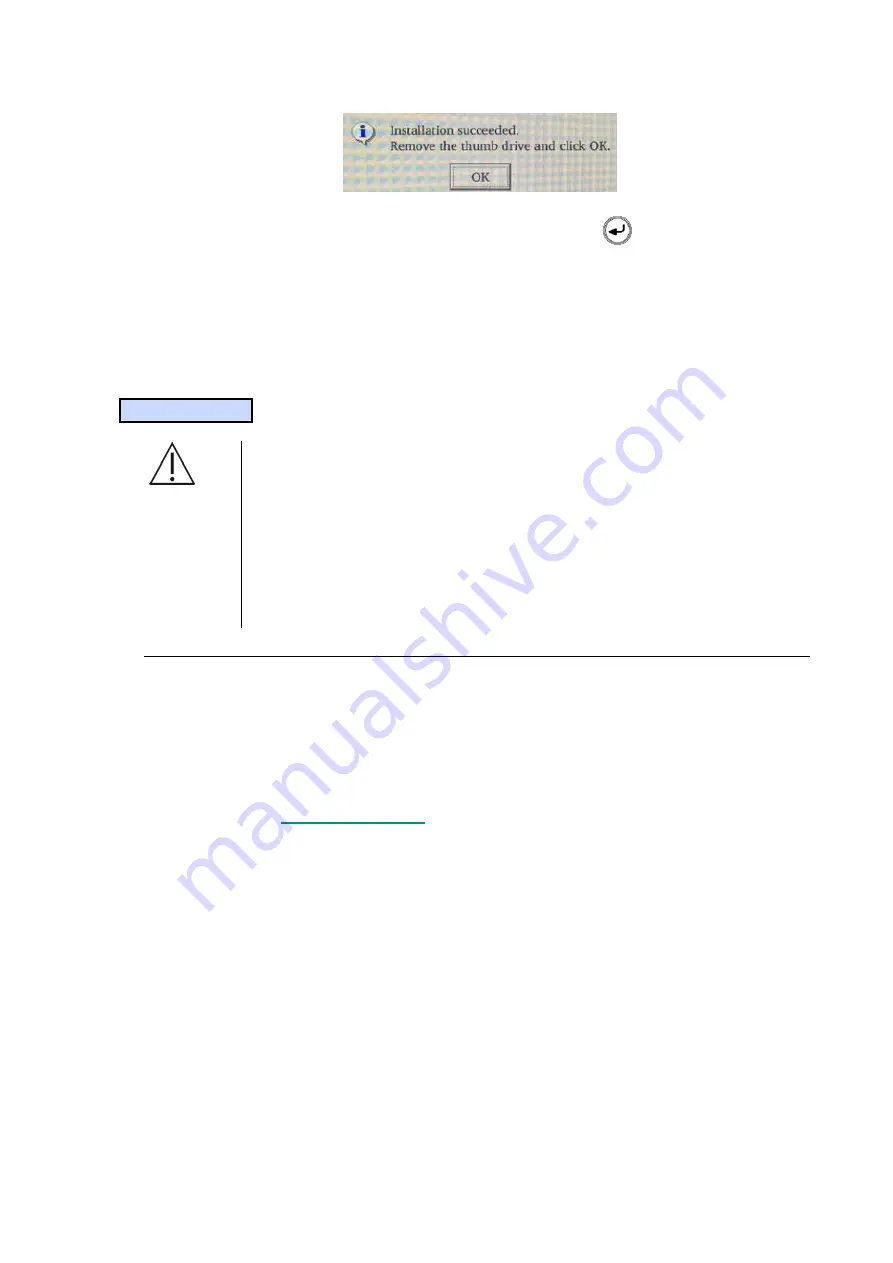
ZS3 Service Manual
Page 160 of 295
12.
Remove the USB Memory Stick, and press the
“ENTER”
key on cart again to
finalize the software installation. The system should perform an automatic reboot,
powering back up in a fully operational condition
Mindray/Zonare FTP Site
SPECIAL INFO
Mindray/Zonare
’s FTP site is provides global access to system
software revisions.
This tool is intended to allow direct access for downloading of file
provided by Mindray/Zonare Tech Support, (like downloads of new
System Software).
The site is also provides space for uploading files to
Mindray/Zonare Tech Support (i.e. image files for review).
To ensure security, a User Name and Password are required.
Access to Mindray/Zonare FTP Site
1. Go to the START box at the bottom of the screen of your PC and start up
Windows
“Explorer”.
2. Enter the following URL informatio
n into the “ADDRESS” box of Windows
“Explorer”:
o
3. Enter the following User Name and Password information:
o
User Name: (call Tech Support for current login information)
o
Password: (call Tech Support for current login information)
4. Tech Support window should now be displayed, enabling uploading or
downloading of files
Summary of Contents for Zonare ZS3
Page 1: ...ZS3 Diagnostic Ultrasound System Service Manual ...
Page 120: ...ZS3 Service Manual Page 120 of 295 FTP Setup Enters Setup Network FTP ...
Page 124: ...ZS3 Service Manual Page 124 of 295 ...
Page 131: ...ZS3 Service Manual Page 131 of 295 13 System Diagrams ...
Page 132: ...ZS3 Service Manual Page 132 of 295 Power Block Diagram Figure 13 1 ZS3 Power Block Diagram ...
Page 133: ...ZS3 Service Manual Page 133 of 295 Cabling Diagram Figure 13 2 ZS3 Cabling Diagram ...
Page 138: ...ZS3 Service Manual Page 138 of 295 Figure 14 6 ZS3 ...
Page 185: ...ZS3 Service Manual Page 185 of 295 17 Preventative Maintenance Forms ...
Page 217: ...ZS3 Service Manual Page 217 of 295 Figure 18 8 ZS3 ...
Page 252: ...ZS3 Service Manual Page 252 of 295 Figure 19 43 ZS3 Power Cable USB Cable ...
Page 295: ...P N 046 014026 00 2 0 ...