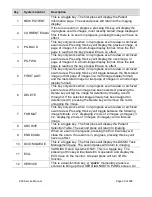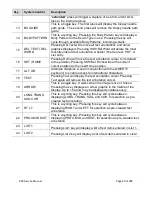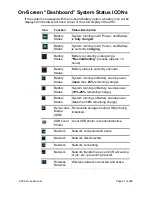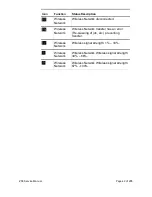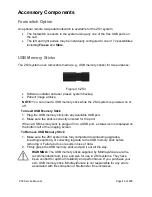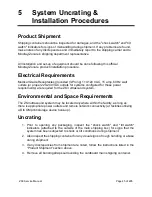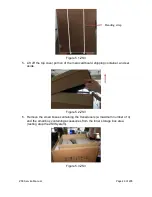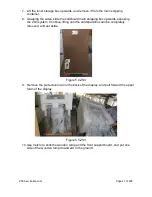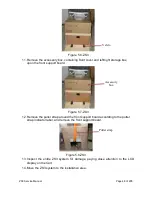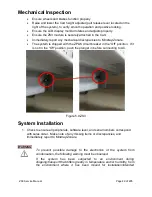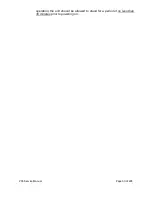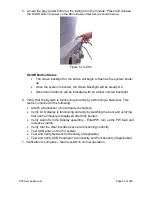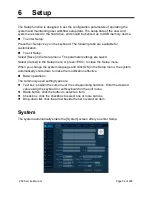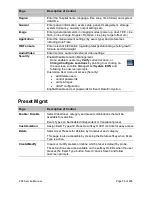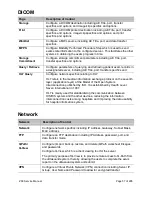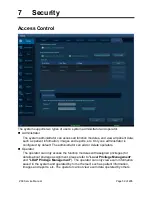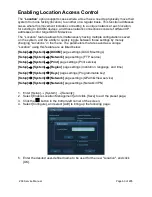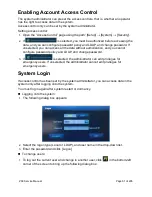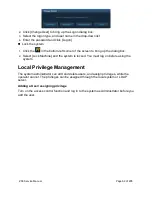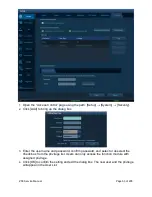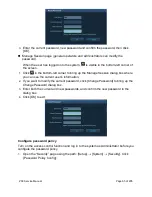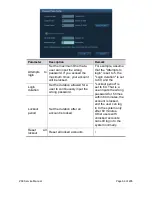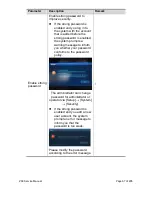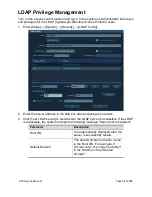ZS3 Service Manual
Page 53 of 295
5. Locate the grey power button at the top/right on the module. Press and release
the
On/Off button to power on the ZS3 ultrasound system (as shown below).
Figure 5.13-ZS3
On/Off Button Status
The Green backlight for the button will begin to flash as the system boots-
up.
Once the system is booted, the Green Backlight will be steady On.
Abnormal conditions will be indicated with an Amber colored backlight.
6. Verify that the System is functioning correctly by performing a basic test. This
test is comprised of the following:
Attach a transducer (if not already connected)
Verify LCD display is functioning correctly by watching the boot and verifying
that normal imaging is displayed after fully booted.
Verify Audio from the Display assembly
– Enter PW, turn up the PW Gain and
increase volume
Verify that the User Interface keys are functioning correctly
Test USB ports on front of system
Test and Verify Network Connectivity (if applicable)
Test and Verify USB Peripheral Connectivity and Functionality (if applicable)
7. Verification is complete
– return system to normal operation.
Summary of Contents for Zonare ZS3
Page 1: ...ZS3 Diagnostic Ultrasound System Service Manual ...
Page 120: ...ZS3 Service Manual Page 120 of 295 FTP Setup Enters Setup Network FTP ...
Page 124: ...ZS3 Service Manual Page 124 of 295 ...
Page 131: ...ZS3 Service Manual Page 131 of 295 13 System Diagrams ...
Page 132: ...ZS3 Service Manual Page 132 of 295 Power Block Diagram Figure 13 1 ZS3 Power Block Diagram ...
Page 133: ...ZS3 Service Manual Page 133 of 295 Cabling Diagram Figure 13 2 ZS3 Cabling Diagram ...
Page 138: ...ZS3 Service Manual Page 138 of 295 Figure 14 6 ZS3 ...
Page 185: ...ZS3 Service Manual Page 185 of 295 17 Preventative Maintenance Forms ...
Page 217: ...ZS3 Service Manual Page 217 of 295 Figure 18 8 ZS3 ...
Page 252: ...ZS3 Service Manual Page 252 of 295 Figure 19 43 ZS3 Power Cable USB Cable ...
Page 295: ...P N 046 014026 00 2 0 ...