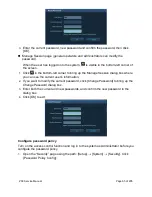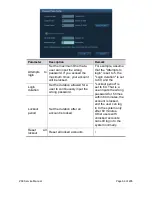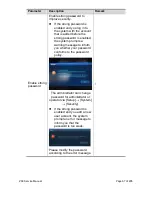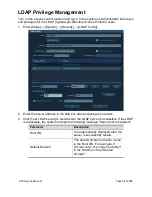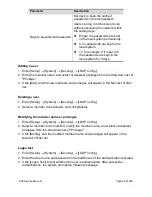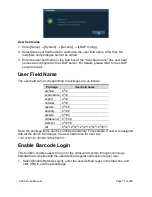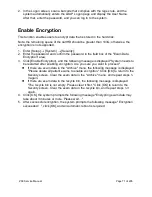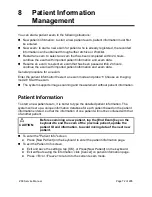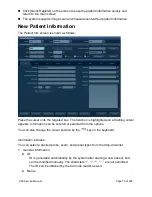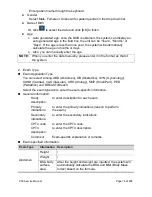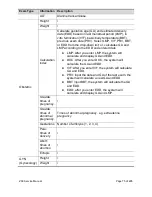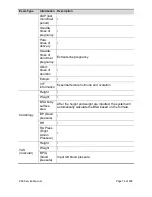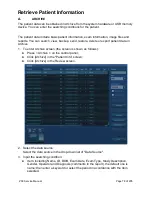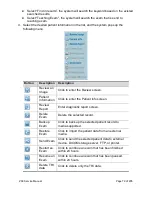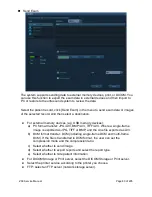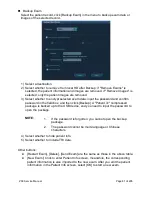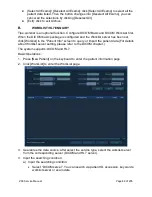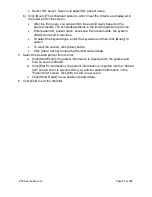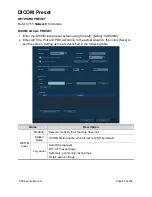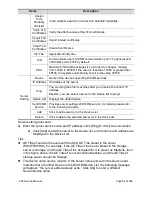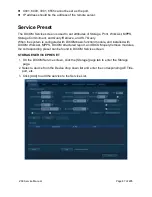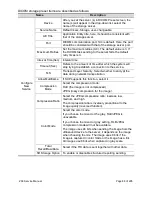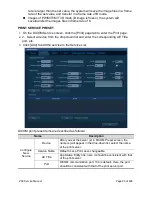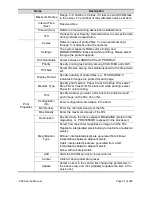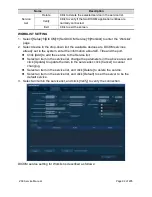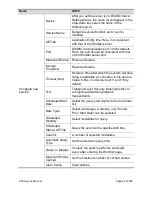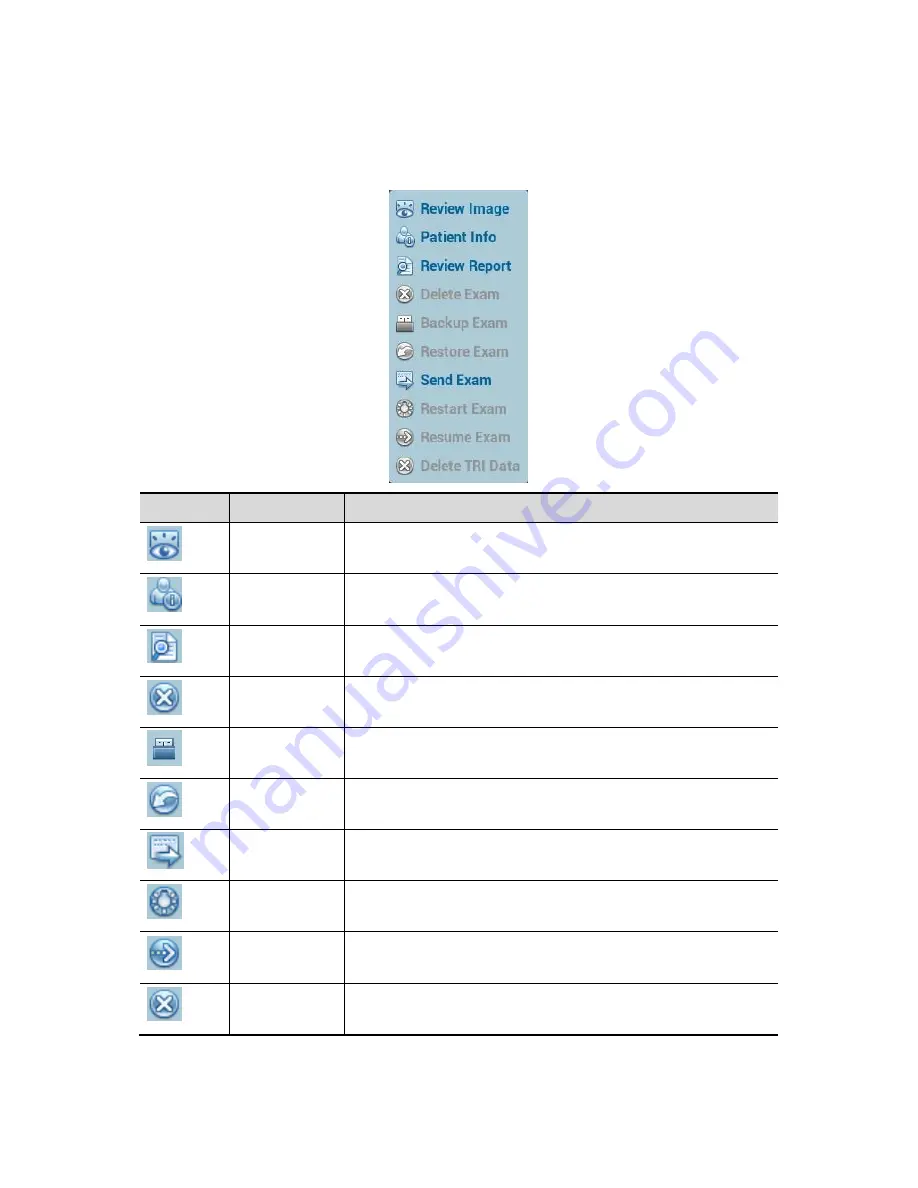
ZS3 Service Manual
Page 79 of 295
Select “Find in results”, the system will search the keyword based on the existed
searched results.
Select "Teaching Exam", the system will search the exam that is send to
teaching exam.
4. Select the desired patient information in the list, and the system pops up the
following menu.
Button
Description Description
Review an
Image
Click to enter the Review screen.
Patient
Information
Click to enter the Patient Info screen.
Review
Report
Enter diagnostic report screen.
Delete
Exam
Delete the selected record.
Backup
Exam
Click to back up the selected patient record to
media supported.
Restore
Exam
Click to import the patient data from an external
media.
Send Exam
Click to send the selected patient data to external
device, DICOM storage server, FTP, or printer.
Restart an
Exam
Click to continue an exam that has been finished
within 24 hours.
Resume an
Exam
Click to continue an exam that has been paused
within 24 hours.
Delete TRI
data
Click to delete only the TRI data.
Summary of Contents for Zonare ZS3
Page 1: ...ZS3 Diagnostic Ultrasound System Service Manual ...
Page 120: ...ZS3 Service Manual Page 120 of 295 FTP Setup Enters Setup Network FTP ...
Page 124: ...ZS3 Service Manual Page 124 of 295 ...
Page 131: ...ZS3 Service Manual Page 131 of 295 13 System Diagrams ...
Page 132: ...ZS3 Service Manual Page 132 of 295 Power Block Diagram Figure 13 1 ZS3 Power Block Diagram ...
Page 133: ...ZS3 Service Manual Page 133 of 295 Cabling Diagram Figure 13 2 ZS3 Cabling Diagram ...
Page 138: ...ZS3 Service Manual Page 138 of 295 Figure 14 6 ZS3 ...
Page 185: ...ZS3 Service Manual Page 185 of 295 17 Preventative Maintenance Forms ...
Page 217: ...ZS3 Service Manual Page 217 of 295 Figure 18 8 ZS3 ...
Page 252: ...ZS3 Service Manual Page 252 of 295 Figure 19 43 ZS3 Power Cable USB Cable ...
Page 295: ...P N 046 014026 00 2 0 ...