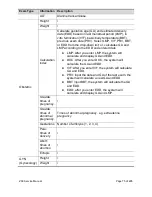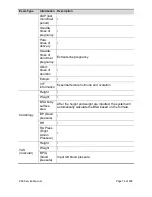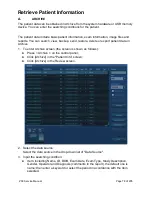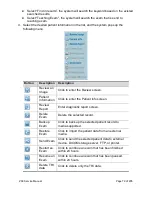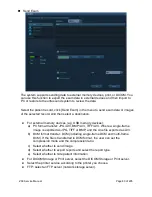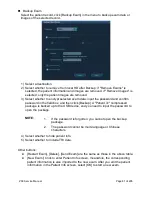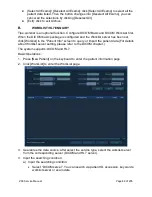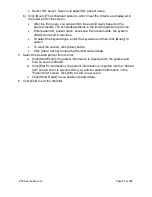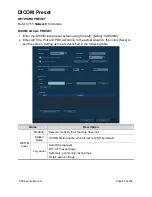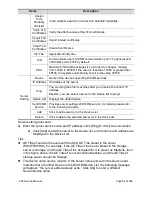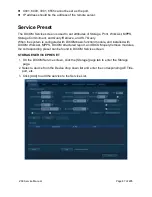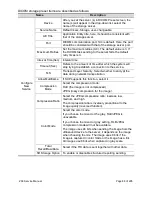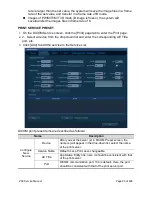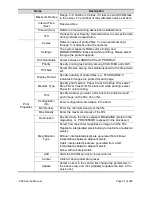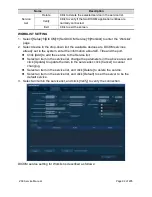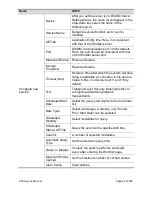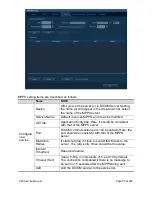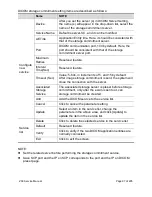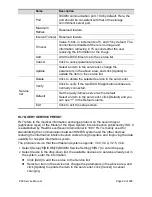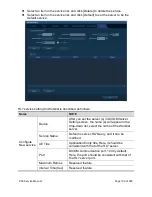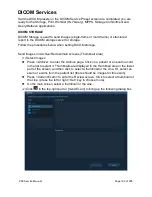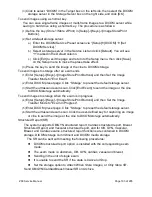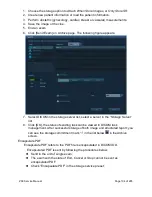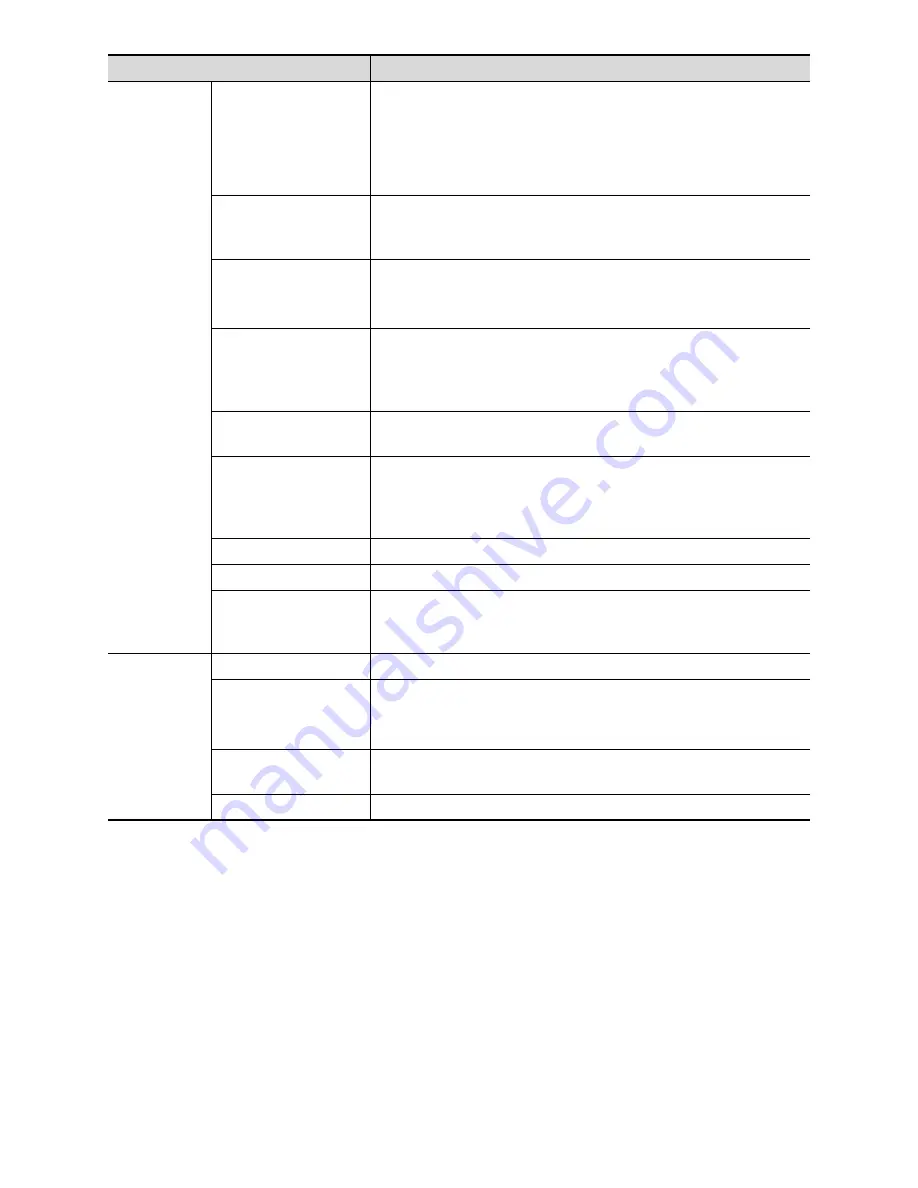
ZS3 Service Manual
Page 89 of 295
Name
Description
Storage mode
Set the storage mode for image and cine file:
Parallel file: save the current file, and is ready for the
storage of the next file.
Parallel frame: send the current frame, and is ready for
sending the next frame.
Transducer
Tracking
Select if files of images that are saved in DCM format
through DICOM or DICOMDIR contain transducer serial
number information.
Encapsulated PDF
Select if to encapsulate PDF format report in DICOM
standard.
It becomes available if SCP supports the function.
Tag Image
Note/Tag Object
Selection
Document
Send the tagged image.
Rules (x)
Add data sending rules. The number in the bracket
indicate the number of added rules.
Remove attributes.
(x)
Select an attribute, and this attribute will not be sent. For
example, if you select (0018, 1063) Frame Time, and the
frame data will not be sent. The number in the bracket
indicate the number of selected attributes for removal.
Add
Add the DICOM service to the service list.
Cancel
Click to cancel parameter setting.
Update
Select an item in the service list, change the parameters
in the above area, and click [Update] to update the item in
the service list.
Service List
Delete
Click to delete the selected service in the service list.
Default
Set the default server for the storage service.
Select an item in the service list, click [Default] and you
can see “Y” in the Default column.
Verify
Click to verify if the two DICOM application entities are
normally connected.
Exit
Click to exit the screen.
Tip:
If the server software supports the compression algorithm, select JPEG, RLE.
Otherwise, original data should be used (RLE is the default method).
RLE, JPEG are not supported by all SCPs. Refer to the SCP's DICOM
CONFORMANCE STATEMENT electronic file to check whether SCP supports it
or not. Do not select these compression modes if the storage server does not
support them.
Images of PW/M/TVM/TVD mode (B image is not frozen) and images other than
PW/M/TVM/TVD mode: if “Max Frame rate” is not “Full” and the actual frame
Summary of Contents for Zonare ZS3
Page 1: ...ZS3 Diagnostic Ultrasound System Service Manual ...
Page 120: ...ZS3 Service Manual Page 120 of 295 FTP Setup Enters Setup Network FTP ...
Page 124: ...ZS3 Service Manual Page 124 of 295 ...
Page 131: ...ZS3 Service Manual Page 131 of 295 13 System Diagrams ...
Page 132: ...ZS3 Service Manual Page 132 of 295 Power Block Diagram Figure 13 1 ZS3 Power Block Diagram ...
Page 133: ...ZS3 Service Manual Page 133 of 295 Cabling Diagram Figure 13 2 ZS3 Cabling Diagram ...
Page 138: ...ZS3 Service Manual Page 138 of 295 Figure 14 6 ZS3 ...
Page 185: ...ZS3 Service Manual Page 185 of 295 17 Preventative Maintenance Forms ...
Page 217: ...ZS3 Service Manual Page 217 of 295 Figure 18 8 ZS3 ...
Page 252: ...ZS3 Service Manual Page 252 of 295 Figure 19 43 ZS3 Power Cable USB Cable ...
Page 295: ...P N 046 014026 00 2 0 ...