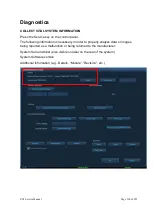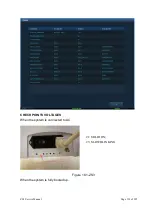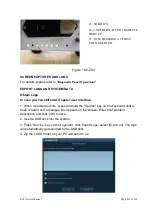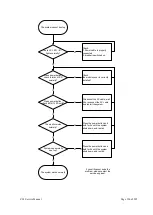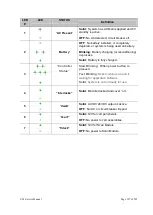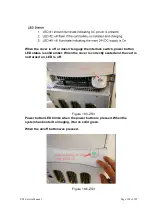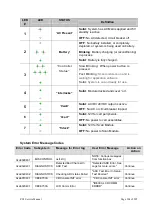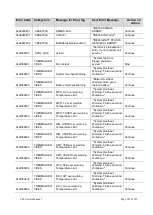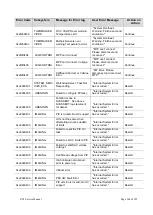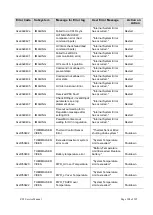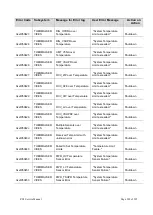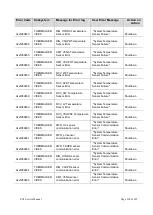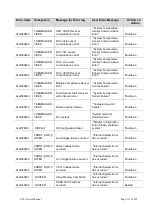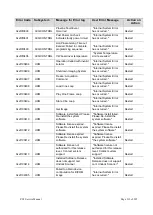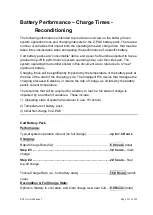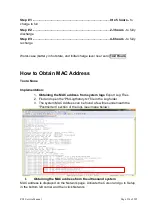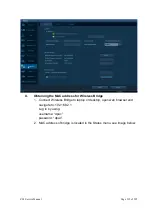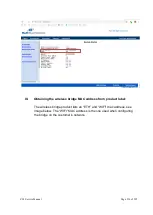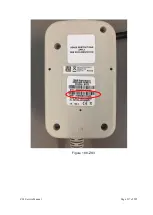ZS3 Service Manual
Page 202 of 295
Under “Setup | DICOM” verify the AE Title assigned to the ZS3 system is correct.
Select the Device
List for the destination and hit “Ping”. If it fails, check IP address
and make sure DICOM server is setup and active on the network. If it still fails,
check with IT to confirm information entered is correct.
Under
“
Setup | DICOM | DICOM Service | Storage
” verify DICOM AE Title and
port number are correct.
Select the Service list and hit “Verify”. If it fails, check
with IT to confirm information entered is correct.
Under “
Setup | DICOM | DICOM Service | Print
” verify AE Title and port number
are correct
. Select the Service list and hit “Verify”. If it fails, check with IT to
confirm information entered is correct.
Using another device (PC, etc.) on same domain on hospital network, perform a
“PING” operation to the IP address assigned to the system in the “Network”
configuration page, to test for TCP/IP connectivity.
Summary of Contents for Zonare ZS3
Page 1: ...ZS3 Diagnostic Ultrasound System Service Manual ...
Page 120: ...ZS3 Service Manual Page 120 of 295 FTP Setup Enters Setup Network FTP ...
Page 124: ...ZS3 Service Manual Page 124 of 295 ...
Page 131: ...ZS3 Service Manual Page 131 of 295 13 System Diagrams ...
Page 132: ...ZS3 Service Manual Page 132 of 295 Power Block Diagram Figure 13 1 ZS3 Power Block Diagram ...
Page 133: ...ZS3 Service Manual Page 133 of 295 Cabling Diagram Figure 13 2 ZS3 Cabling Diagram ...
Page 138: ...ZS3 Service Manual Page 138 of 295 Figure 14 6 ZS3 ...
Page 185: ...ZS3 Service Manual Page 185 of 295 17 Preventative Maintenance Forms ...
Page 217: ...ZS3 Service Manual Page 217 of 295 Figure 18 8 ZS3 ...
Page 252: ...ZS3 Service Manual Page 252 of 295 Figure 19 43 ZS3 Power Cable USB Cable ...
Page 295: ...P N 046 014026 00 2 0 ...