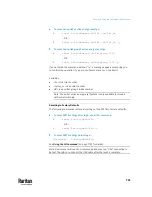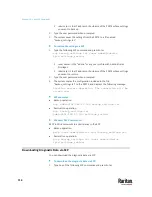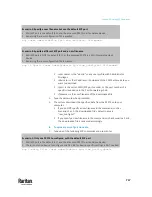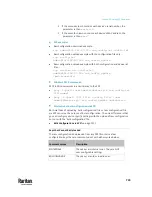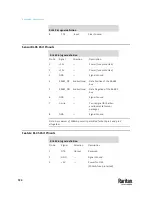Chapter 10: Using SCP Commands
713
3.
The system copies the configuration included in the file "bulk_config.txt"
to another PX3TS, and displays the following message.
Starting restore operation. The connection will be
closed now.
SCP examples:
•
Save operation:
scp [email protected]:/bulk_config.txt today_config.txt
•
Copy operation:
scp today_config.txt [email protected]:/bulk_restore
Windows PSCP commands:
PSCP in Windows works in a similar way to the SCP.
•
Save operation:
pscp <user name>@<device ip>:/bulk_config.txt today_config.txt
•
Copy operation:
pscp today_config.txt <user name>@<device ip>:/bulk_restore
Alternative of bulk configuration via SCP:
Both methods of uploading 'bulk configuration' file or 'raw configuration' file
via SCP can serve the purpose of bulk configuration. The only difference is that
you can configure
device-specific
settings with the upload of raw configuration
but not with the 'bulk configuration' file.
•
Uploading or Downloading Raw Configuration Data
(on page 716)
Backup and Restore via SCP
To back up ALL settings of a PX3TS, including device-specific settings, you
should perform the backup operation instead of the bulk configuration.
You can restore all settings to previous ones after a backup file is available.
To back up the settings via SCP:
1.
Type the following SCP command and press Enter.
scp <user name>@<device ip>:/backup_settings.txt
▪
<user name>
is the "admin" or any user profile with Administrator
Privileges
Summary of Contents for Raritan PX3TS
Page 4: ......
Page 6: ......
Page 20: ......
Page 80: ...Chapter 4 Connecting External Equipment Optional 60...
Page 109: ...Chapter 5 PDU Linking 89...
Page 117: ...Chapter 5 PDU Linking 97...
Page 441: ...Chapter 7 Using the Web Interface 421...
Page 464: ...Chapter 7 Using the Web Interface 444...
Page 465: ...Chapter 7 Using the Web Interface 445 Continued...
Page 746: ...Appendix A Specifications 726...
Page 823: ...Appendix I RADIUS Configuration Illustration 803 Note If your PX3TS uses PAP then select PAP...
Page 828: ...Appendix I RADIUS Configuration Illustration 808 14 The new attribute is added Click OK...
Page 829: ...Appendix I RADIUS Configuration Illustration 809 15 Click Next to continue...
Page 860: ...Appendix J Additional PX3TS Information 840...
Page 890: ...Appendix K Integration 870 3 Click OK...
Page 900: ......