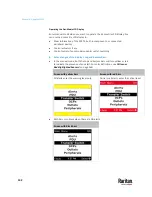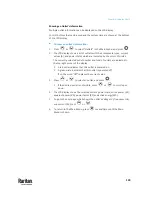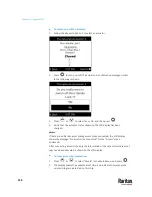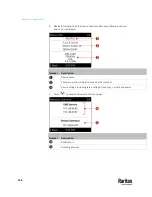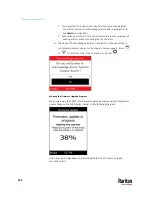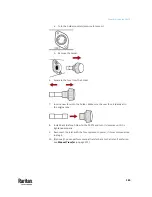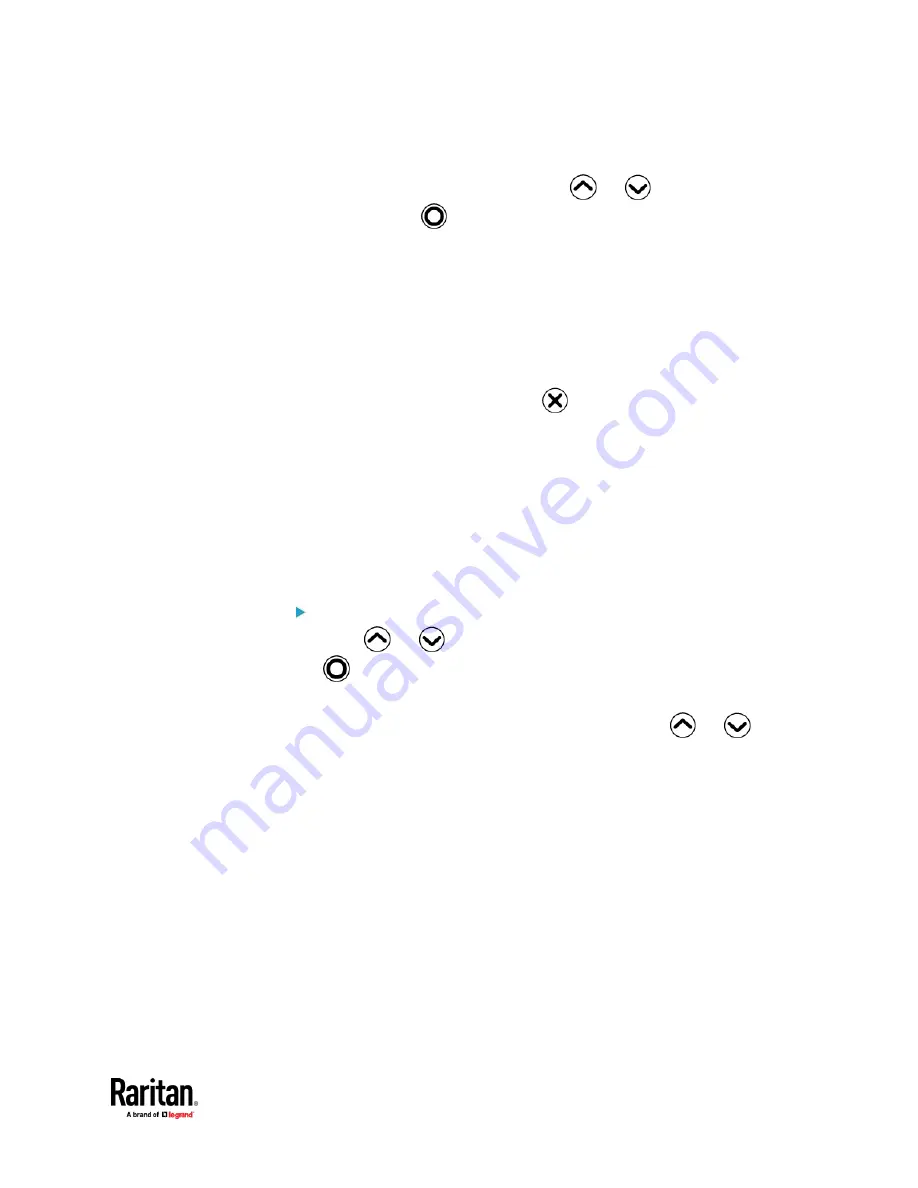
Chapter 6: Using the PX3TS
151
▪
Cycle: Power cycle the outlet. The outlet is turned off and then on.
7.
A confirmation message appears. Press
or
to select Yes or No,
and then press
.
▪
Yes: Confirm the operation.
▪
No: Abort the operation.
8.
Verify that the selected outlet is switched on or off, depending on the
option you selected in the above step.
▪
Check the outlet state shown on the LCD display -- red or green circles.
▪
Check the outlet LED. A green LED indicates that the outlet is turned
off, and a red LED indicates that the outlet is turned on.
9.
To return to the Main Menu, press
several times until the Main
Menu is shown.
Peripherals
If there are no Raritan environmental sensor packages connected to your
PX3TS, the LCD display shows the message "
No managed devices
" for the
"Peripherals" menu command.
If you have enabled the front panel actuator control function, you can switch
on or off a connected actuator using the LCD display. See
Miscellaneous
(on
page 462).
To show environmental sensor or actuator information:
1.
Press
or
to select "Peripherals" in the Main Menu, and press
.
2.
The display shows a list of environmental sensors/actuators.
▪
If the desired sensor or actuator is not visible, press
or
to
scroll up or down.
▪
When the list exceeds one page, the currently-selected
sensor/actuator's ID number and total of managed sensors/actuators
are indicated in the top-right corner of the display.
▪
If any sensor enters the warning, critical, or alarmed state, like 'Tamper
Detector 1' shown below, it is highlighted in yellow or red. For color
definitions, see
Yellow- or Red-Highlighted Sensors
(on page 264).
Summary of Contents for Raritan PX3TS
Page 4: ......
Page 6: ......
Page 20: ......
Page 80: ...Chapter 4 Connecting External Equipment Optional 60...
Page 109: ...Chapter 5 PDU Linking 89...
Page 117: ...Chapter 5 PDU Linking 97...
Page 441: ...Chapter 7 Using the Web Interface 421...
Page 464: ...Chapter 7 Using the Web Interface 444...
Page 465: ...Chapter 7 Using the Web Interface 445 Continued...
Page 746: ...Appendix A Specifications 726...
Page 823: ...Appendix I RADIUS Configuration Illustration 803 Note If your PX3TS uses PAP then select PAP...
Page 828: ...Appendix I RADIUS Configuration Illustration 808 14 The new attribute is added Click OK...
Page 829: ...Appendix I RADIUS Configuration Illustration 809 15 Click Next to continue...
Page 860: ...Appendix J Additional PX3TS Information 840...
Page 890: ...Appendix K Integration 870 3 Click OK...
Page 900: ......