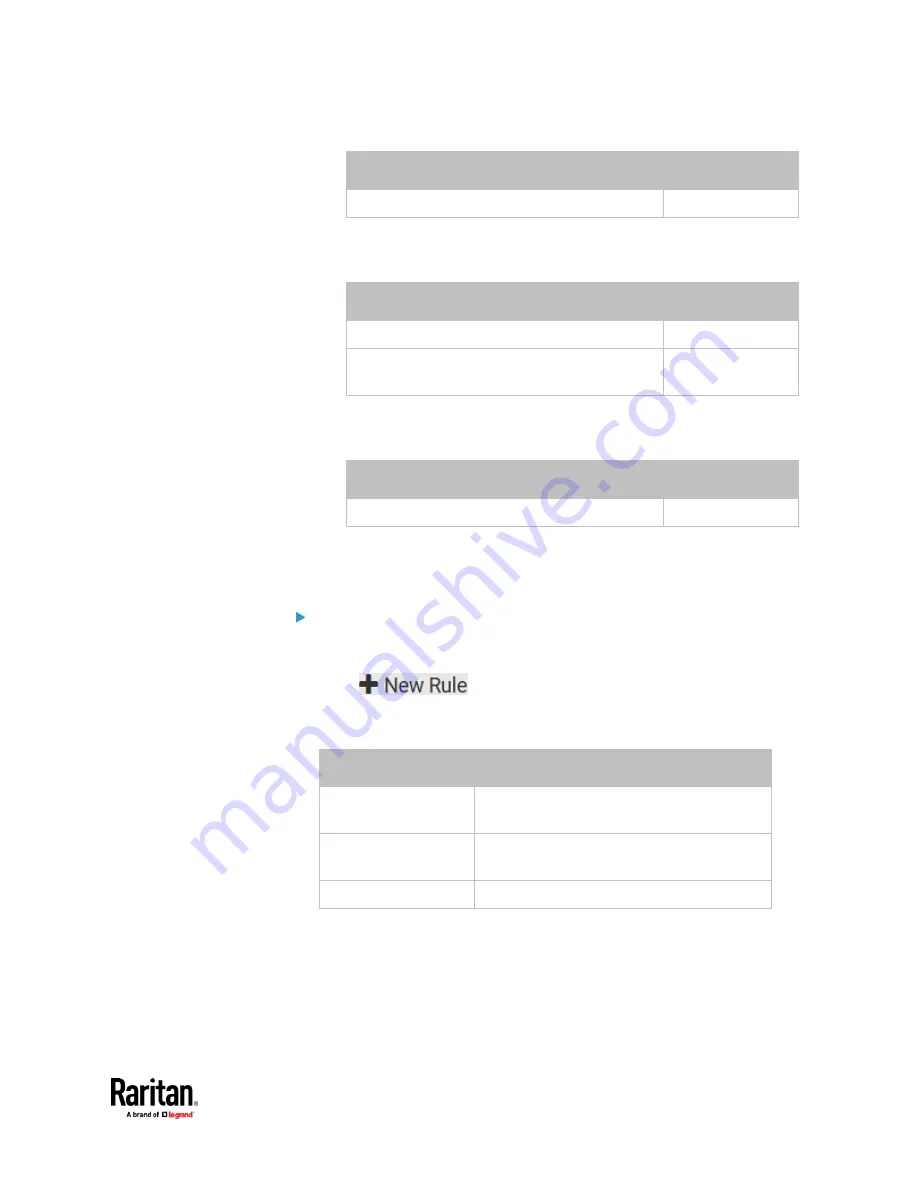
Chapter 7: Using the Web Interface
453
Field
Data entered
Wait time after successful ping
5
▪
To make the PX3TS declare the inaccessibility of the monitored PDU
when that PDU becomes inaccessible for around 12 seconds (4
seconds * 3 pings), enter the following data.
Field
Data entered
Wait time after unsuccessful ping
4
Number of consecutive unsuccessful pings for
failure
3
▪
To make the PX3TS stop pinging the target PDU for 60 seconds (1
minute) after the PDU inaccessibility is declared, enter the following
data. After 60 seconds, the PX3TS will re-ping the target PDU,
Field
Data entered
Wait time before resuming pinging after failure
60
▪
The "Number of consecutive failures before disabling feature (0 =
unlimited)" can be set to any value you want.
5.
Click Create.
Step 2: Create an event rule to send SNMP notifications for the target
PDU
1.
Choose Device Settings > Event Rules.
2.
Click
.
3.
Select the Enabled checkbox to enable this new rule.
4.
Configure the following.
Field/setting
Data specified
Rule name
Send SNMP notifications for PDU
(192.168.84.95) inaccessibility
Event
Choose Server Monitoring > 192.168.84.95 >
Unreachable
Trigger condition
Select the Unreachable radio button
This will make the PX3TS react only when the target PDU becomes
inaccessible.
5.
Select the System SNMP Notification Action.
Summary of Contents for Raritan PX3TS
Page 4: ......
Page 6: ......
Page 20: ......
Page 80: ...Chapter 4 Connecting External Equipment Optional 60...
Page 109: ...Chapter 5 PDU Linking 89...
Page 117: ...Chapter 5 PDU Linking 97...
Page 441: ...Chapter 7 Using the Web Interface 421...
Page 464: ...Chapter 7 Using the Web Interface 444...
Page 465: ...Chapter 7 Using the Web Interface 445 Continued...
Page 746: ...Appendix A Specifications 726...
Page 823: ...Appendix I RADIUS Configuration Illustration 803 Note If your PX3TS uses PAP then select PAP...
Page 828: ...Appendix I RADIUS Configuration Illustration 808 14 The new attribute is added Click OK...
Page 829: ...Appendix I RADIUS Configuration Illustration 809 15 Click Next to continue...
Page 860: ...Appendix J Additional PX3TS Information 840...
Page 890: ...Appendix K Integration 870 3 Click OK...
Page 900: ......






























