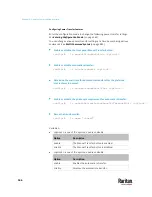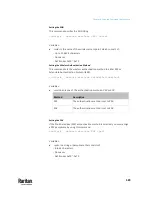Chapter 9: Using the Command Line Interface
576
Enabling or Disabling Peripheral Device Auto Management
This command enables or disables the Peripheral Device Auto Management
feature.
config:#
pdu peripheralDeviceAutoManagement <option>
Variables:
•
<option> is one of the options:
enable
or
disable
.
Option
Description
enable
Enables the automatic management feature for
environmental sensor packages.
disable
Disables the automatic management feature for
environmental sensor packages.
For more information, see
How the Automatic Management Function Works
(on page 214)..
Setting the Maximum Number of Active Powered Dry Contact Actuators
This command determines the upper limit of "active" powered dry contact
actuators on one PX3TS device. You need either 'Change Peripheral Device
Configuration' privilege or 'Administrator Privileges' to change its upper limit.
config:#
pdu activePoweredDryContactLimit <number>
Variables:
•
<number> is the number representing the maximum number of active
powered dry contact actuators. Its value ranges between
0 to 24
.
Note: An "active" actuator is the one that is turned ON, or, if with a door handle
connected, is OPENED.
Examples
This section illustrates several PDU configuration examples.
Example 1 - PDU Naming
The following command assigns the name "my px12" to the PDU.
config:#
pdu name "my px12"
Summary of Contents for Raritan PX3TS
Page 4: ......
Page 6: ......
Page 20: ......
Page 80: ...Chapter 4 Connecting External Equipment Optional 60...
Page 109: ...Chapter 5 PDU Linking 89...
Page 117: ...Chapter 5 PDU Linking 97...
Page 441: ...Chapter 7 Using the Web Interface 421...
Page 464: ...Chapter 7 Using the Web Interface 444...
Page 465: ...Chapter 7 Using the Web Interface 445 Continued...
Page 746: ...Appendix A Specifications 726...
Page 823: ...Appendix I RADIUS Configuration Illustration 803 Note If your PX3TS uses PAP then select PAP...
Page 828: ...Appendix I RADIUS Configuration Illustration 808 14 The new attribute is added Click OK...
Page 829: ...Appendix I RADIUS Configuration Illustration 809 15 Click Next to continue...
Page 860: ...Appendix J Additional PX3TS Information 840...
Page 890: ...Appendix K Integration 870 3 Click OK...
Page 900: ......