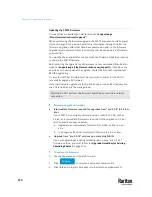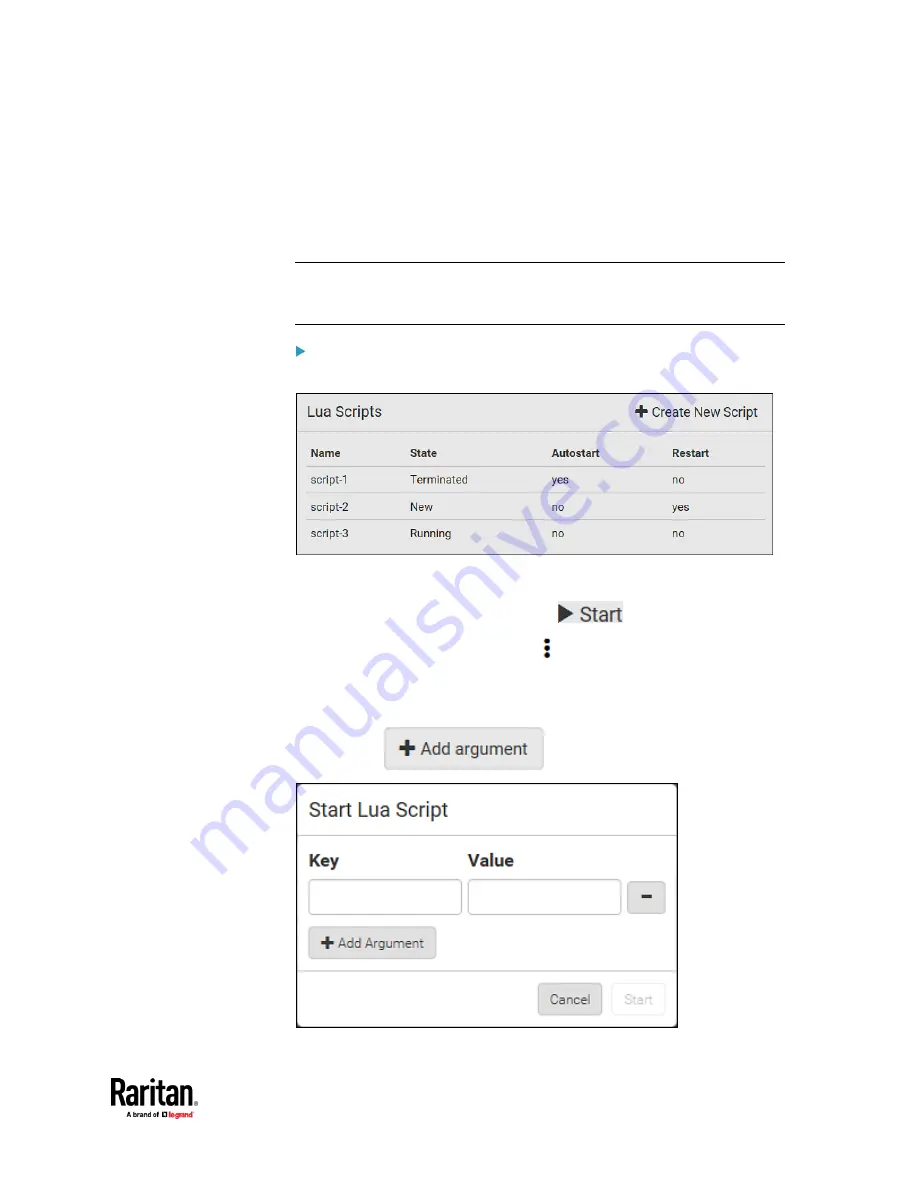
Chapter 7: Using the Web Interface
459
Manually Starting or Stopping a Script
You can manually start or stop an existing Lua script at any time.
When starting a script, you can choose to start it either with its default
arguments or with new arguments.
Tip: To have the PX3TS automatically start or stop a script in response to an
event, create an event rule. See
Event Rules and Actions
(on page 375) and
Start or Stop a Lua Script
(on page 412).
To manually start a script:
1.
Choose Device Settings > Lua Scripts. The Lua scripts list displays.
2.
Click the desired script whose state is either 'Terminated' or 'New.' For
details, see
Checking Lua Scripts States
(on page 461).
3.
To start with default arguments, click
.
To start with new arguments, click
> Start With Arguments.
Newly-assigned arguments will override default ones.
4.
If you chose "Start With Arguments" in the above step, enter the key and
value in the Start Lua Script dialog.
▪
Click
if needing additional arguments.
Summary of Contents for Raritan PX3TS
Page 4: ......
Page 6: ......
Page 20: ......
Page 80: ...Chapter 4 Connecting External Equipment Optional 60...
Page 109: ...Chapter 5 PDU Linking 89...
Page 117: ...Chapter 5 PDU Linking 97...
Page 441: ...Chapter 7 Using the Web Interface 421...
Page 464: ...Chapter 7 Using the Web Interface 444...
Page 465: ...Chapter 7 Using the Web Interface 445 Continued...
Page 746: ...Appendix A Specifications 726...
Page 823: ...Appendix I RADIUS Configuration Illustration 803 Note If your PX3TS uses PAP then select PAP...
Page 828: ...Appendix I RADIUS Configuration Illustration 808 14 The new attribute is added Click OK...
Page 829: ...Appendix I RADIUS Configuration Illustration 809 15 Click Next to continue...
Page 860: ...Appendix J Additional PX3TS Information 840...
Page 890: ...Appendix K Integration 870 3 Click OK...
Page 900: ......