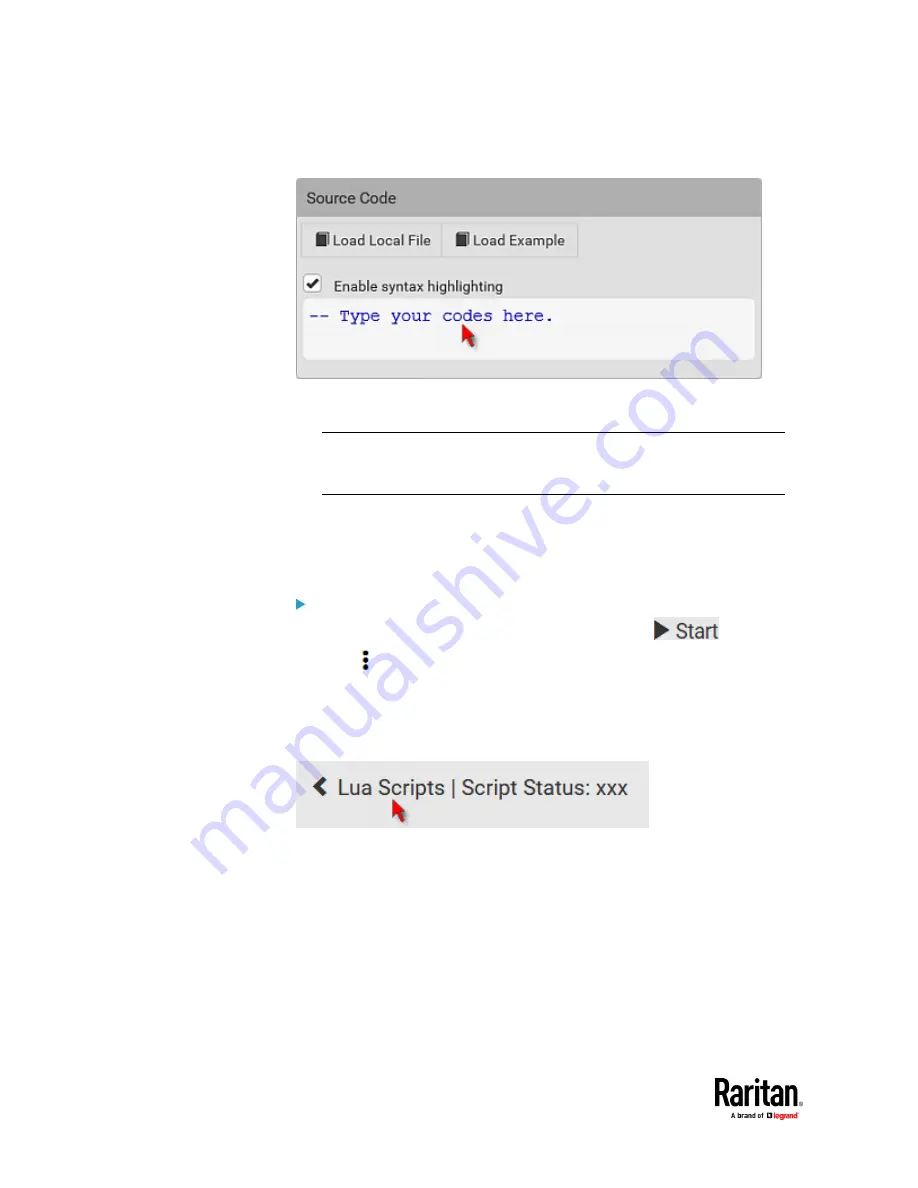
Chapter 7: Using the Web Interface
458
▪
To write a Lua script, type the codes in the Source Code section.
▪
To load an existing Lua script file, click Load Local File.
▪
To use one of Raritan's Lua script examples, click Load Example.
Warning: The newly-loaded script will overwrite all existing codes in the
Source Code section. Therefore, do not load a new script if the current
script meets your needs.
6.
If you chose to load a script or Raritan's example in the previous step, its
codes are then displayed in the Source Code section. Double check the
codes. If needed, modify the codes to meet your needs.
7.
Click Create.
Next steps:
•
To execute the newly-added script immediately, click
, or
click
> Start With Arguments. See
Manually Starting or Stopping a
Script
(on page 459).
•
To add more scripts, first return to the scripts list by clicking "Lua Scripts"
on the top (see below) or in the
Menu
(on page 176), and then repeat the
above steps.
Summary of Contents for Raritan PX3TS
Page 4: ......
Page 6: ......
Page 20: ......
Page 80: ...Chapter 4 Connecting External Equipment Optional 60...
Page 109: ...Chapter 5 PDU Linking 89...
Page 117: ...Chapter 5 PDU Linking 97...
Page 441: ...Chapter 7 Using the Web Interface 421...
Page 464: ...Chapter 7 Using the Web Interface 444...
Page 465: ...Chapter 7 Using the Web Interface 445 Continued...
Page 746: ...Appendix A Specifications 726...
Page 823: ...Appendix I RADIUS Configuration Illustration 803 Note If your PX3TS uses PAP then select PAP...
Page 828: ...Appendix I RADIUS Configuration Illustration 808 14 The new attribute is added Click OK...
Page 829: ...Appendix I RADIUS Configuration Illustration 809 15 Click Next to continue...
Page 860: ...Appendix J Additional PX3TS Information 840...
Page 890: ...Appendix K Integration 870 3 Click OK...
Page 900: ......
















































