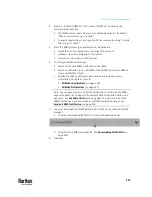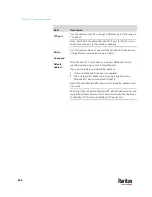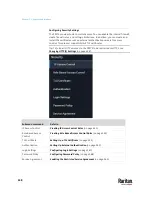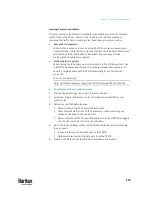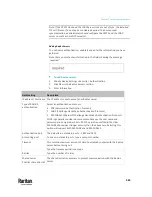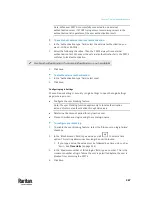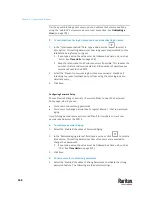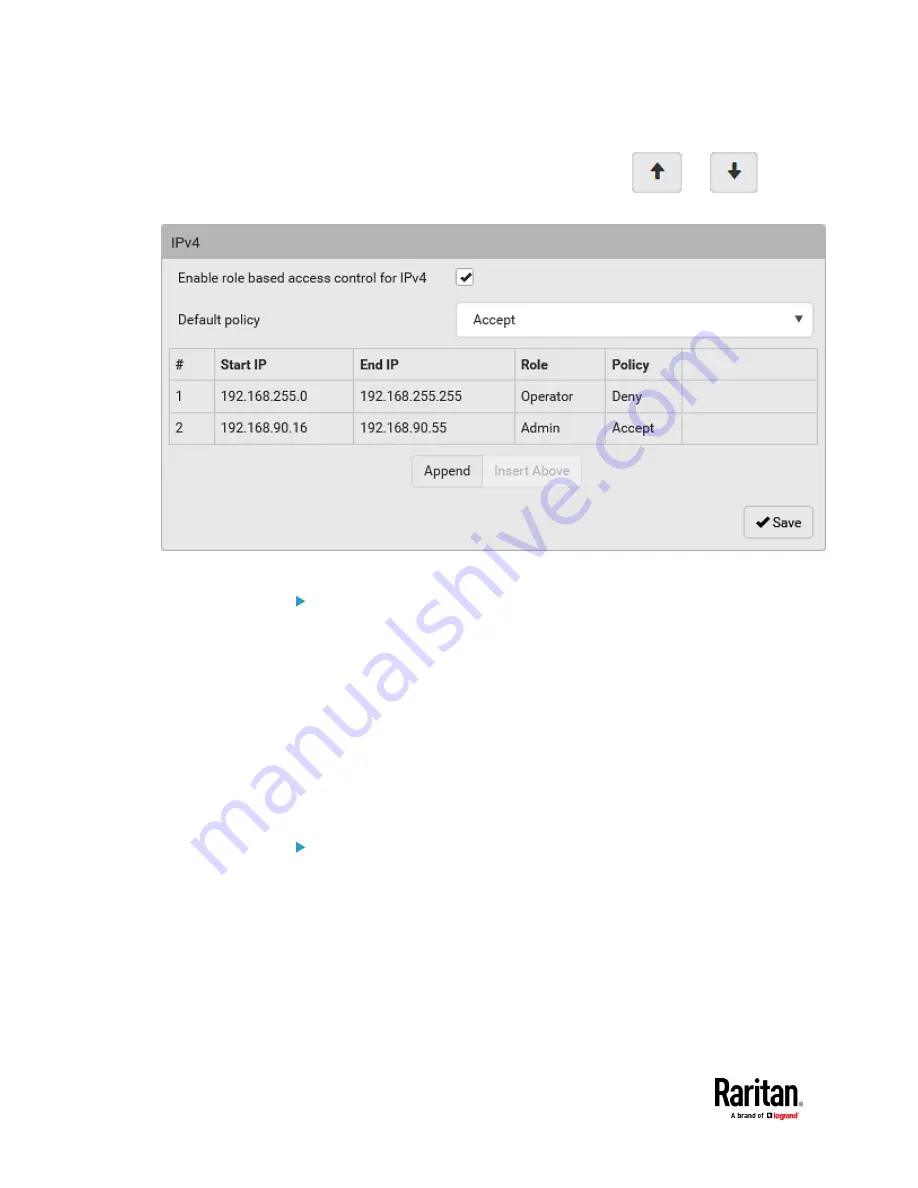
Chapter 7: Using the Web Interface
354
▪
You can select any existing rule and then click
or
to
change its priority.
6.
Click Save. The rules are applied.
To configure IPv6 access control rules:
1.
On the same page, select the 'Enable role based access control for IPv6'
checkbox to enable IPv6 access control rules.
2.
Follow the same procedure as the above IPv4 rule setup to create IPv6
rules.
3.
Make sure you click the Save button in the IPv6 section
, or the changes
made to IPv6 rules are not saved.
Editing or Deleting Role Based Access Control Rules
You can modify existing rules to update their roles/IP addresses, or delete them
when they are no longer needed.
To modify a role-based access control rule:
1.
Choose Device Settings > Security > Role Based Access Control.
2.
Go to the IPv4 or IPv6 section.
3.
Select the desired rule in the list.
▪
Ensure the IPv4 or IPv6 checkbox has been selected, or you may not
edit or delete any rule.
4.
Perform the desired action.
Summary of Contents for Raritan PX3TS
Page 4: ......
Page 6: ......
Page 20: ......
Page 80: ...Chapter 4 Connecting External Equipment Optional 60...
Page 109: ...Chapter 5 PDU Linking 89...
Page 117: ...Chapter 5 PDU Linking 97...
Page 441: ...Chapter 7 Using the Web Interface 421...
Page 464: ...Chapter 7 Using the Web Interface 444...
Page 465: ...Chapter 7 Using the Web Interface 445 Continued...
Page 746: ...Appendix A Specifications 726...
Page 823: ...Appendix I RADIUS Configuration Illustration 803 Note If your PX3TS uses PAP then select PAP...
Page 828: ...Appendix I RADIUS Configuration Illustration 808 14 The new attribute is added Click OK...
Page 829: ...Appendix I RADIUS Configuration Illustration 809 15 Click Next to continue...
Page 860: ...Appendix J Additional PX3TS Information 840...
Page 890: ...Appendix K Integration 870 3 Click OK...
Page 900: ......