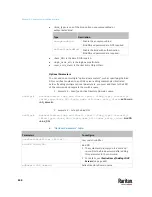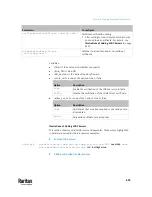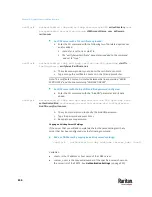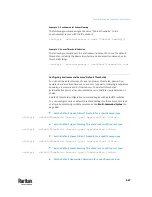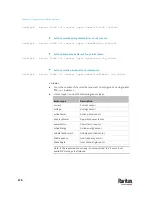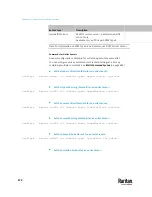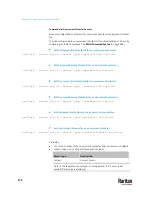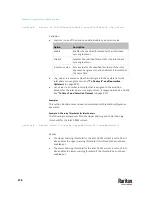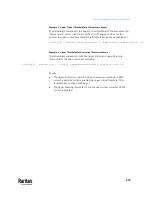Chapter 9: Using the Command Line Interface
667
Example 1 - Environmental Sensor Naming
The following command assigns the name "Cabinet humidity" to the
environmental sensor with the ID number 4.
config:#
externalsensor 4 name "Cabinet humidity"
Example 2 - Sensor Threshold Selection
The following command sets the environmental sensor #1 to use the default
thresholds, including the deassertion hysteresis and assertion timeout, as its
threshold settings.
config:#
externalsensor 1 useDefaultThresholds true
Configuring Environmental Sensors' Default Thresholds
You can set the default values of upper and lower thresholds, deassertion
hysteresis and assertion timeout on a sensor type basis, including temperature,
humidity, air pressure and air flow sensors. The default thresholds
automatically apply to all environmental sensors that are newly detected or
added.
A default threshold configuration command begins with
defaultThresholds
.
You can configure various default threshold settings for the same sensor type
at a time by combining multiple commands. See
Multi-Command Syntax
(on
page 695).
Set the Default Upper Critical Threshold for a specific sensor type:
config:#
defaultThresholds <sensor type> upperCritical <value>
Set the Default Upper Warning Threshold for a specific sensor type:
config:#
defaultThresholds <sensor type> upperWarning <value>
Set the Default Lower Critical Threshold for a specific sensor type:
config:#
defaultThresholds <sensor type> lowerCritical <value>
Set the Default Lower Warning Threshold for a specific sensor type:
config:#
defaultThresholds <sensor type> lowerWarning <value>
Set the Default Deassertion Hysteresis for a specific sensor type:
Summary of Contents for Raritan PX3TS
Page 4: ......
Page 6: ......
Page 20: ......
Page 80: ...Chapter 4 Connecting External Equipment Optional 60...
Page 109: ...Chapter 5 PDU Linking 89...
Page 117: ...Chapter 5 PDU Linking 97...
Page 441: ...Chapter 7 Using the Web Interface 421...
Page 464: ...Chapter 7 Using the Web Interface 444...
Page 465: ...Chapter 7 Using the Web Interface 445 Continued...
Page 746: ...Appendix A Specifications 726...
Page 823: ...Appendix I RADIUS Configuration Illustration 803 Note If your PX3TS uses PAP then select PAP...
Page 828: ...Appendix I RADIUS Configuration Illustration 808 14 The new attribute is added Click OK...
Page 829: ...Appendix I RADIUS Configuration Illustration 809 15 Click Next to continue...
Page 860: ...Appendix J Additional PX3TS Information 840...
Page 890: ...Appendix K Integration 870 3 Click OK...
Page 900: ......