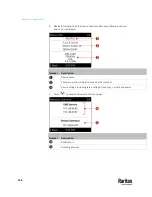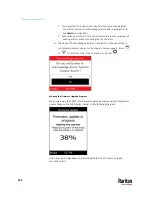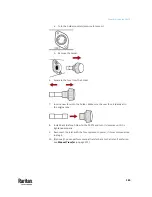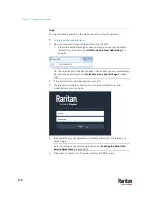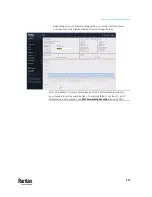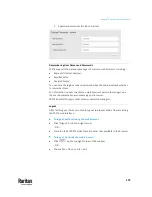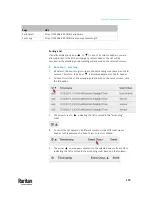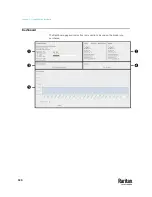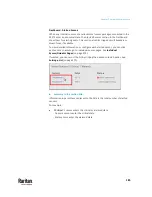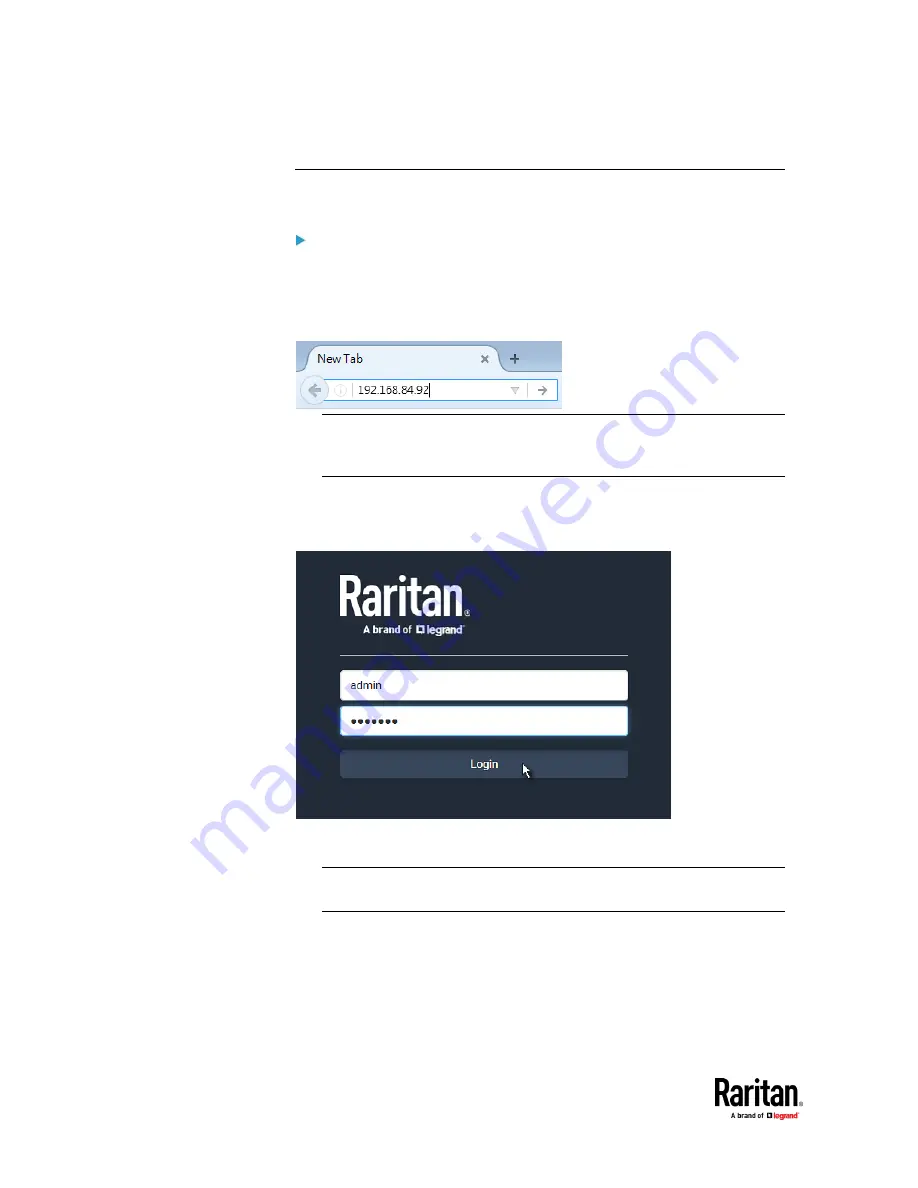
Chapter 7: Using the Web Interface
170
Login
You must enable JavaScript in the web browser for proper operation.
To log in to the web interface:
1.
Open a browser and type the IP address of your PX3TS.
▪
If the link-local addressing has been enabled, you can type
pdu.local
instead of an IP address. See
APIPA and Link-Local Addressing
(on
page 6).
Tip: You can also enter the desired page's URL so that you can immediately
go to that page after login. See
Quick Access to a Specific Page
(on page
178).
2.
If any security alert message appears, accept it.
3.
The login screen displays. Type your user name and password. User
credentials are case sensitive.
4.
(Optional) If a security agreement is displayed, accept it. Otherwise, you
cannot log in.
Note: To configure the security agreement, see
Enabling the Restricted
Service Agreement
(on page 369).
5.
Click Login or press Enter. The web interface of PX3TS opens.
Summary of Contents for Raritan PX3TS
Page 4: ......
Page 6: ......
Page 20: ......
Page 80: ...Chapter 4 Connecting External Equipment Optional 60...
Page 109: ...Chapter 5 PDU Linking 89...
Page 117: ...Chapter 5 PDU Linking 97...
Page 441: ...Chapter 7 Using the Web Interface 421...
Page 464: ...Chapter 7 Using the Web Interface 444...
Page 465: ...Chapter 7 Using the Web Interface 445 Continued...
Page 746: ...Appendix A Specifications 726...
Page 823: ...Appendix I RADIUS Configuration Illustration 803 Note If your PX3TS uses PAP then select PAP...
Page 828: ...Appendix I RADIUS Configuration Illustration 808 14 The new attribute is added Click OK...
Page 829: ...Appendix I RADIUS Configuration Illustration 809 15 Click Next to continue...
Page 860: ...Appendix J Additional PX3TS Information 840...
Page 890: ...Appendix K Integration 870 3 Click OK...
Page 900: ......