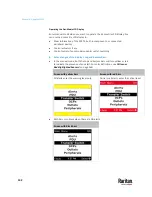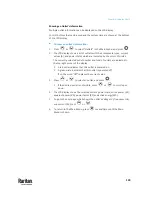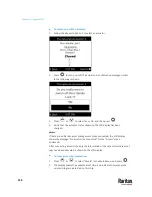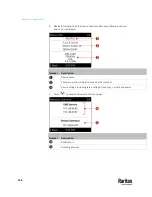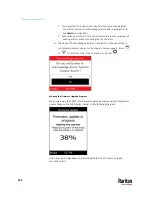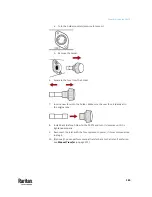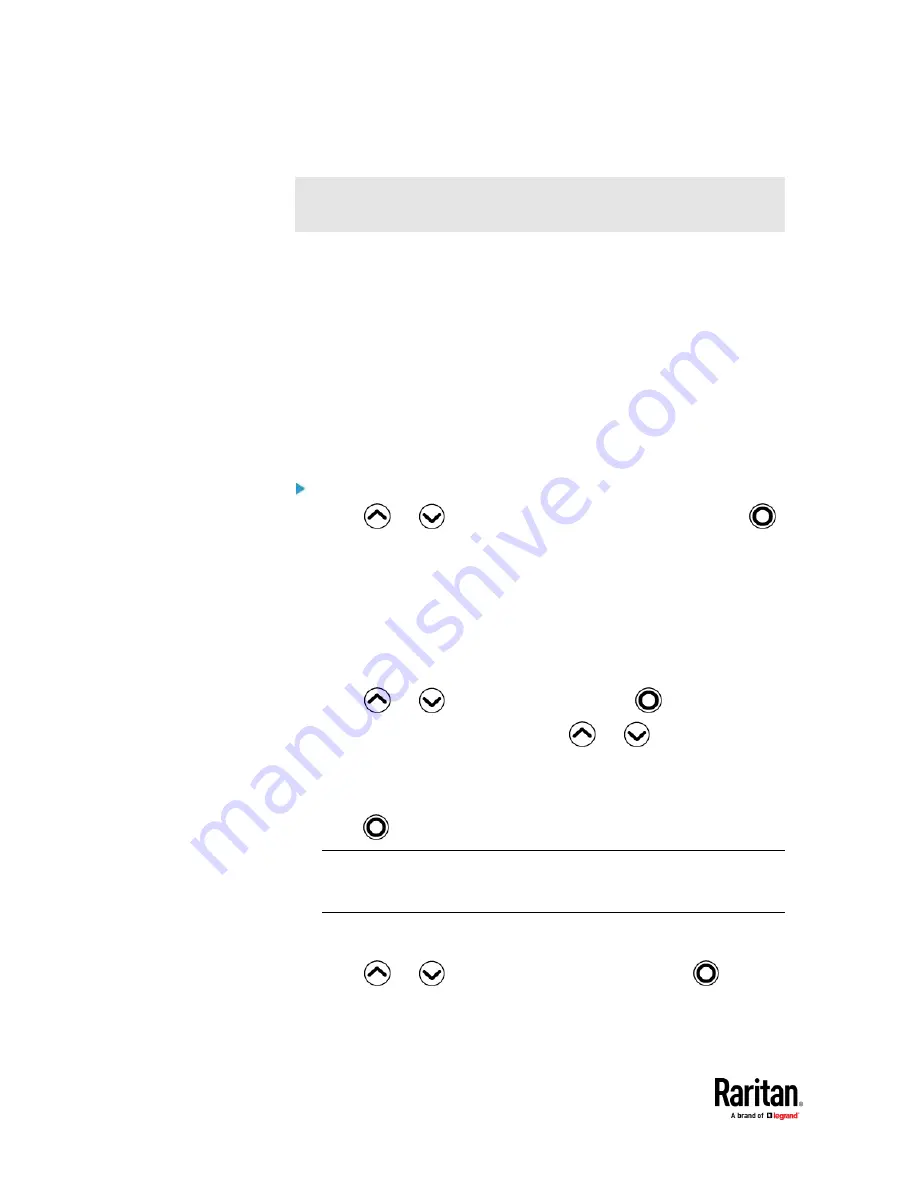
Chapter 6: Using the PX3TS
150
Power Control
This section applies to outlet-switching capable models only. That is,
PX3TS-5000 series.
The front panel outlet control must be enabled for performing this power
control function. The default is to disable this function. See
Front Panel
Settings
(on page 454).
Available options for power control vary, based on the power state of the
selected outlet.
•
For an outlet which has been turned on, the 'Switch On' option is
unavailable.
•
For an outlet which has been turned off, the 'Switch Off' option is
unavailable.
Control buttons that can be used and the system time are shown at the bottom
of the LCD display.
To power on, off or cycle an outlet using the LCD display:
1.
Press
or
to select "Outlets" in the Main Menu, and press
.
2.
The LCD display shows a list of outlets with their receptacle types, current
values (A), and power states which are indicated by the colors of circles.
The currently-selected outlet number and total of outlets are indicated in
the top-right corner of the display.
▪
A red circle indicates that this outlet is powered on.
▪
A green circle indicates that this outlet is powered off.
If so, the word "Off" replaces the current value.
3.
Press
or
to select an outlet, and press
.
If the desired outlet is not visible, press
or
to scroll up or
down.
4.
The LCD display shows the selected outlet's information. For details, see
Showing an Outlet's Information
(on page 149).
5.
Press
to go to the power control page. A submenu appears.
Note: The submenu is not available when the front panel outlet control is
disabled. If so, a message "Front-panel outlet control is disabled" is
displayed.
▪
When the selected outlet has been turned off, 'Switch On' replaces the
option of 'Switch Off'.
6.
Press
or
to select the desired option, and press
.
▪
Switch Off: Turn off the outlet.
▪
Switch On: Turn on the outlet.
Summary of Contents for Raritan PX3TS
Page 4: ......
Page 6: ......
Page 20: ......
Page 80: ...Chapter 4 Connecting External Equipment Optional 60...
Page 109: ...Chapter 5 PDU Linking 89...
Page 117: ...Chapter 5 PDU Linking 97...
Page 441: ...Chapter 7 Using the Web Interface 421...
Page 464: ...Chapter 7 Using the Web Interface 444...
Page 465: ...Chapter 7 Using the Web Interface 445 Continued...
Page 746: ...Appendix A Specifications 726...
Page 823: ...Appendix I RADIUS Configuration Illustration 803 Note If your PX3TS uses PAP then select PAP...
Page 828: ...Appendix I RADIUS Configuration Illustration 808 14 The new attribute is added Click OK...
Page 829: ...Appendix I RADIUS Configuration Illustration 809 15 Click Next to continue...
Page 860: ...Appendix J Additional PX3TS Information 840...
Page 890: ...Appendix K Integration 870 3 Click OK...
Page 900: ......