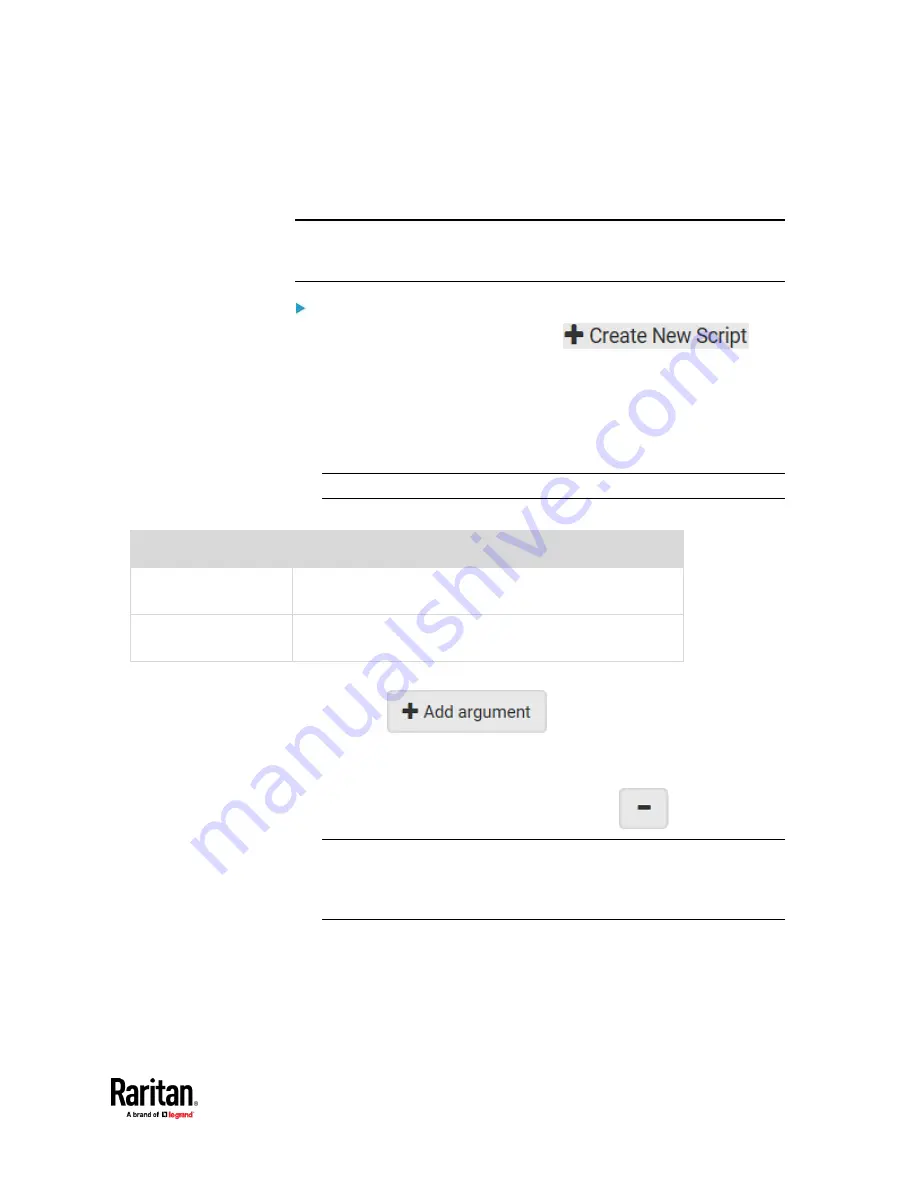
Chapter 7: Using the Web Interface
457
Writing or Loading a Lua Script
You can enter or load up to 4 scripts to the PX3TS.
Tip: If you can no longer enter or load a new script after reaching the upper
limit, you can either delete any existing script or simply modify/replace an
existing script's codes. See
Modifying or Deleting a Script
(on page 461).
To write or load a Lua script:
1.
Choose Device Settings > Lua Scripts >
.
2.
Type a name for this script. Its length ranges between 1 to 63 characters.
The name must contain the following characters only.
▪
Alphanumeric characters
▪
Underscore (_)
▪
Minus (-)
Note: Spaces are NOT permitted.
3.
Determine whether and when to automatically execute the loaded script.
Checkbox
Behavior when selected
Start automatically at
system boot
Whenever the PX3TS reboots, the script is automatically
executed.
Restart after termination The script is automatically executed each time after 10
seconds since the script execution finishes.
4.
(Optional) Determine the arguments that will be executed by default.
a.
Click
.
b.
Type the key and value.
c.
Repeat the same steps to enter more arguments as needed.
▪
To remove any existing argument, click
adjacent to it.
Note: The above default arguments will be overridden by new arguments
specified with the "Start with Arguments" command or with any
Lua-script-related event rule. See
Manually Starting or Stopping a Script
(on page 459) or
Start or Stop a Lua Script
(on page 412).
5.
In the Source Code section, do one of the following. It is recommended to
leave the Enable Syntax Highlighting checkbox selected unless you do not
need different text colors to identify diverse code syntaxes.
Summary of Contents for Raritan PX3TS
Page 4: ......
Page 6: ......
Page 20: ......
Page 80: ...Chapter 4 Connecting External Equipment Optional 60...
Page 109: ...Chapter 5 PDU Linking 89...
Page 117: ...Chapter 5 PDU Linking 97...
Page 441: ...Chapter 7 Using the Web Interface 421...
Page 464: ...Chapter 7 Using the Web Interface 444...
Page 465: ...Chapter 7 Using the Web Interface 445 Continued...
Page 746: ...Appendix A Specifications 726...
Page 823: ...Appendix I RADIUS Configuration Illustration 803 Note If your PX3TS uses PAP then select PAP...
Page 828: ...Appendix I RADIUS Configuration Illustration 808 14 The new attribute is added Click OK...
Page 829: ...Appendix I RADIUS Configuration Illustration 809 15 Click Next to continue...
Page 860: ...Appendix J Additional PX3TS Information 840...
Page 890: ...Appendix K Integration 870 3 Click OK...
Page 900: ......
















































