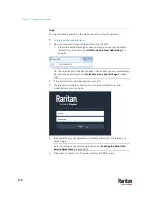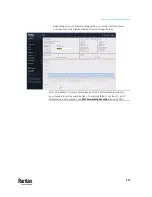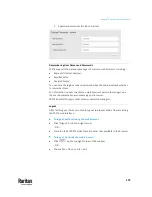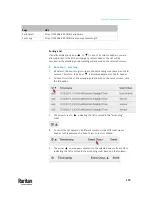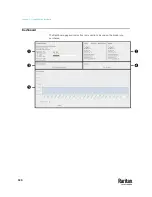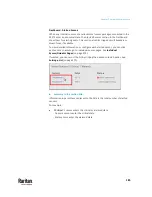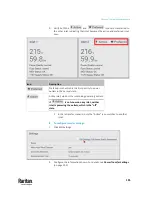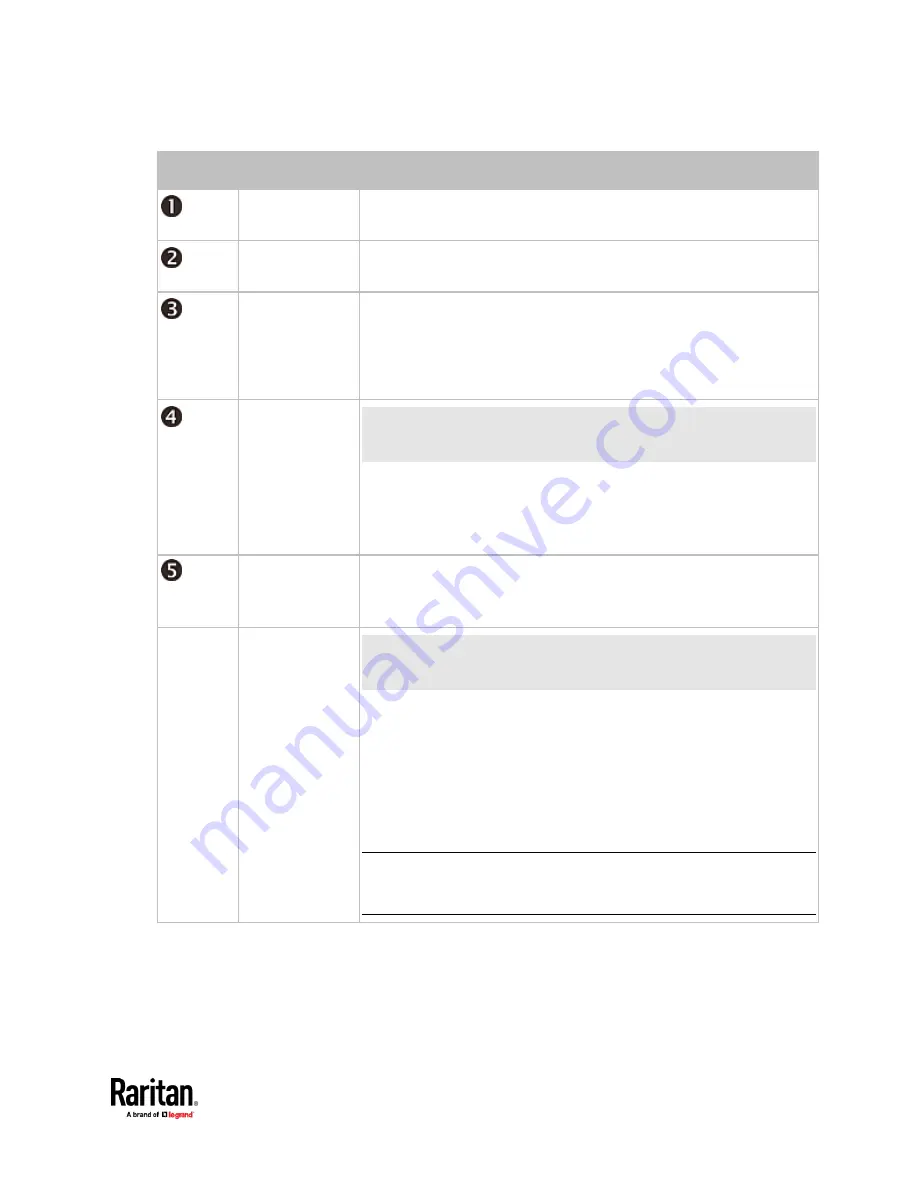
Chapter 7: Using the Web Interface
181
Number
Section
Information shown
Transfer Switch
Status of the inlet transfer switch.
See
Dashboard - Transfer Switch
(on page 182).
Inlet 1/2
Overview of both inlets' power data.
See
Dashboard - Inlet 1/2
(on page 183).
Alerted Sensors
▪
When no sensors enter the alarmed state, this section shows the
message "No Alerted Sensors."
▪
When any sensor enters the alarmed state, this section lists all of
them.
See
Dashboard - Alerted Sensors
(on page 185).
Alarms
This section can show data only after you have set event rules
requiring users to take the acknowledgment action.
▪
When there are no unacknowledged events, this section shows the
message "No Alarms."
▪
When there are unacknowledged events, this section lists all of them.
See
Dashboard - Alarms
(on page 190).
Inlet History
The chart of the inlet's active power history is displayed by default. You
can make it show a different data type.
See
Dashboard - Inlet History
(on page 187).
Overcurrent
Protectors
This section is available only when your PX3TS contains overcurrent
protectors (OCPs).
▪
Overview of each OCP's status
▪
A current bar per OCP, which changes colors to indicate the RMS
current state
- green: normal
- yellow: warning
- red: critical
See
Dashboard - OCP
(on page 192).
Note that the Overcurrent Protectors section shows information of the
circuit breakers for protecting outlets, NOT the fuses for protecting the
inlet transfer switch.
Summary of Contents for Raritan PX3TS
Page 4: ......
Page 6: ......
Page 20: ......
Page 80: ...Chapter 4 Connecting External Equipment Optional 60...
Page 109: ...Chapter 5 PDU Linking 89...
Page 117: ...Chapter 5 PDU Linking 97...
Page 441: ...Chapter 7 Using the Web Interface 421...
Page 464: ...Chapter 7 Using the Web Interface 444...
Page 465: ...Chapter 7 Using the Web Interface 445 Continued...
Page 746: ...Appendix A Specifications 726...
Page 823: ...Appendix I RADIUS Configuration Illustration 803 Note If your PX3TS uses PAP then select PAP...
Page 828: ...Appendix I RADIUS Configuration Illustration 808 14 The new attribute is added Click OK...
Page 829: ...Appendix I RADIUS Configuration Illustration 809 15 Click Next to continue...
Page 860: ...Appendix J Additional PX3TS Information 840...
Page 890: ...Appendix K Integration 870 3 Click OK...
Page 900: ......