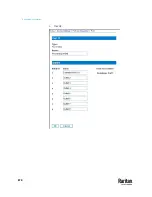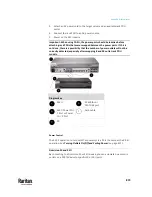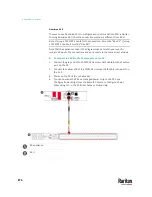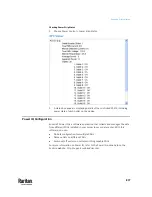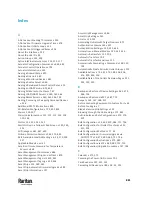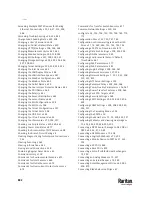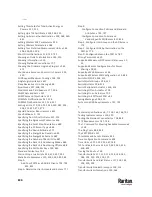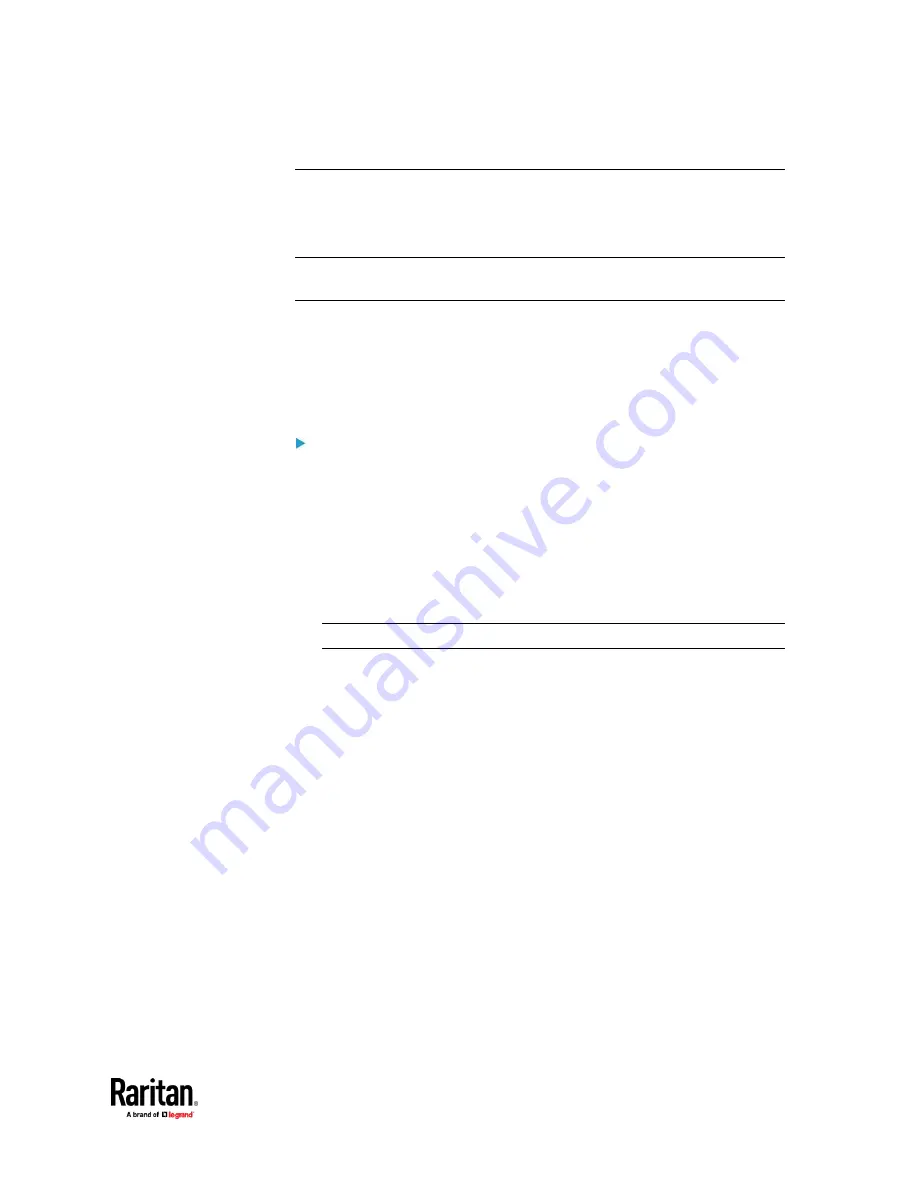
Appendix K: Integration
879
Asset Management Strips and dcTrack
If any asset strips are connected to the PX3TS, the PX3TS can transmit their
information to Sunbird's dcTrack. All you have to do is to add the PX3TS to
dcTrack, and also add each IT item where an asset tag is attached to dcTrack.
Note: For instructions on connecting asset strips, see
Connecting Asset
Management Strips
(on page 62).
If SNMP is enabled, event information can be transmitted to dcTrack.
Specifically, Sunbird's Power IQ detects when an asset tag is connected or
disconnected from an asset strip. Power IQ then generates a connection or
disconnection event. When dcTrack polls Power IQ, the
connection/disconnection events are pulled into dcTrack, and displayed in the
dcTrack Web Client.
To poll and display asset management events in dcTrack
•
The PX3TS that the asset strip is connected to must exist in dcTrack.
•
Each IT item connected to the asset strip via an asset tag must exist in
dcTrack.
You do not need to manually enter the asset tag IDs for IT items that
already exist in dcTrack as long as these items are in the Installed status.
Simply, plug the item's asset tag into an asset strip that is connected to the
PX3TS that exists in dcTrack. dcTrack automatically assigns the asset tag ID
to the existing IT item.
Note: If needed, the asset tag number can be overwritten.
For more information on dcTrack as well as how asset strips work with dcTrack,
contact Sunbird Professional Services and Support from the
http://support.sunbirddcim.com.
Summary of Contents for Raritan PX3TS
Page 4: ......
Page 6: ......
Page 20: ......
Page 80: ...Chapter 4 Connecting External Equipment Optional 60...
Page 109: ...Chapter 5 PDU Linking 89...
Page 117: ...Chapter 5 PDU Linking 97...
Page 441: ...Chapter 7 Using the Web Interface 421...
Page 464: ...Chapter 7 Using the Web Interface 444...
Page 465: ...Chapter 7 Using the Web Interface 445 Continued...
Page 746: ...Appendix A Specifications 726...
Page 823: ...Appendix I RADIUS Configuration Illustration 803 Note If your PX3TS uses PAP then select PAP...
Page 828: ...Appendix I RADIUS Configuration Illustration 808 14 The new attribute is added Click OK...
Page 829: ...Appendix I RADIUS Configuration Illustration 809 15 Click Next to continue...
Page 860: ...Appendix J Additional PX3TS Information 840...
Page 890: ...Appendix K Integration 870 3 Click OK...
Page 900: ......