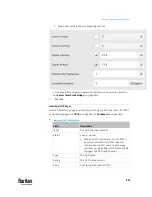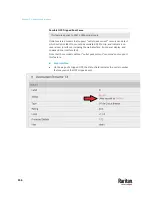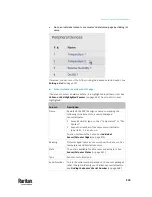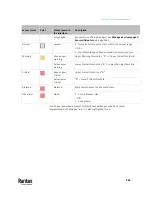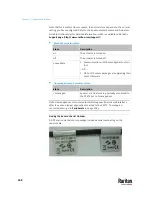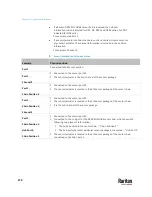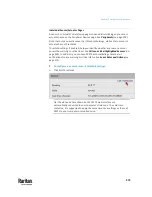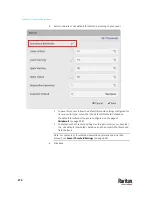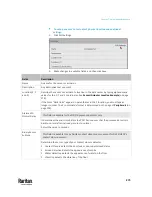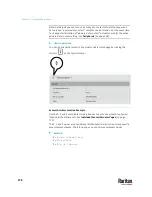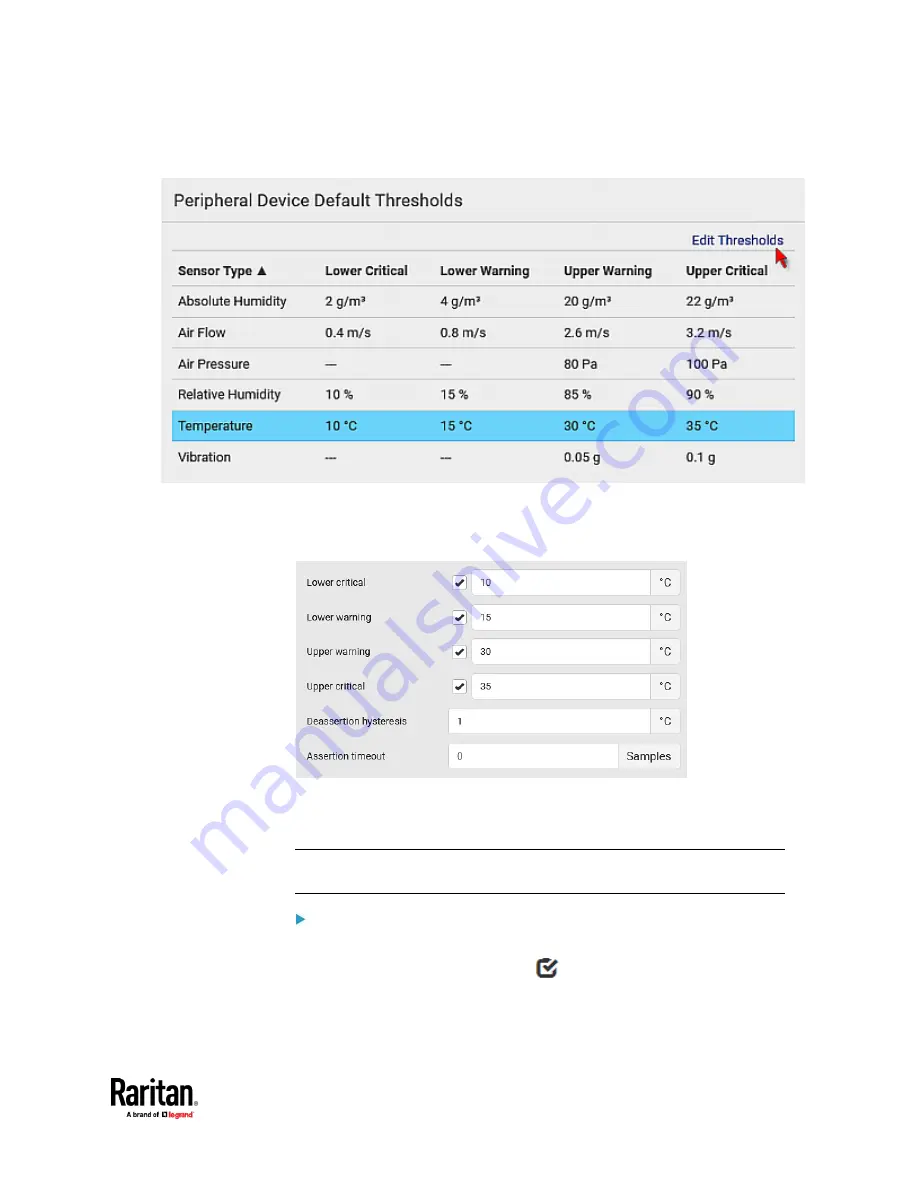
Chapter 7: Using the Web Interface
263
2.
Click the desired sensor type
(required), and then click Edit Thresholds.
3.
Make changes as needed.
▪
To enable any threshold, select the corresponding checkbox.
▪
Type a new value in the accompanying text box.
For concepts of thresholds, deassertion hysteresis and assertion timeout,
see
Sensor Threshold Settings
(on page 834).
4.
Click Save.
Tip: To customize the threshold settings on a per-sensor basis, go to
Individual
Sensor/Actuator Pages
(on page 273).
To turn on or off any actuator(s):
1.
Select one or multiple actuators which are
in the same status
- on or off.
2.
To select multiple actuators, click
to make checkboxes appear and
then select desired actuators.
3.
Click the desired button.
Summary of Contents for Raritan PX3TS
Page 4: ......
Page 6: ......
Page 20: ......
Page 80: ...Chapter 4 Connecting External Equipment Optional 60...
Page 109: ...Chapter 5 PDU Linking 89...
Page 117: ...Chapter 5 PDU Linking 97...
Page 441: ...Chapter 7 Using the Web Interface 421...
Page 464: ...Chapter 7 Using the Web Interface 444...
Page 465: ...Chapter 7 Using the Web Interface 445 Continued...
Page 746: ...Appendix A Specifications 726...
Page 823: ...Appendix I RADIUS Configuration Illustration 803 Note If your PX3TS uses PAP then select PAP...
Page 828: ...Appendix I RADIUS Configuration Illustration 808 14 The new attribute is added Click OK...
Page 829: ...Appendix I RADIUS Configuration Illustration 809 15 Click Next to continue...
Page 860: ...Appendix J Additional PX3TS Information 840...
Page 890: ...Appendix K Integration 870 3 Click OK...
Page 900: ......