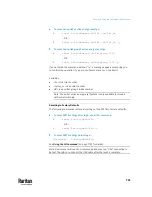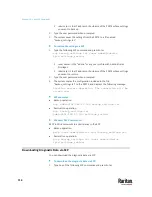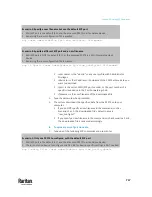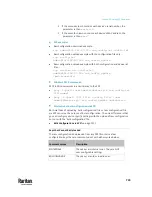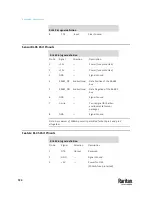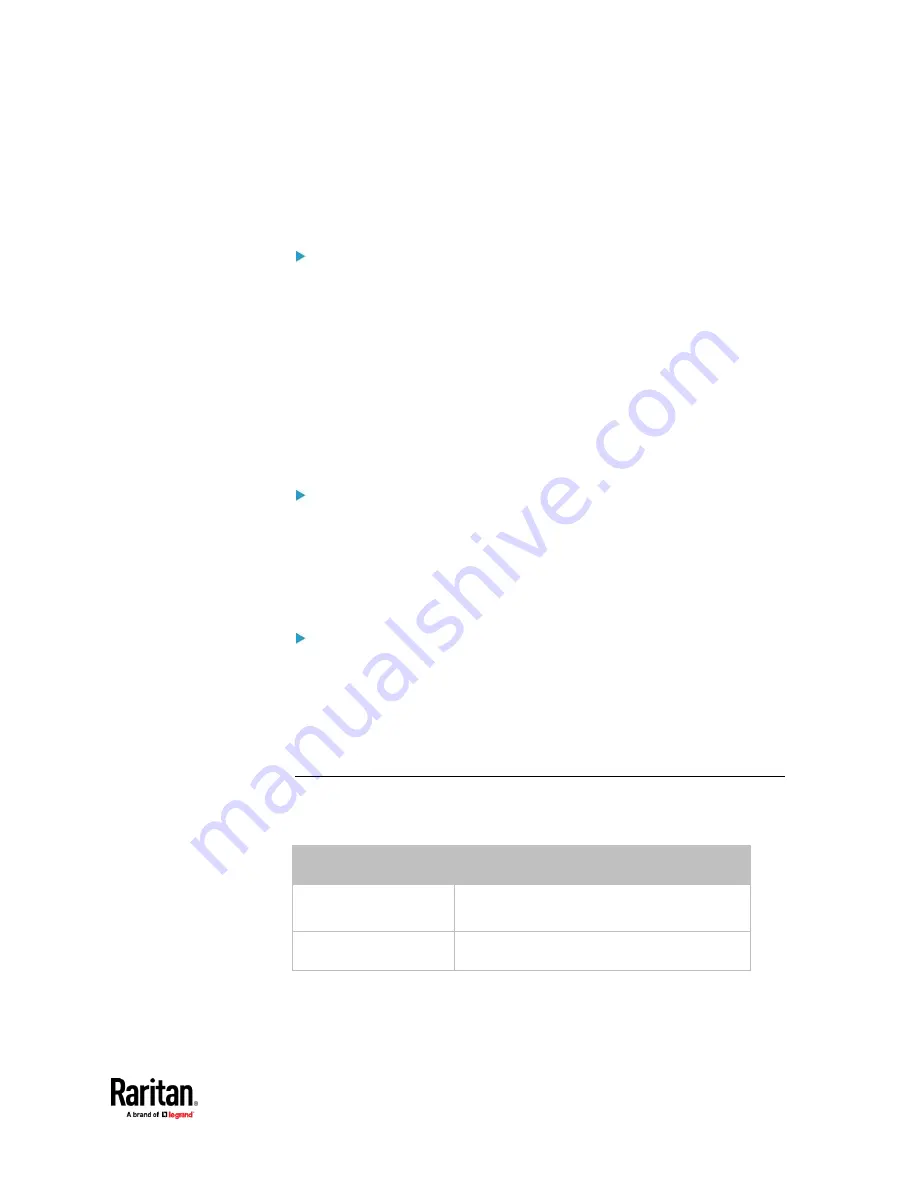
Chapter 10: Using SCP Commands
719
▪
If the second column contains each device's serial number, the
parameter is then
serial:2
.
▪
If the seventh column contains each device's MAC address, the
parameter is then
mac:7
.
SCP examples:
•
Raw configuration download example --
scp [email protected]:/raw_config.txt config.txt
•
Raw configuration upload example with the configuration file only --
scp config.txt
[email protected]:/raw_config_update
•
Raw configuration upload example with both configuration and device list
files --
scp devices.csv config.txt
[email protected]:/raw_config_update
/match=serial:2
Windows PSCP commands:
PSCP in Windows works in a similar way to the SCP.
•
pscp -P <port> <user name>@<device ip>:/raw_config.txt
<filename>
•
pscp -P <port> <CSV file> <config file> <user
name>@<device ip>:/raw_config_update /match=<col>
Alternative of bulk configuration via SCP:
Both methods of uploading 'bulk configuration' file or 'raw configuration' file
via SCP can serve the purpose of bulk configuration. The only difference is that
you can configure
device-specific
settings with the upload of raw configuration
but not with the 'bulk configuration' file.
•
Bulk Configuration via SCP
(on page 712)
Keys that Cannot Be Uploaded
The raw configuration downloaded from any PX3TS contains a few
configuration keys that are commented out with either syntax below.
Comment syntax
Description
#INTERNAL#
These keys are internal ones. They are NOT
user configurable settings.
#OLD/INVALID#
These keys are old or invalid ones.
Summary of Contents for Raritan PX3TS
Page 4: ......
Page 6: ......
Page 20: ......
Page 80: ...Chapter 4 Connecting External Equipment Optional 60...
Page 109: ...Chapter 5 PDU Linking 89...
Page 117: ...Chapter 5 PDU Linking 97...
Page 441: ...Chapter 7 Using the Web Interface 421...
Page 464: ...Chapter 7 Using the Web Interface 444...
Page 465: ...Chapter 7 Using the Web Interface 445 Continued...
Page 746: ...Appendix A Specifications 726...
Page 823: ...Appendix I RADIUS Configuration Illustration 803 Note If your PX3TS uses PAP then select PAP...
Page 828: ...Appendix I RADIUS Configuration Illustration 808 14 The new attribute is added Click OK...
Page 829: ...Appendix I RADIUS Configuration Illustration 809 15 Click Next to continue...
Page 860: ...Appendix J Additional PX3TS Information 840...
Page 890: ...Appendix K Integration 870 3 Click OK...
Page 900: ......