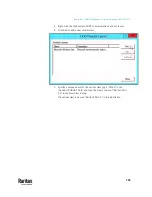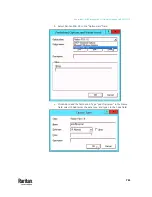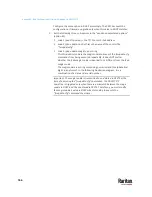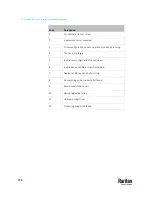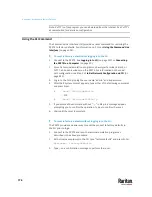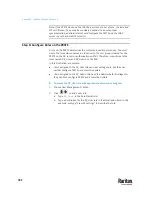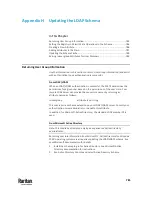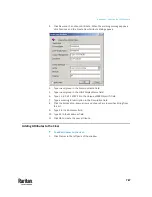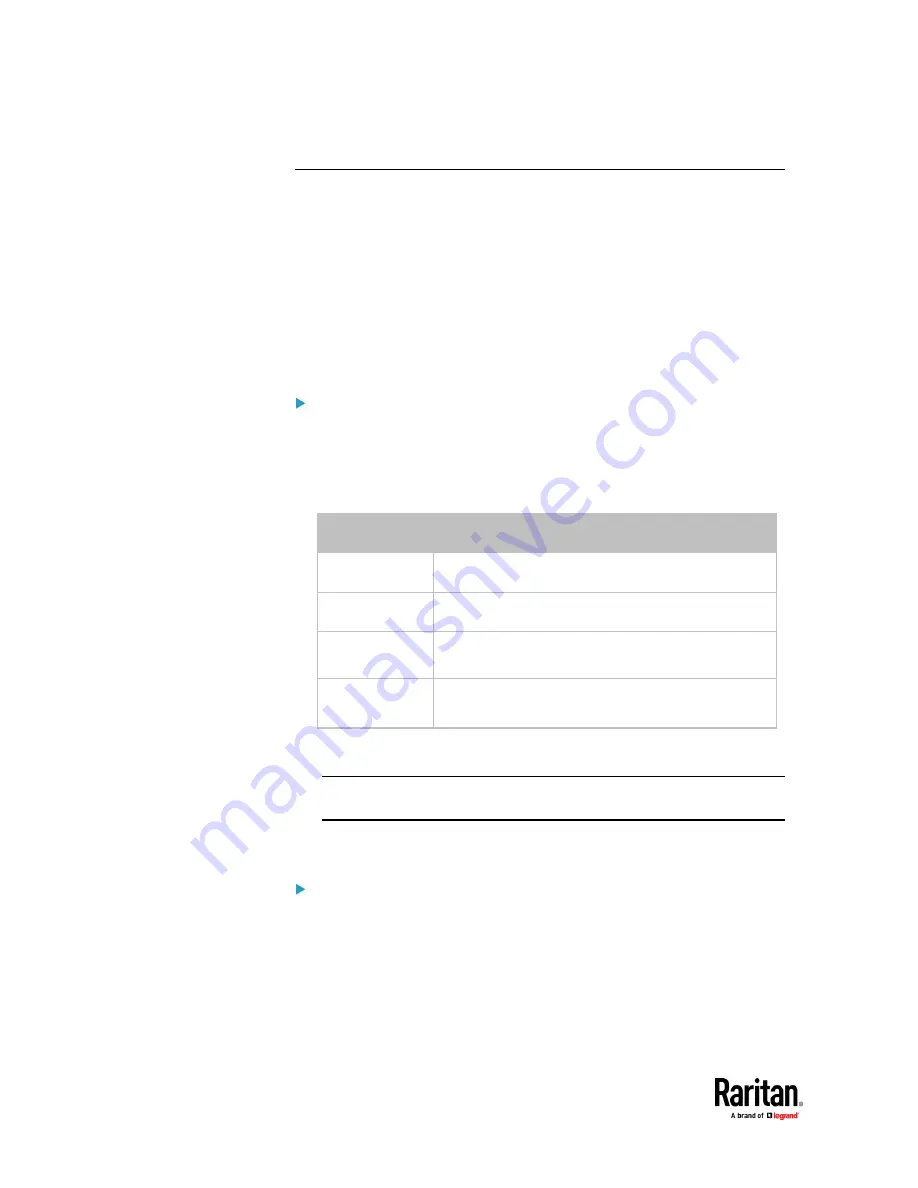
Appendix E: Raw Configuration Upload and Download
772
Upload via Curl
If curl is available on your computer, you can upload the raw configuration to
PX3TS with the curl command.
There are two scenarios with the curl upload methods.
•
When there are NO device-specific settings involved, you upload the
configuration file only, regardless of the number of PX3TS devices to
update.
•
When there are device-specific settings involved for updating more than
one PX3TS devices, you must upload two files. including one configuration
file and one device list file.
To upload one configuration file only:
1.
Type the following curl command in the command line interface.
curl -k -F "config_file=@<config file>"
https://<user>:<password>@<device
IP>/cgi-bin/raw_config_update.cgi
Parameter
Description
<user>
Any user name that has the Administrator Privileges.
<password>
The password of the specified user name.
<device IP>
Hostname or IP address of the PX3TS whose raw
configuration you want to upload.
<config
file>
Filename of the configuration file.
▪
For the syntax, see
config.txt
(on page 738).
2.
When the upload is completed successfully, the curl returns the code 0
(zero).
Note: If the upload fails and curl returns other codes, see
Curl Upload
Return Codes
(on page 773).
3.
After several seconds, PX3TS reboots automatically. Changed settings take
effect after the reboot process finishes.
To upload both configuration and device list files:
1.
Type the following curl command in the command line interface.
curl -k -F "config_file=@<config file>"
-F "device_list_file=@<dev_list file>"
https://<user>:<password>@<device IP>/cgi-bin/raw_config_update.cgi?
match=<dev_col>
Summary of Contents for Raritan PX3TS
Page 4: ......
Page 6: ......
Page 20: ......
Page 80: ...Chapter 4 Connecting External Equipment Optional 60...
Page 109: ...Chapter 5 PDU Linking 89...
Page 117: ...Chapter 5 PDU Linking 97...
Page 441: ...Chapter 7 Using the Web Interface 421...
Page 464: ...Chapter 7 Using the Web Interface 444...
Page 465: ...Chapter 7 Using the Web Interface 445 Continued...
Page 746: ...Appendix A Specifications 726...
Page 823: ...Appendix I RADIUS Configuration Illustration 803 Note If your PX3TS uses PAP then select PAP...
Page 828: ...Appendix I RADIUS Configuration Illustration 808 14 The new attribute is added Click OK...
Page 829: ...Appendix I RADIUS Configuration Illustration 809 15 Click Next to continue...
Page 860: ...Appendix J Additional PX3TS Information 840...
Page 890: ...Appendix K Integration 870 3 Click OK...
Page 900: ......