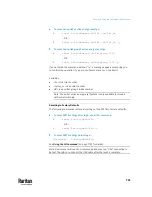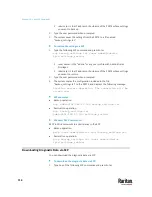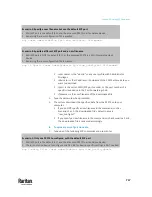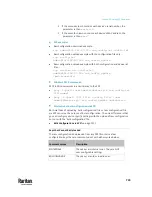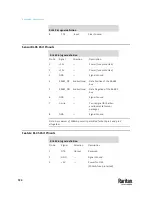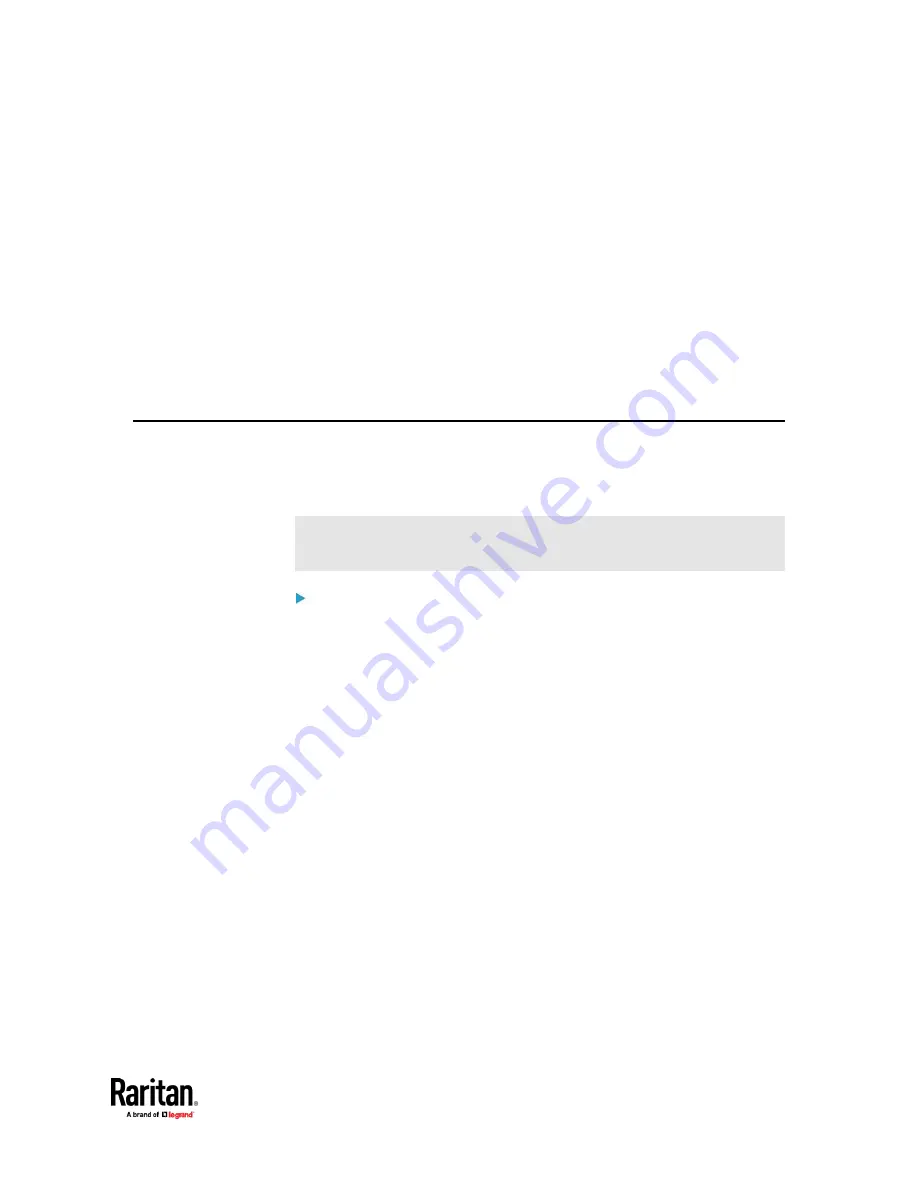
711
You can perform a Secure Copy (SCP) command to update the PX3TS firmware,
do bulk configuration, or back up and restore the configuration.
In This Chapter
Firmware Update via SCP ................................................................................. 711
Bulk Configuration via SCP ................................................................................ 712
Backup and Restore via SCP .............................................................................. 713
Downloading Diagnostic Data via SCP .............................................................. 714
Uploading or Downloading Raw Configuration Data ........................................ 716
Firmware Update via SCP
Same as any PX3TS firmware update, all user management operations are
suspended and all login attempts fail during the SCP firmware update. For
details, see
Updating the PX3TS Firmware
(on page 474).
Warning: Do NOT perform the firmware upgrade over a wireless network
connection.
To update the firmware via SCP:
1.
Type the following SCP command and press Enter.
scp <firmware file> <user name>@<device ip>:/fwupdate
▪
<firmware file>
is the PX3TS firmware's filename. If the firmware file is
not in the current directory, you must include the path in the
filename.
▪
<user name>
is the "admin" or any user profile with the Firmware
Update permission.
▪
<device ip> is the IP address or hostname of the PX3TS where you
want to upload the specified file.
2.
Type the password when prompted, and press Enter.
3.
The system transmits the specified firmware file to the PX3TS, and shows
the transmission speed and percentage.
4.
When the transmission is complete, it shows the following message,
indicating that the PX3TS starts to update its firmware now. Wait until the
upgrade completes.
Starting firmware update. The connection will be closed
now.
Chapter 10
Using SCP Commands
Summary of Contents for Raritan PX3TS
Page 4: ......
Page 6: ......
Page 20: ......
Page 80: ...Chapter 4 Connecting External Equipment Optional 60...
Page 109: ...Chapter 5 PDU Linking 89...
Page 117: ...Chapter 5 PDU Linking 97...
Page 441: ...Chapter 7 Using the Web Interface 421...
Page 464: ...Chapter 7 Using the Web Interface 444...
Page 465: ...Chapter 7 Using the Web Interface 445 Continued...
Page 746: ...Appendix A Specifications 726...
Page 823: ...Appendix I RADIUS Configuration Illustration 803 Note If your PX3TS uses PAP then select PAP...
Page 828: ...Appendix I RADIUS Configuration Illustration 808 14 The new attribute is added Click OK...
Page 829: ...Appendix I RADIUS Configuration Illustration 809 15 Click Next to continue...
Page 860: ...Appendix J Additional PX3TS Information 840...
Page 890: ...Appendix K Integration 870 3 Click OK...
Page 900: ......