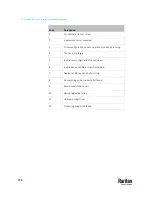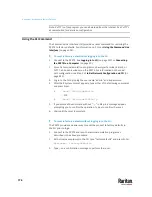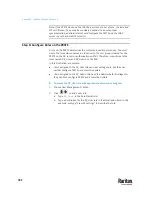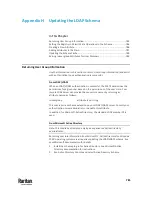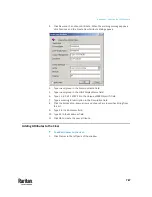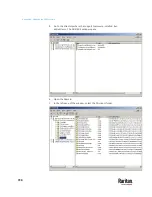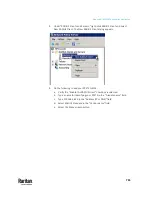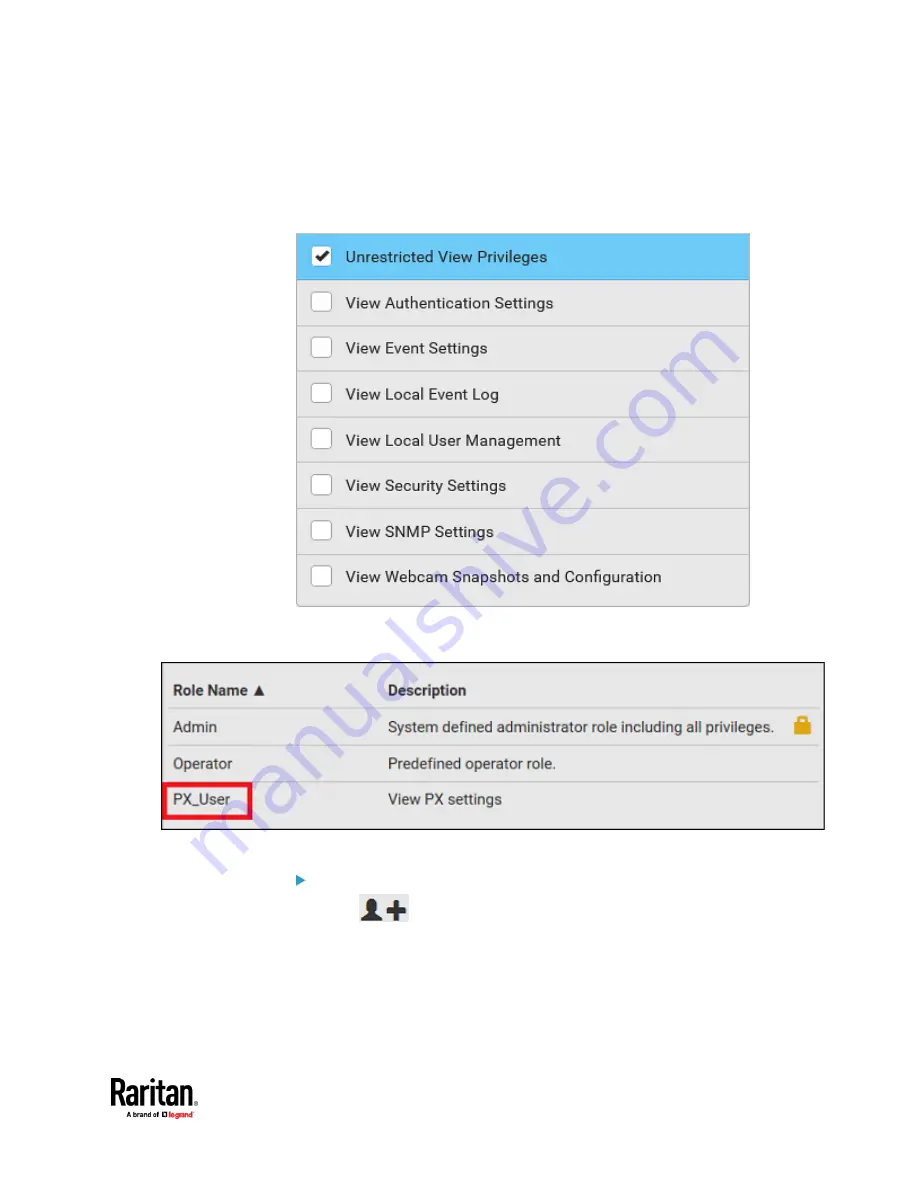
Appendix G: LDAP Configuration Illustration
783
c.
In the Privileges list, select Unrestricted View Privileges, which
includes all View permissions. The Unrestricted View Privileges
permission lets users view all settings without the capability to
configure or change them.
d.
Click Save.
3.
The PX_User role is created.
4.
Keep the Roles page open to create the PX_Admin role.
To create the PX_Admin role with full permissions assigned:
1.
Click
to add another role.
a.
Type
PX_Admin
in the Role Name field.
b.
Type a description for the PX_Admin role in the Description field. In
this example, we type "Includes all PX privileges" to describe the role.
Summary of Contents for Raritan PX3TS
Page 4: ......
Page 6: ......
Page 20: ......
Page 80: ...Chapter 4 Connecting External Equipment Optional 60...
Page 109: ...Chapter 5 PDU Linking 89...
Page 117: ...Chapter 5 PDU Linking 97...
Page 441: ...Chapter 7 Using the Web Interface 421...
Page 464: ...Chapter 7 Using the Web Interface 444...
Page 465: ...Chapter 7 Using the Web Interface 445 Continued...
Page 746: ...Appendix A Specifications 726...
Page 823: ...Appendix I RADIUS Configuration Illustration 803 Note If your PX3TS uses PAP then select PAP...
Page 828: ...Appendix I RADIUS Configuration Illustration 808 14 The new attribute is added Click OK...
Page 829: ...Appendix I RADIUS Configuration Illustration 809 15 Click Next to continue...
Page 860: ...Appendix J Additional PX3TS Information 840...
Page 890: ...Appendix K Integration 870 3 Click OK...
Page 900: ......