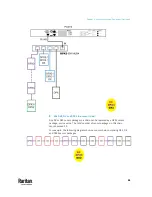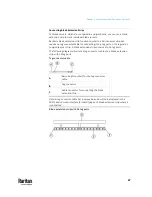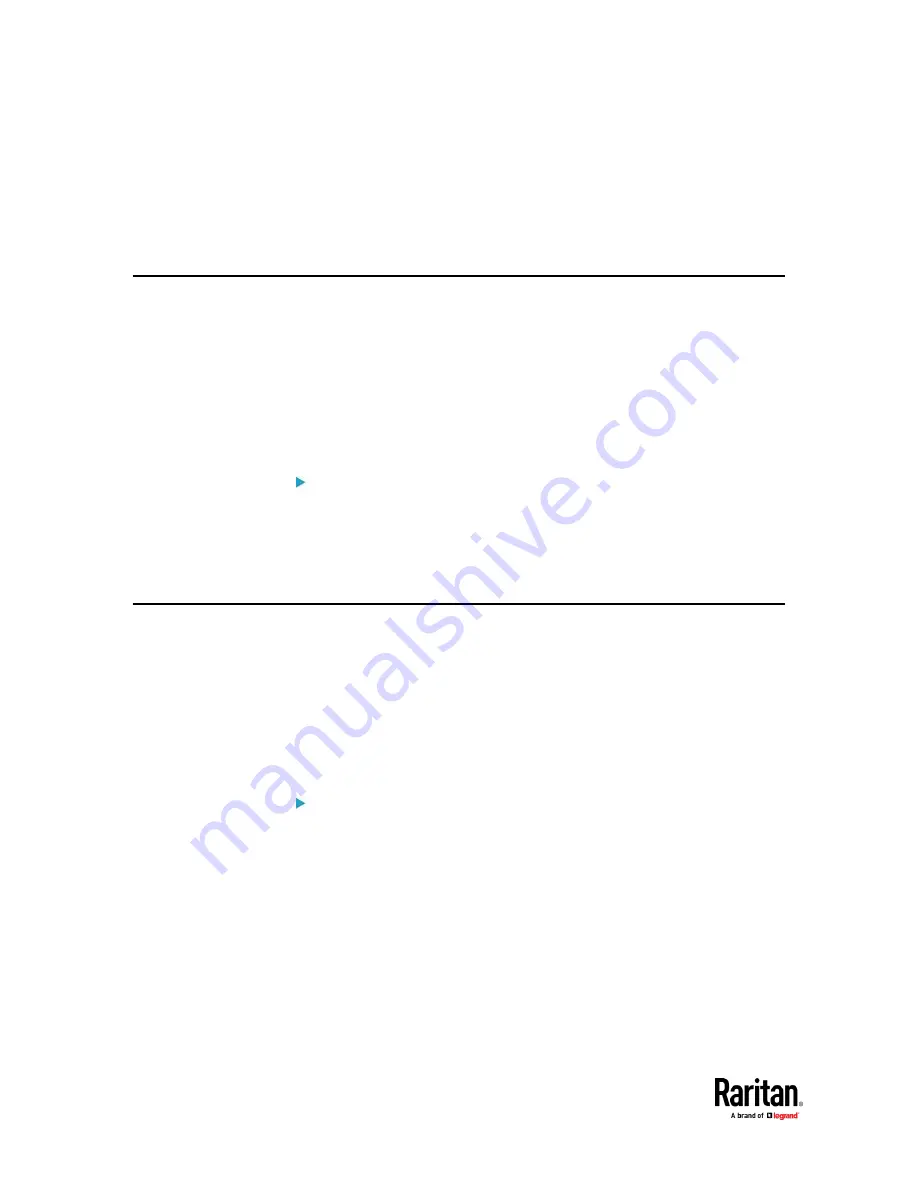
Chapter 4: Connecting External Equipment (Optional)
74
▪
A third party RJ-45 to "DB9 male" adapter/cable is required for this
connection. See
RJ45-to-DB9 Cable Requirements for Modem
Connections
(on page 830).
You need to enable the modem dial-in support to take advantage of this
feature, see
Configuring the Serial Port
(on page 455).
Connecting an External Beeper
The PX3TS supports the use of an external beeper for audio alarms.
External beepers that are supported include but may not be limited to the
following:
•
Mallory Sonalert MODEL SNP2R
After having an external beeper connected, you can create event rules for the
PX3TS to switch on or off the external beeper when specific events occur. See
Event Rules and Actions
(on page 375).
To connect an external beeper:
1.
Connect a standard network patch cable to the FEATURE port of the PX3TS.
2.
Plug the other end of the cable into the external beeper's RJ-45 socket.
The beeper can be located at a distance up to 330 feet (100 m) away from
the PX3TS.
Connecting a Schroff LHX/SHX Heat Exchanger
To remotely monitor and administer the Schroff
®
LHX-20, LHX-40 and SHX-30
heat exchangers through the PX3TS device, you must establish a connection
between the heat exchanger and the PX3TS device.
For more information on the LHX/SHX heat exchanger, refer to the user
documentation accompanying that product.
To establish a connection between the PX3TS and LHX/SHX heat exchanger, an
RJ-45 to RS-232 adapter cable provided by Schroff is required.
To connect an LHX or SHX heat exchanger:
1.
Plug the RS-232 DB9 end of the adapter cable into the RS-232 port on the
Schroff LHX/SHX heat exchanger.
2.
Plug the RJ-45 end of the cable into the port labeled FEATURE on your
PX3TS device.
To enable the support of the LHX/SHX heat exchanger, see
Miscellaneous
(on
page 462).
Summary of Contents for Raritan PX3TS
Page 4: ......
Page 6: ......
Page 20: ......
Page 80: ...Chapter 4 Connecting External Equipment Optional 60...
Page 109: ...Chapter 5 PDU Linking 89...
Page 117: ...Chapter 5 PDU Linking 97...
Page 441: ...Chapter 7 Using the Web Interface 421...
Page 464: ...Chapter 7 Using the Web Interface 444...
Page 465: ...Chapter 7 Using the Web Interface 445 Continued...
Page 746: ...Appendix A Specifications 726...
Page 823: ...Appendix I RADIUS Configuration Illustration 803 Note If your PX3TS uses PAP then select PAP...
Page 828: ...Appendix I RADIUS Configuration Illustration 808 14 The new attribute is added Click OK...
Page 829: ...Appendix I RADIUS Configuration Illustration 809 15 Click Next to continue...
Page 860: ...Appendix J Additional PX3TS Information 840...
Page 890: ...Appendix K Integration 870 3 Click OK...
Page 900: ......