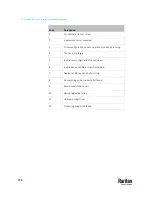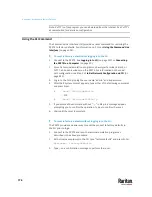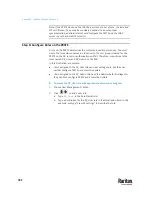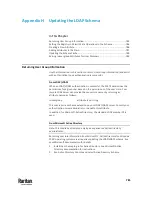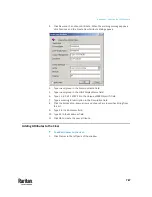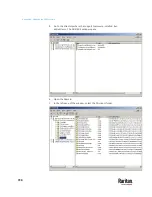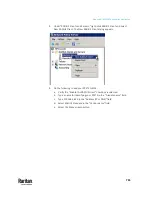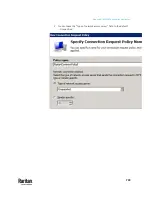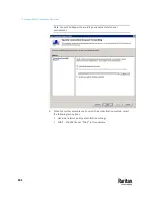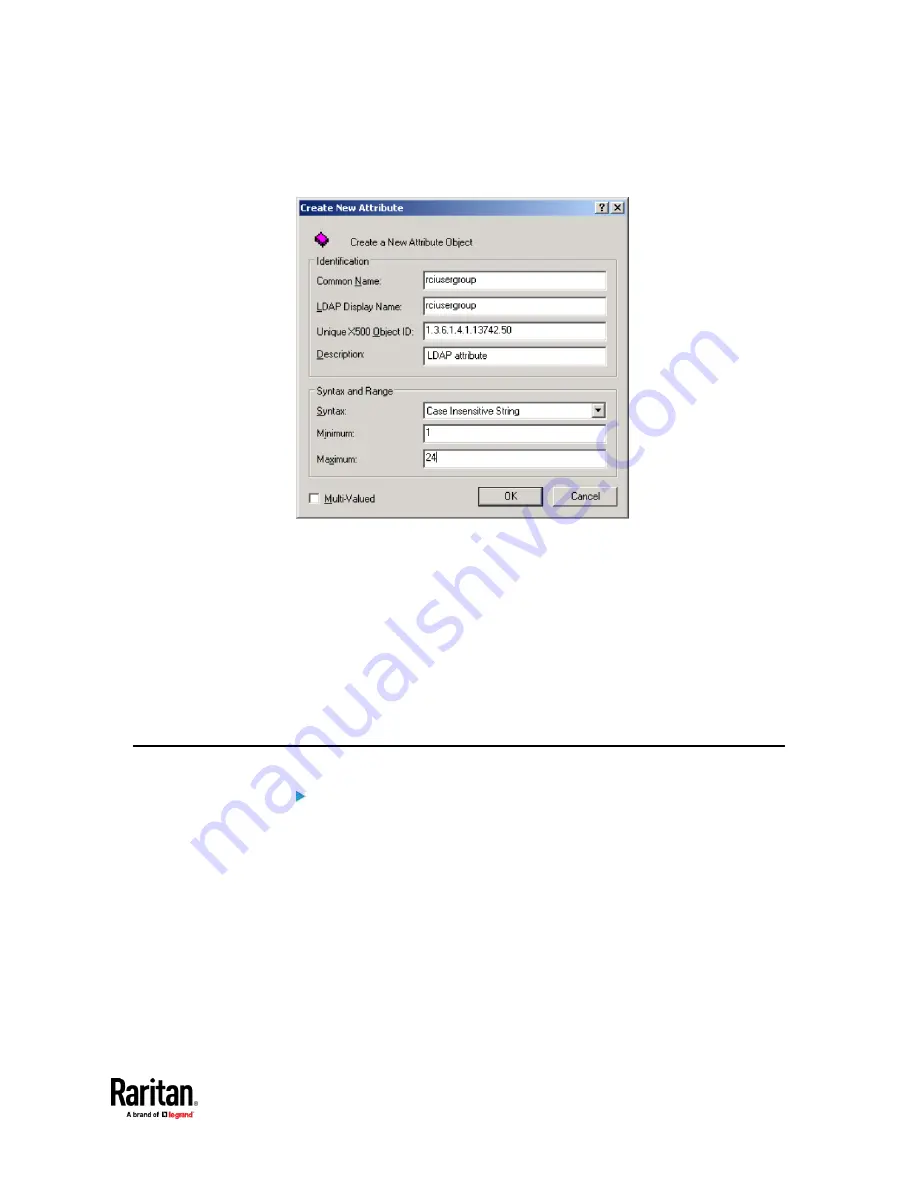
Appendix H: Updating the LDAP Schema
787
3.
Click New and then choose Attribute. When the warning message appears,
click Continue and the Create New Attribute dialog appears.
4.
Type
rciusergroup
in the Common Name field.
5.
Type
rciusergroup
in the LDAP Display Name field.
6.
Type
1.3.6.1.4.1.13742.50
in the Unique x5000 Object ID field.
7.
Type a meaningful description in the Description field.
8.
Click the Syntax drop-down arrow and choose Case Insensitive String from
the list.
9.
Type
1
in the Minimum field.
10.
Type
24
in the Maximum field.
11.
Click OK to create the new attribute.
Adding Attributes to the Class
To add attributes to the class:
1.
Click Classes in the left pane of the window.
Summary of Contents for Raritan PX3TS
Page 4: ......
Page 6: ......
Page 20: ......
Page 80: ...Chapter 4 Connecting External Equipment Optional 60...
Page 109: ...Chapter 5 PDU Linking 89...
Page 117: ...Chapter 5 PDU Linking 97...
Page 441: ...Chapter 7 Using the Web Interface 421...
Page 464: ...Chapter 7 Using the Web Interface 444...
Page 465: ...Chapter 7 Using the Web Interface 445 Continued...
Page 746: ...Appendix A Specifications 726...
Page 823: ...Appendix I RADIUS Configuration Illustration 803 Note If your PX3TS uses PAP then select PAP...
Page 828: ...Appendix I RADIUS Configuration Illustration 808 14 The new attribute is added Click OK...
Page 829: ...Appendix I RADIUS Configuration Illustration 809 15 Click Next to continue...
Page 860: ...Appendix J Additional PX3TS Information 840...
Page 890: ...Appendix K Integration 870 3 Click OK...
Page 900: ......