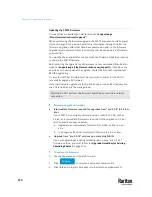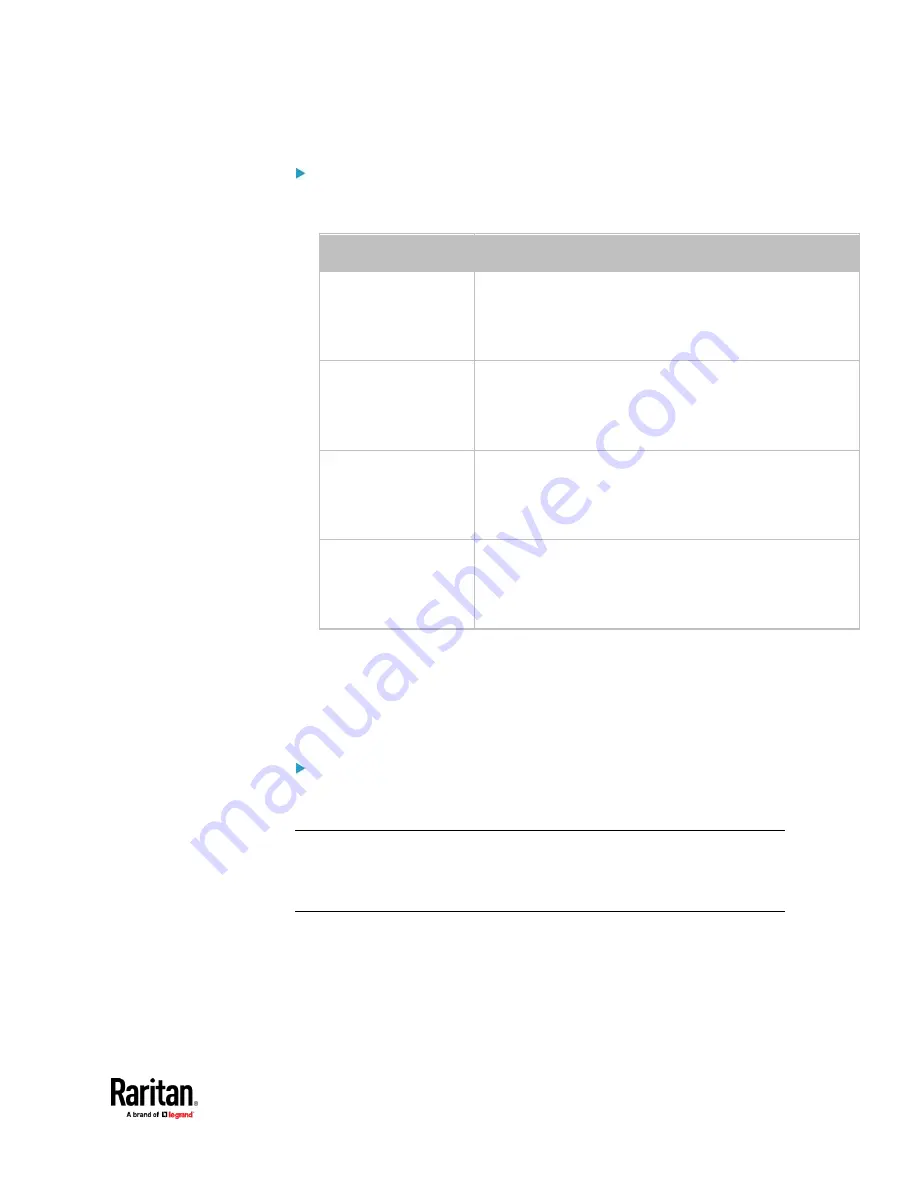
Chapter 7: Using the Web Interface
463
To set the Cisco EnergyWise configuration:
1.
Select the Enable EnergyWise checkbox.
2.
Configure the following:
Field
Description
Domain name
Type the name of a Cisco EnergyWise domain where the
PX3TS belongs
▪
Up to 127 printable ASCII characters are permitted.
▪
Spaces and asterisks are NOT acceptable.
Domain password
Type the authentication password (secret) for entering the
Cisco EnergyWise domain
▪
Up to 127 printable ASCII characters are permitted.
▪
Spaces and asterisks are NOT acceptable.
Port
Type a User Datagram Protocol (UDP) port number for
communications in the Cisco EnergyWise domain.
▪
Range from 1 to 65535.
▪
Default is 43440.
Polling interval
Type a polling interval to determine how often the PX3TS is
queried in the Cisco EnergyWise domain.
▪
Range from 30 to 600 ms.
▪
Default is 180 ms.
3.
Click Save in the
EnergyWise
section.
For Raritan's PDU models of 3000, 4000, and 5000 series, the parent/child
relationship is formed after the Cisco EnergyWise feature is enabled.
•
The PDU becomes a parent domain member.
•
All outlets become children of the PDU.
To disable the access to USB-A port(s):
1.
Deselect the Enable USB Host Ports checkbox.
2.
Click Save in the USB Host Ports section.
Tip: After the Enable USB Host Ports checkbox is deselected, only the access to
USB-A port(s) is prevented while the USB-B port works as normal. That is, users
still can access the USB-B port, such as accessing CLI via USB-B. To disable the
access to the USB-B port, you have to apply a mechanical method.
Summary of Contents for Raritan PX3TS
Page 4: ......
Page 6: ......
Page 20: ......
Page 80: ...Chapter 4 Connecting External Equipment Optional 60...
Page 109: ...Chapter 5 PDU Linking 89...
Page 117: ...Chapter 5 PDU Linking 97...
Page 441: ...Chapter 7 Using the Web Interface 421...
Page 464: ...Chapter 7 Using the Web Interface 444...
Page 465: ...Chapter 7 Using the Web Interface 445 Continued...
Page 746: ...Appendix A Specifications 726...
Page 823: ...Appendix I RADIUS Configuration Illustration 803 Note If your PX3TS uses PAP then select PAP...
Page 828: ...Appendix I RADIUS Configuration Illustration 808 14 The new attribute is added Click OK...
Page 829: ...Appendix I RADIUS Configuration Illustration 809 15 Click Next to continue...
Page 860: ...Appendix J Additional PX3TS Information 840...
Page 890: ...Appendix K Integration 870 3 Click OK...
Page 900: ......