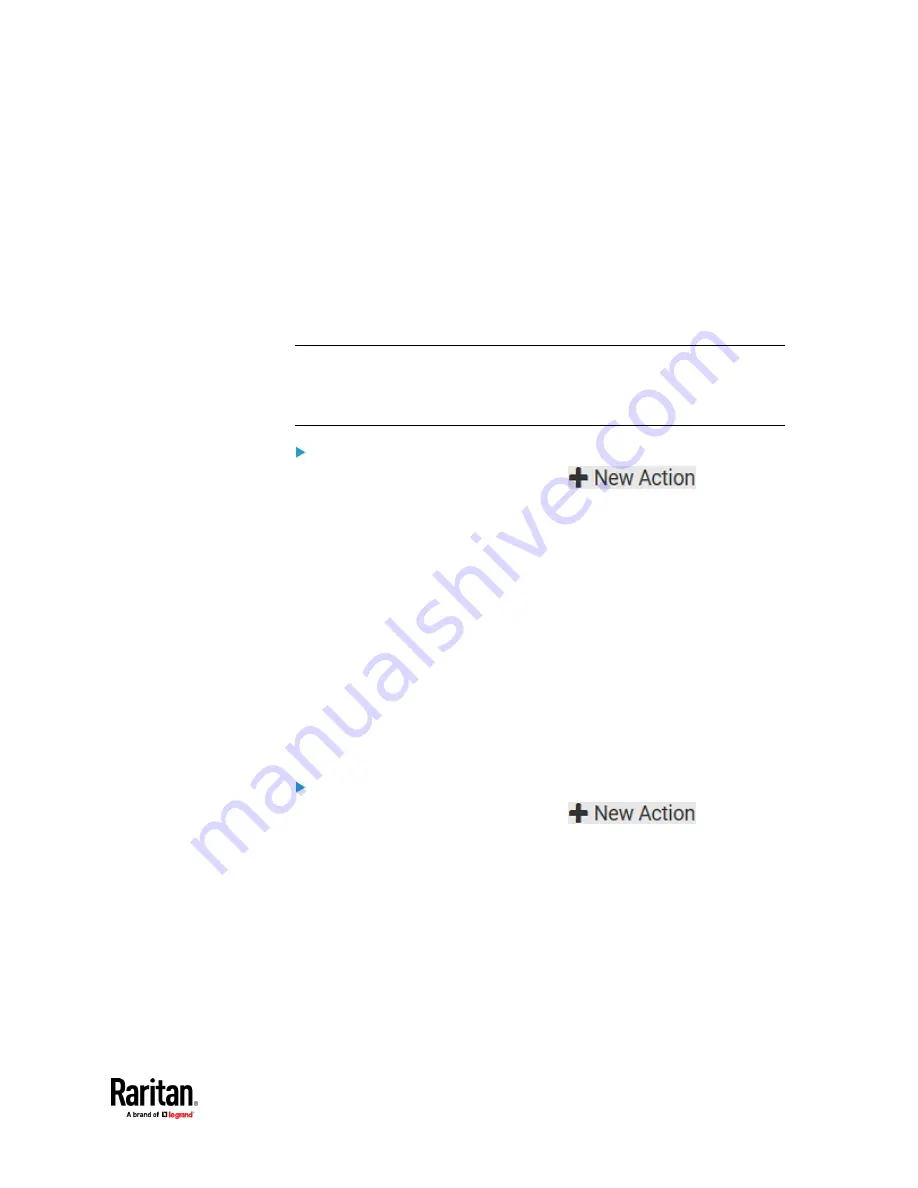
Chapter 7: Using the Web Interface
401
Push Out Sensor Readings
You can configure the PX3TS to push sensor log to a remote server after a
certain event occurs, including logs of internal sensors, environmental sensors
and actuators.
If you have connected Raritan's asset strips to the PX3TS, you can also
configure the PX3TS to push the data to a server.
Before creating this action, make sure that you have properly defined the
destination servers and the data to be sent on the Data Push page. See
Configuring Data Push Settings
(on page 438).
Tip: To send the data at a regular interval, schedule this action. See
Scheduling
an Action
(on page 416). Note that the "Asset management log" is generated
only when there are changes made to any asset strips or asset tags, such as
connection or disconnection events.
Operation:
1.
Choose Device Settings > Event Rules >
.
2.
Select 'Push out sensor readings' from the Action list.
3.
Select a server or host which receives the data in the Destination field.
▪
If the desired destination is not available yet, go to the Data Push page
to specify it.
Record Snapshots to Webcam Storage
This option allows you to define an action that starts or stops a specific
webcam from taking snapshots.
Per default the snapshots are stored on the PX3TS. See
Viewing and Managing
Locally-Saved Snapshots
(on page 500).
It is recommended to specify a remote server to store as many snapshots as
possible. See
Changing Storage Settings
(on page 502).
Operation:
1.
Choose Device Settings > Event Rules >
.
2.
Select 'Record snapshots to webcam storage' from the Action list.
3.
Select a webcam in the Webcam field.
4.
Select the action to perform - 'Start recording' or 'Stop recording.'
If 'Start recording' is selected, adjust the values of the following:
▪
Number of snapshots - the number of snapshots to be taken when the
event occurs.
Summary of Contents for Raritan PX3TS
Page 4: ......
Page 6: ......
Page 20: ......
Page 80: ...Chapter 4 Connecting External Equipment Optional 60...
Page 109: ...Chapter 5 PDU Linking 89...
Page 117: ...Chapter 5 PDU Linking 97...
Page 441: ...Chapter 7 Using the Web Interface 421...
Page 464: ...Chapter 7 Using the Web Interface 444...
Page 465: ...Chapter 7 Using the Web Interface 445 Continued...
Page 746: ...Appendix A Specifications 726...
Page 823: ...Appendix I RADIUS Configuration Illustration 803 Note If your PX3TS uses PAP then select PAP...
Page 828: ...Appendix I RADIUS Configuration Illustration 808 14 The new attribute is added Click OK...
Page 829: ...Appendix I RADIUS Configuration Illustration 809 15 Click Next to continue...
Page 860: ...Appendix J Additional PX3TS Information 840...
Page 890: ...Appendix K Integration 870 3 Click OK...
Page 900: ......
















































