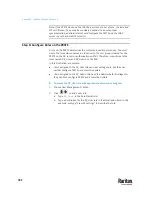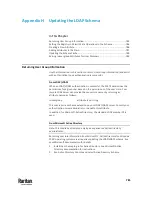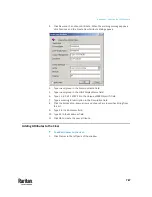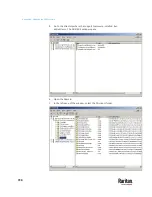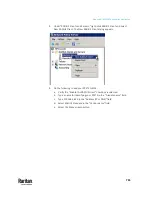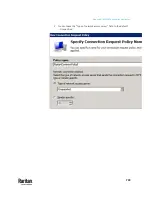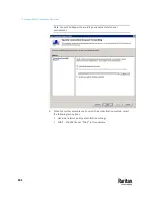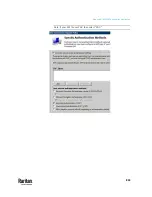792
This section provides illustrations for configuring RADIUS authentication. One
illustration is based on the Microsoft
®
Network Policy Server (NPS), and the
other is based on a FreeRADIUS server.
The following steps are required for any RADIUS authentication:
1.
Configure RADIUS authentication on the PX3TS. See
Adding Radius Servers
(on page 365).
2.
Configure roles on the PX3TS. See
Creating Roles
(on page 302).
3.
Configure PX3TS user credentials and roles on your RADIUS server.
▪
To configure using standard attributes, see
Standard Attributes
(on
page 792).
▪
To configure using vendor-specific attributes, see
Vendor-Specific
Attributes
(on page 811).
Note that we assume that the NPS is running on a Windows 2008 system in the
NPS illustrations.
In This Chapter
Standard Attributes .......................................................................................... 792
Vendor-Specific Attributes ............................................................................... 811
AD-Related Configuration ................................................................................. 824
Standard Attributes
The RADIUS standard attribute "Filter-ID" is used to convey the group
membership, that is, roles.
•
If a user has multiple roles, configure multiple standard attributes for this
user.
•
The syntax of a standard attribute is:
Raritan:G{role-name}
For configuration on NPS, see
NPS Standard Attribute Illustration
(on page
792).
For configuration on FreeRADIUS, see
FreeRADIUS Standard Attribute
Illustration
(on page 810).
NPS Standard Attribute Illustration
To configure Windows 2008 NPS with the
standard attribute
, you must:
a.
Add your PX3TS to NPS. See
Step A: Add Your PX3TS as a RADIUS Client
(on page 793).
Appendix I
RADIUS Configuration Illustration
Summary of Contents for Raritan PX3TS
Page 4: ......
Page 6: ......
Page 20: ......
Page 80: ...Chapter 4 Connecting External Equipment Optional 60...
Page 109: ...Chapter 5 PDU Linking 89...
Page 117: ...Chapter 5 PDU Linking 97...
Page 441: ...Chapter 7 Using the Web Interface 421...
Page 464: ...Chapter 7 Using the Web Interface 444...
Page 465: ...Chapter 7 Using the Web Interface 445 Continued...
Page 746: ...Appendix A Specifications 726...
Page 823: ...Appendix I RADIUS Configuration Illustration 803 Note If your PX3TS uses PAP then select PAP...
Page 828: ...Appendix I RADIUS Configuration Illustration 808 14 The new attribute is added Click OK...
Page 829: ...Appendix I RADIUS Configuration Illustration 809 15 Click Next to continue...
Page 860: ...Appendix J Additional PX3TS Information 840...
Page 890: ...Appendix K Integration 870 3 Click OK...
Page 900: ......