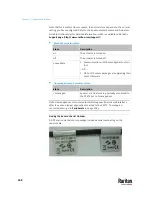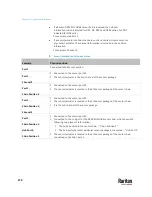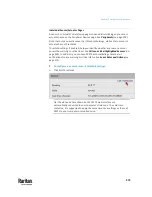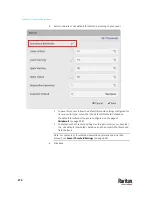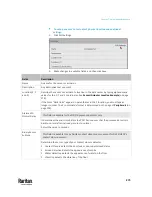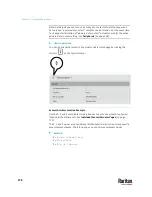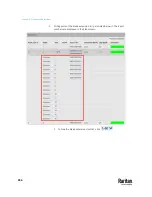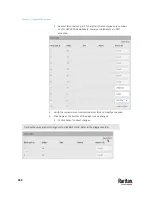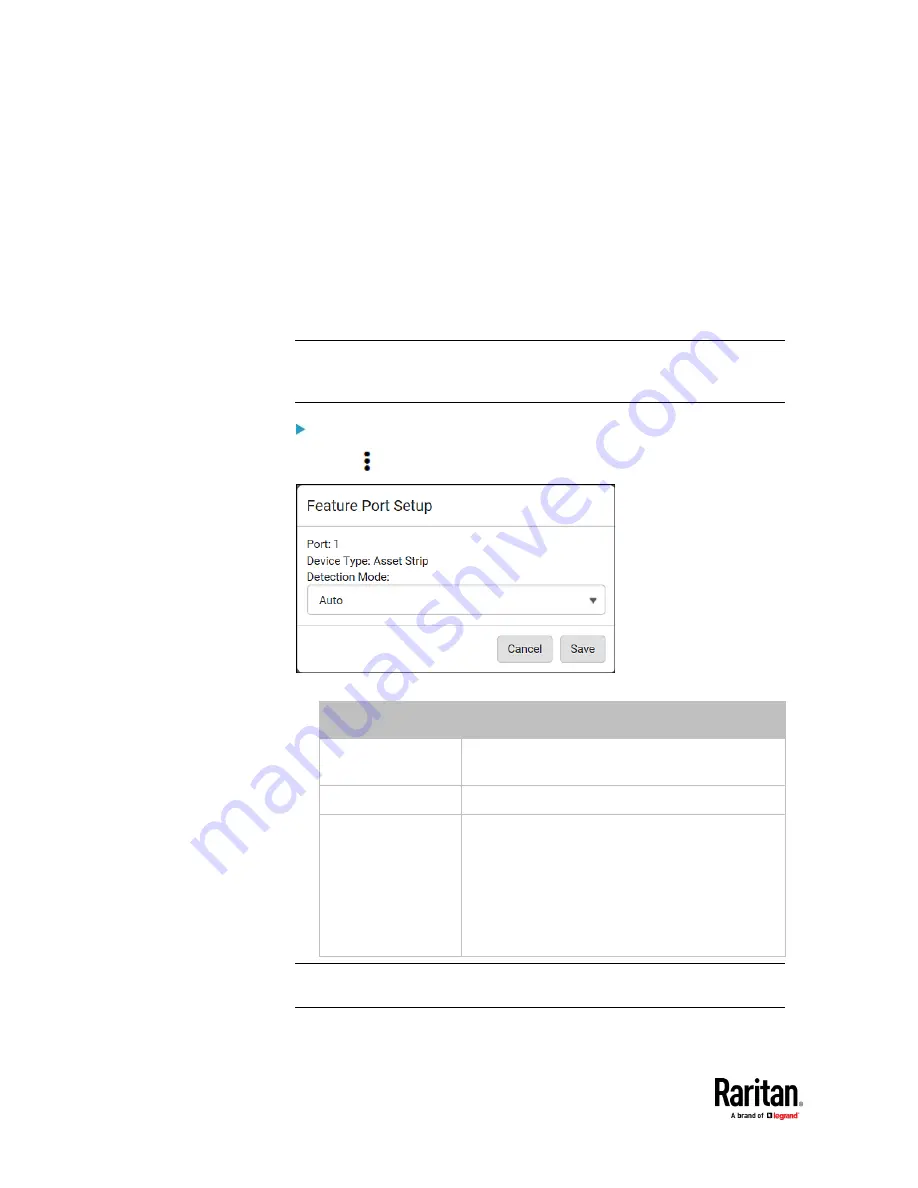
Chapter 7: Using the Web Interface
280
When the PX3TS detects the connection of any listed device, it replaces
'Feature Port' in the menu with that device's name and shows that device's
data/settings instead. See
Asset Strip
(on page 281),
External Beeper
(on page
289),
Schroff LHX/SHX
(on page 290) and
Power CIM
(on page 295).
When no devices are detected, the PX3TS displays the name 'Feature Port" and
the Feature Port page shows the message "No device is currently connected."
Open the Feature Port page by clicking it in the
Menu
(on page 176). From this
page, you can enable or disable this port's detection capability, or force it to
show a specific device's data/settings even though no device is detected.
Note: You must enable the LHX/SHX support for the PX3TS to detect the
presence of a supported Schroff
®
LHX/SHX heat exchanger. See
Miscellaneous
(on page 462).
To configure the feature port:
1.
Click
on the top-right corner. The Feature Port Setup dialog appears.
2.
Click the Detection Mode field, and select one mode.
Mode
Description
Auto
Enable the port to automatically detect the device
connection.
Disabled
Disable the port's detection capability.
Asset Strip,
Raritan asset strips,
LHX 20,
SHX 30,
LHX 40,
Power CIM
Force the PX3TS to show the selected device's
data/setup page regardless of the physical
connection status.
Note: 'LHX 20', 'SHX 30', and 'LHX 40' are not available when the support of
LHX/SHX heat exchangers is disabled. See
Miscellaneous
(on page 462).
Summary of Contents for Raritan PX3TS
Page 4: ......
Page 6: ......
Page 20: ......
Page 80: ...Chapter 4 Connecting External Equipment Optional 60...
Page 109: ...Chapter 5 PDU Linking 89...
Page 117: ...Chapter 5 PDU Linking 97...
Page 441: ...Chapter 7 Using the Web Interface 421...
Page 464: ...Chapter 7 Using the Web Interface 444...
Page 465: ...Chapter 7 Using the Web Interface 445 Continued...
Page 746: ...Appendix A Specifications 726...
Page 823: ...Appendix I RADIUS Configuration Illustration 803 Note If your PX3TS uses PAP then select PAP...
Page 828: ...Appendix I RADIUS Configuration Illustration 808 14 The new attribute is added Click OK...
Page 829: ...Appendix I RADIUS Configuration Illustration 809 15 Click Next to continue...
Page 860: ...Appendix J Additional PX3TS Information 840...
Page 890: ...Appendix K Integration 870 3 Click OK...
Page 900: ......