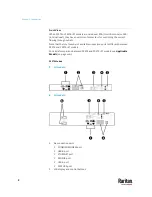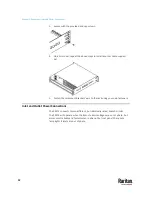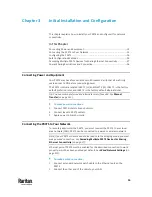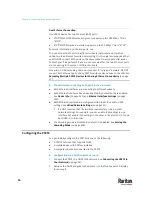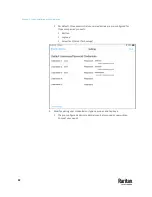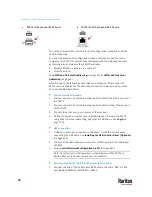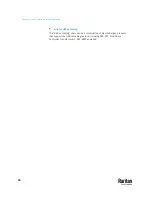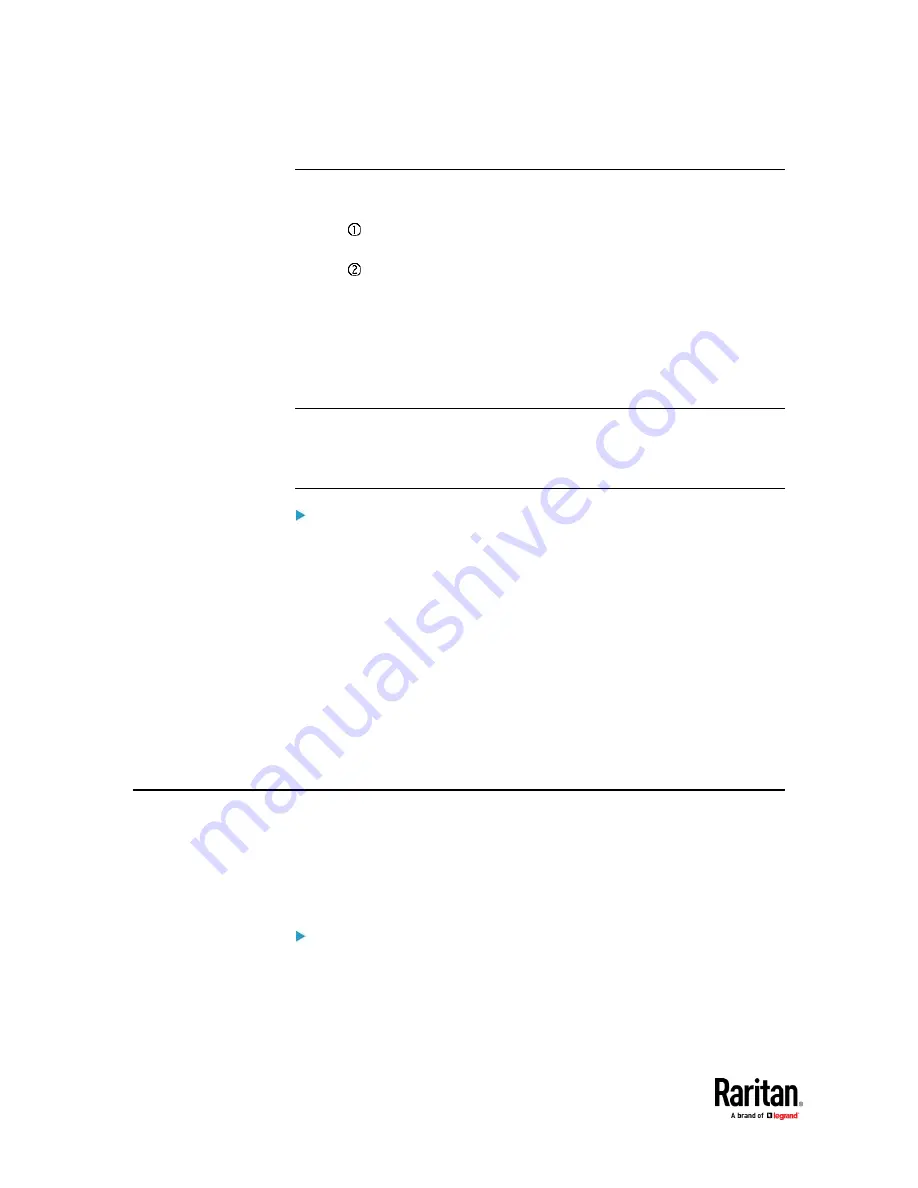
Chapter 3: Initial Installation and Configuration
16
Dual Ethernet Connection
One PX3TS device has two Ethernet (LAN) ports:
•
ETH 10/100/1000 (marked in
green
) supports up to 1000 Mbps. This is
"ETH1".
•
ETH 10/100 (marked in
white
) supports up to 100 Mbps. This is "ETH2".
For more information on the two ports, see .
You can connect both ports to
different
subnets (networks) and therefore
obtain two IP addresses for wired networking. It is strongly recommended that
you DO NOT connect both ports to the same subnet to avoid potential issues.
Contact your IT department if you are not sure whether the two Ethernet ports
are connecting to the same or different subnets.
Exception: A USB-cascading chain must connect to "only one" network. Do NOT
connect both Ethernet ports of any PX3TS master or slave device to the LAN. See
Cascading Multiple PX3TS Devices for Sharing Ethernet Connectivity
(on page
27).
Check list when connecting both ports to the networks:
•
Both Ethernet interfaces are connecting to different subnets.
•
Both Ethernet interfaces have been enabled. By default both are enabled.
See
Device Info
(on page 155) and
Ethernet Interface Settings
(on page
314).
•
Both Ethernet interfaces are configured with proper IPv4 and/or IPv6
settings. See
Wired Network Settings
(on page 311).
▪
It is NOT required that the two Ethernet interfaces share similar
network settings. For example, you can enable IPv4 settings in one
interface but enable IPv6 settings in the other, or apply static IP to one
but DHCP IP to the other.
•
The cascading mode is disabled. By default it is disabled. See
Setting the
Cascading Mode
(on page 328).
Configuring the PX3TS
You can initially configure the PX3TS via one of the following:
•
A TCP/IP network that supports DHCP
•
A mobile device with PDView installed
•
A computer physically connected to the PX3TS
Configuration via a DHCP-enabled network:
1.
Connect the PX3TS to a DHCP IPv4 network. See
Connecting the PX3TS to
Your Network
(on page 13).
2.
Retrieve the DHCP-assigned IPv4 address. Use the front panel LCD display
to retrieve it.
Summary of Contents for Raritan PX3TS
Page 4: ......
Page 6: ......
Page 20: ......
Page 80: ...Chapter 4 Connecting External Equipment Optional 60...
Page 109: ...Chapter 5 PDU Linking 89...
Page 117: ...Chapter 5 PDU Linking 97...
Page 441: ...Chapter 7 Using the Web Interface 421...
Page 464: ...Chapter 7 Using the Web Interface 444...
Page 465: ...Chapter 7 Using the Web Interface 445 Continued...
Page 746: ...Appendix A Specifications 726...
Page 823: ...Appendix I RADIUS Configuration Illustration 803 Note If your PX3TS uses PAP then select PAP...
Page 828: ...Appendix I RADIUS Configuration Illustration 808 14 The new attribute is added Click OK...
Page 829: ...Appendix I RADIUS Configuration Illustration 809 15 Click Next to continue...
Page 860: ...Appendix J Additional PX3TS Information 840...
Page 890: ...Appendix K Integration 870 3 Click OK...
Page 900: ......