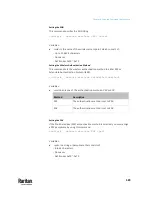Chapter 9: Using the Command Line Interface
582
Interface
Description
bridge
Determine the IPv6 configuration mode of the BRIDGE
interface (that is, bridging mode).
•
<mode> is one of the modes:
automatic
or
static
.
Mode
Description
automatic
The IPv6 configuration mode is set to automatic.
static
The IPv6 configuration mode is set to static IP address.
Setting the IPv6 Preferred Host Name
After selecting DHCP as the IPv6 configuration mode, you can specify the
preferred host name, which is optional. The following is the command:
config:#
network ipv6 interface <ETH> preferredHostName <name>
Variables:
•
<ETH> is one of the network interfaces:
ETH1/ETH2
,
WIRELESS
, or
BRIDGE
.
Note that you must choose/configure the bridge interface if your PX3TS is
set to the bridging mode.
Note: In the bridging mode, only the IP parameters of the BRIDGE interface
function. The IP parameters of ETH1/ETH2 and WIRELESS interfaces do NOT
function.
Interface
Description
eth1
Determine the IPv6 preferred host name of the ETH1
interface (wired networking).
eth2
Determine the IPv6 preferred host name of the ETH2
interface (wired networking).
wireless
Determine the IPv6 preferred host name of the
WIRELESS interface (that is, wireless networking).
bridge
Determine the IPv6 preferred host name of the
BRIDGE interface (that is, bridging mode).
•
<name> is a host name which:
▪
Consists of alphanumeric characters and/or hyphens
▪
Cannot begin or end with a hyphen
▪
Cannot contain more than 63 characters
Summary of Contents for Raritan PX3TS
Page 4: ......
Page 6: ......
Page 20: ......
Page 80: ...Chapter 4 Connecting External Equipment Optional 60...
Page 109: ...Chapter 5 PDU Linking 89...
Page 117: ...Chapter 5 PDU Linking 97...
Page 441: ...Chapter 7 Using the Web Interface 421...
Page 464: ...Chapter 7 Using the Web Interface 444...
Page 465: ...Chapter 7 Using the Web Interface 445 Continued...
Page 746: ...Appendix A Specifications 726...
Page 823: ...Appendix I RADIUS Configuration Illustration 803 Note If your PX3TS uses PAP then select PAP...
Page 828: ...Appendix I RADIUS Configuration Illustration 808 14 The new attribute is added Click OK...
Page 829: ...Appendix I RADIUS Configuration Illustration 809 15 Click Next to continue...
Page 860: ...Appendix J Additional PX3TS Information 840...
Page 890: ...Appendix K Integration 870 3 Click OK...
Page 900: ......