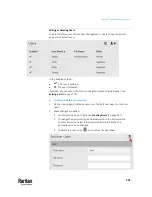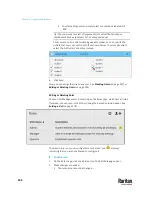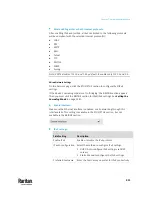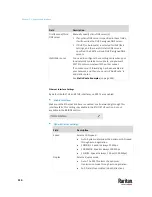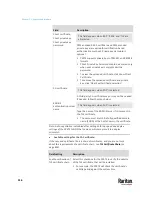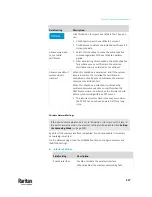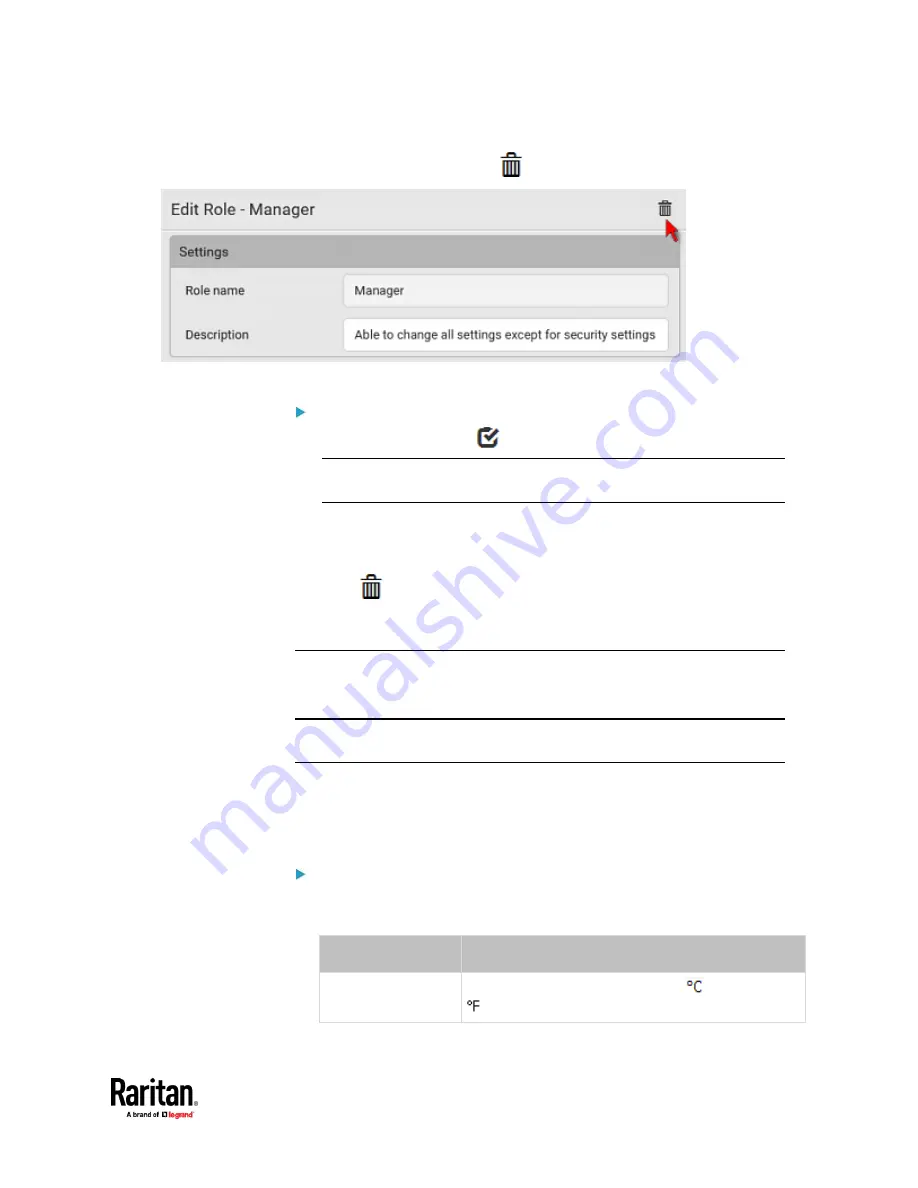
Chapter 7: Using the Web Interface
305
▪
To delete this role, click
, and confirm the operation.
3.
Click Save.
To delete any roles:
1.
On the Roles page, click
to make checkboxes appear in front of roles.
Tip: To delete only one role, you can simply click that role without making
the checkboxes appear. Refer to the above procedure.
2.
Select one or multiple roles.
▪
To select all roles, except for the Admin role, select the topmost
checkbox in the header row.
3.
Click
on the top-right corner.
4.
Click Delete on the confirmation message.
Setting Your Preferred Measurement Units
You can change the measurement units shown in the PX3TS user interface
according to your own preferences regardless of the permissions you have.
Tip: Preferences can also be changed by administrators for specific users on the
Edit User page. See
Editing or Deleting Users
(on page 301).
Measurement unit changes only apply to the web interface and command line
interface.
Setting your own preferences does not change the default measurement units.
See
Setting Default Measurement Units
(on page 306).
To select the measurement units you prefer:
1.
Choose User Management > User Preferences.
2.
Make changes as needed.
Field
Description
Temperature unit
Preferred units for temperatures --
(Celsius) or
(Fahrenheit).
Summary of Contents for Raritan PX3TS
Page 4: ......
Page 6: ......
Page 20: ......
Page 80: ...Chapter 4 Connecting External Equipment Optional 60...
Page 109: ...Chapter 5 PDU Linking 89...
Page 117: ...Chapter 5 PDU Linking 97...
Page 441: ...Chapter 7 Using the Web Interface 421...
Page 464: ...Chapter 7 Using the Web Interface 444...
Page 465: ...Chapter 7 Using the Web Interface 445 Continued...
Page 746: ...Appendix A Specifications 726...
Page 823: ...Appendix I RADIUS Configuration Illustration 803 Note If your PX3TS uses PAP then select PAP...
Page 828: ...Appendix I RADIUS Configuration Illustration 808 14 The new attribute is added Click OK...
Page 829: ...Appendix I RADIUS Configuration Illustration 809 15 Click Next to continue...
Page 860: ...Appendix J Additional PX3TS Information 840...
Page 890: ...Appendix K Integration 870 3 Click OK...
Page 900: ......