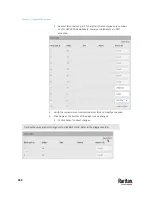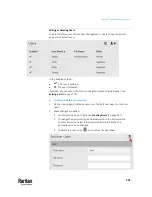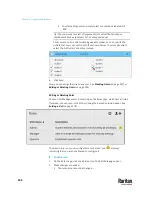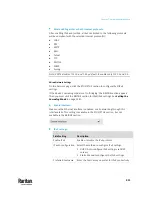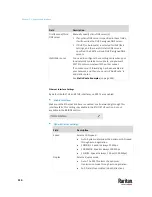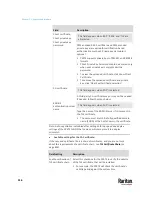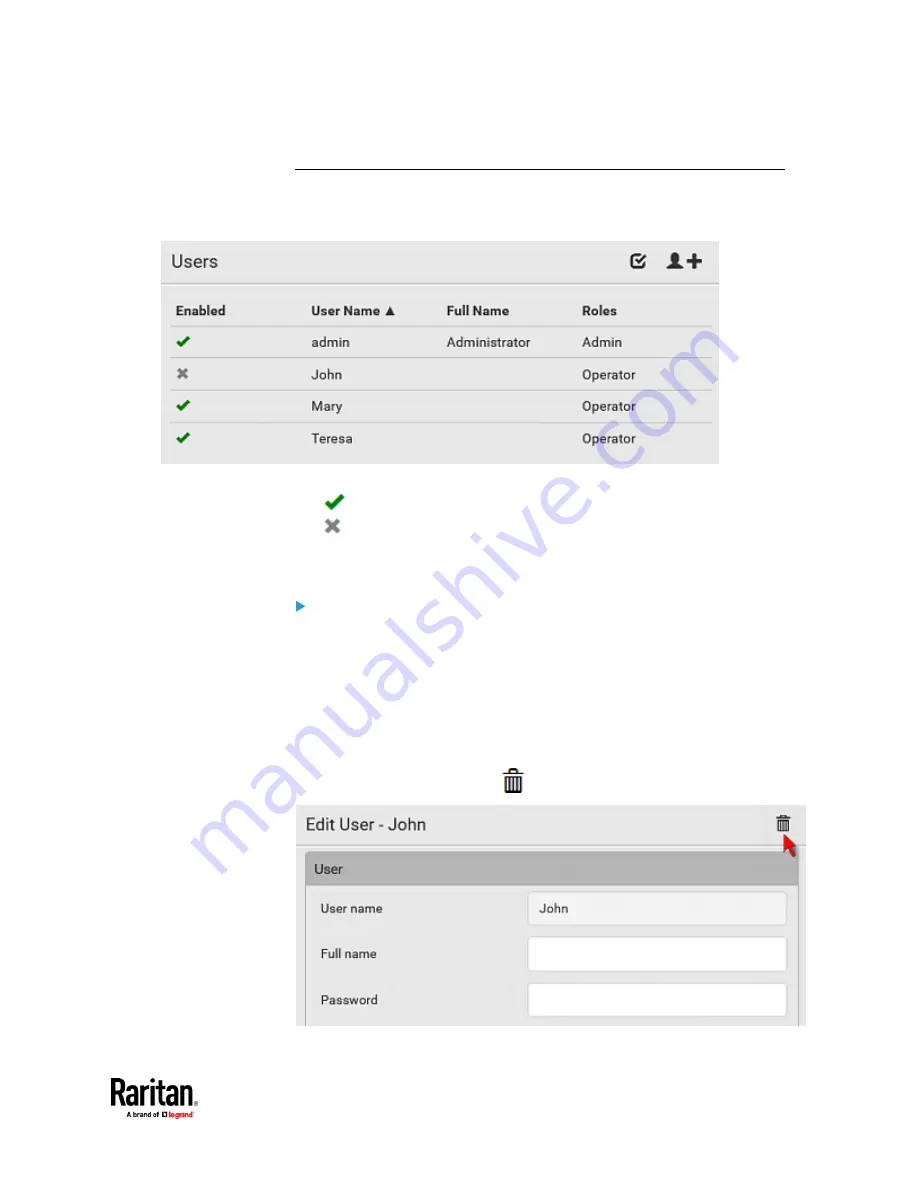
Chapter 7: Using the Web Interface
301
Editing or Deleting Users
To edit or delete users, choose User Management > Users to open the Users
page, which lists all users.
In the Enabled column:
•
: The user is enabled.
•
: The user is disabled.
If wanted, you can resort the list by clicking the desired column header. See
Sorting a List
(on page 179).
To edit or delete a user account:
1.
On the Users page, click the desired user. The Edit User page for that user
opens.
2.
Make changes as needed.
▪
For information on each field, see
Creating Users
(on page 297).
▪
To change the password, type a new password in the Password and
Confirm Password fields. If the password field is left blank, the
password remains unchanged.
▪
To delete this user, click
, and confirm the operation.
Summary of Contents for Raritan PX3TS
Page 4: ......
Page 6: ......
Page 20: ......
Page 80: ...Chapter 4 Connecting External Equipment Optional 60...
Page 109: ...Chapter 5 PDU Linking 89...
Page 117: ...Chapter 5 PDU Linking 97...
Page 441: ...Chapter 7 Using the Web Interface 421...
Page 464: ...Chapter 7 Using the Web Interface 444...
Page 465: ...Chapter 7 Using the Web Interface 445 Continued...
Page 746: ...Appendix A Specifications 726...
Page 823: ...Appendix I RADIUS Configuration Illustration 803 Note If your PX3TS uses PAP then select PAP...
Page 828: ...Appendix I RADIUS Configuration Illustration 808 14 The new attribute is added Click OK...
Page 829: ...Appendix I RADIUS Configuration Illustration 809 15 Click Next to continue...
Page 860: ...Appendix J Additional PX3TS Information 840...
Page 890: ...Appendix K Integration 870 3 Click OK...
Page 900: ......