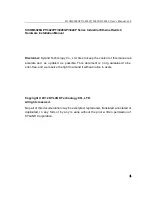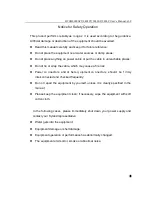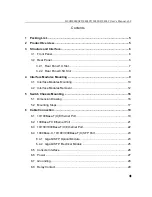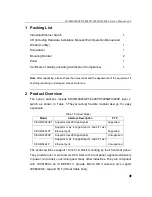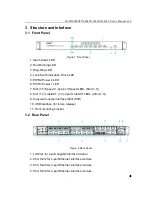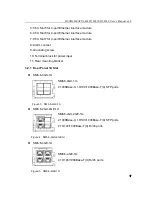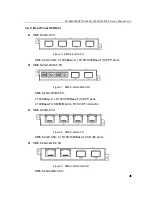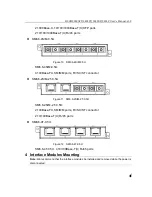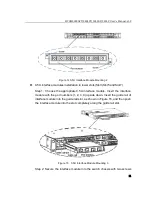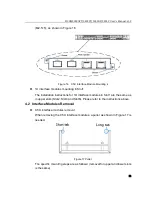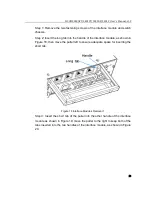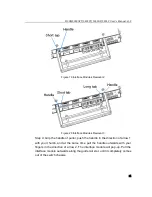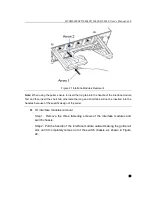SICOM3028GPT/3424PT/3028GP/3424P
Series Industrial Ethernet Switch
Hardware Installation Manual
Kyland Technology Co., LTD.
Publication Date: Mar. 2012
Version: V1.2
Customer Service Hotline: (+8610) 88796676
FAX: (+8610) 88796678
Website:
http://www.kyland.cn
E-mail: [email protected]